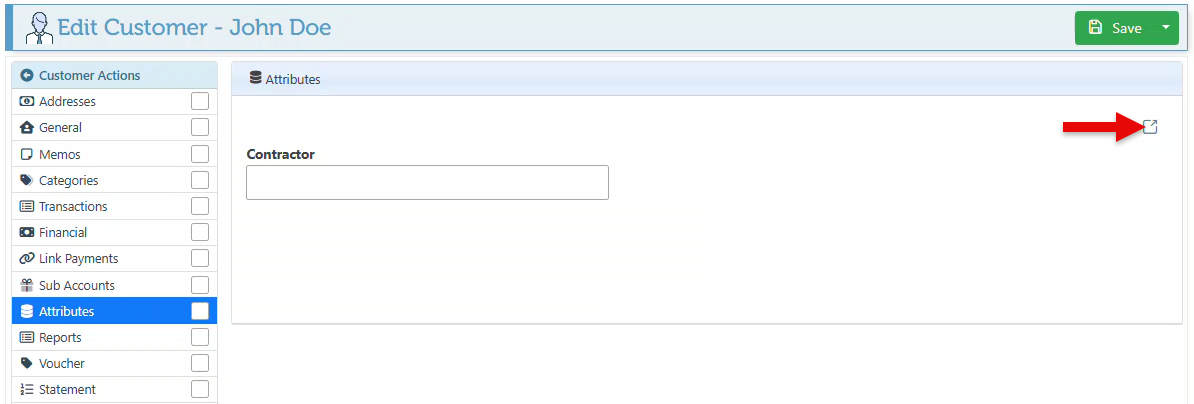Use Attributes
Enterprise attributes provide detailed information pertaining to customers, items, and suppliers. The uses of attributes will vary depending on the field in which they are used and their applications may differ accordingly. Item attributes include item tags, while customer attributes include information such as contractors, designers, etc.
Below are the steps on how to use attributes:
Use Attribute:
Log in to app.firstchoicepos.com
Open the relevant Customer, item, or supplier page.
Navigate to the "Attributes” in the Actions menu on the left.
For clarity purposes, the details on how to use attributes are illustrated using the customers page. The usage will be the same on the item, supplier, and customer pages.
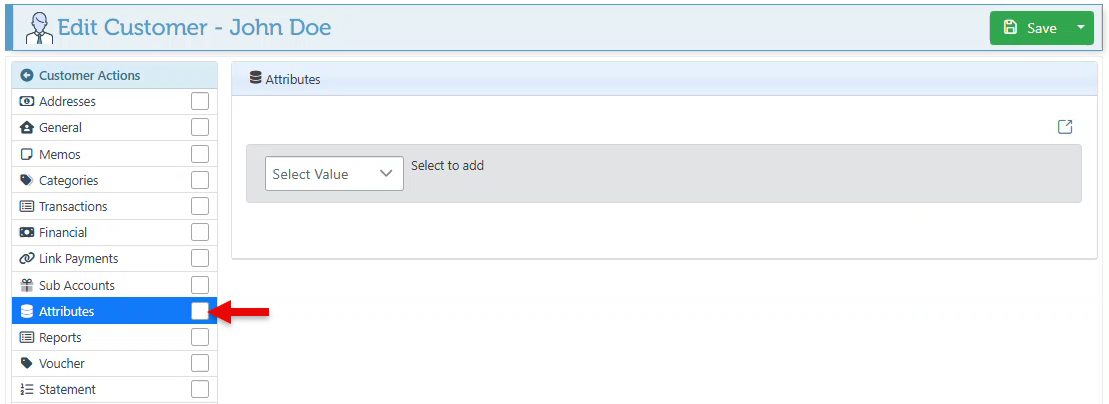
Select an attribute from the “Select Value” dropdown to add an existing attribute to this customer. In the appearing tab, enter the attribute description.
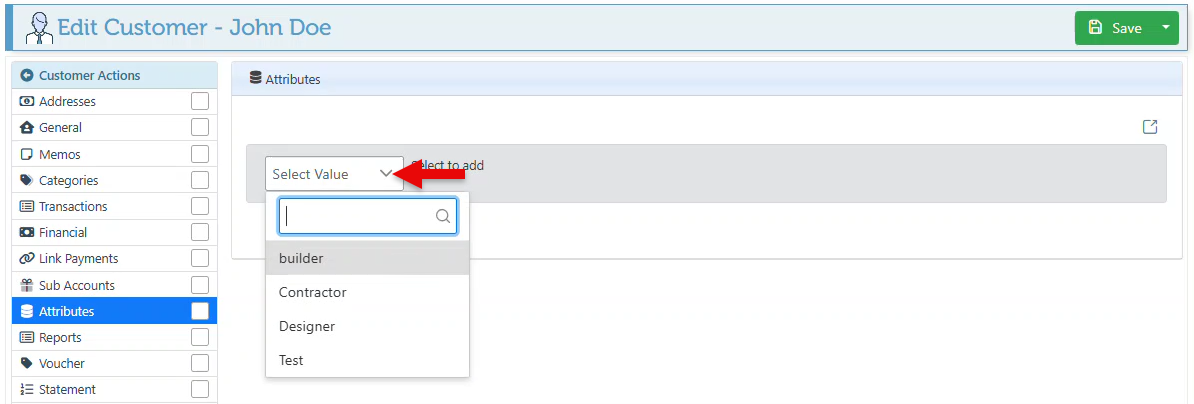
In the appearing field, enter the attribute description. For example, Once the “Contractor” attribute field appears, enter the contractor’s name in the designated textbox.
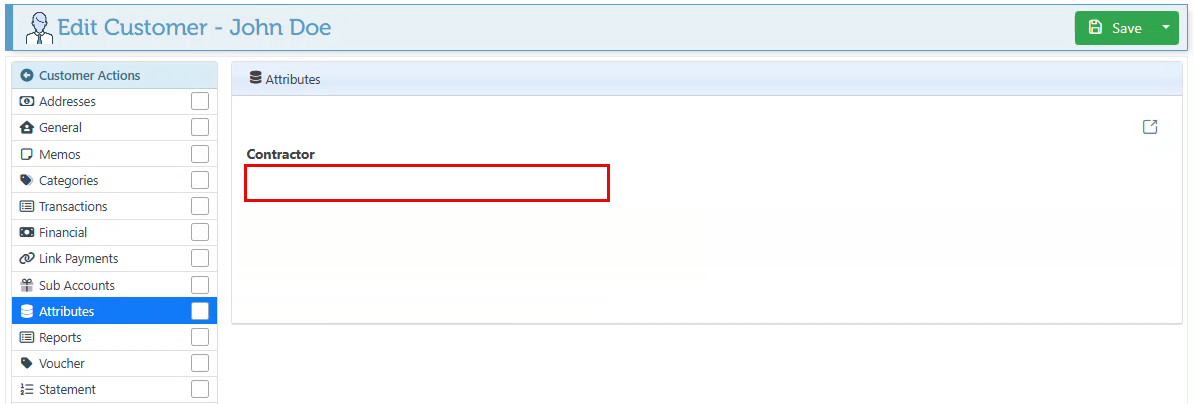
Click “Save” at the top right of the page, to save changes.
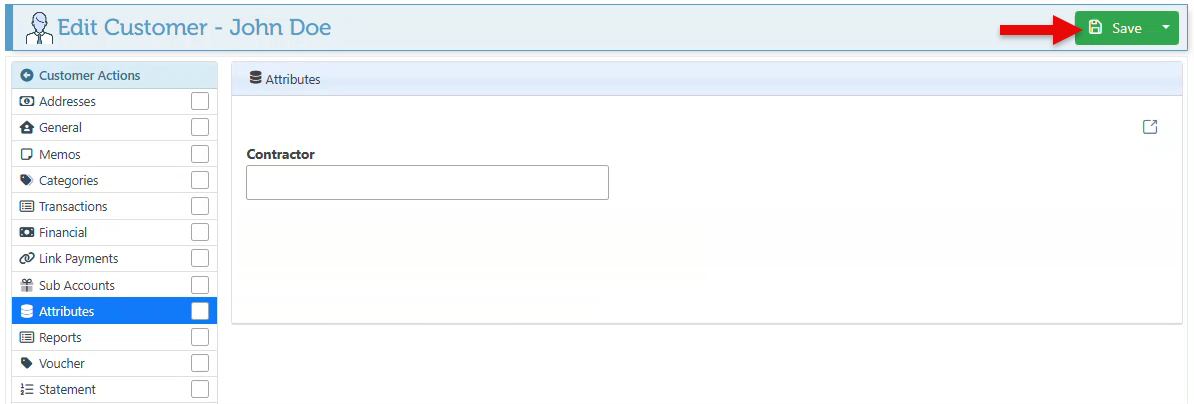
To create and then add a new attribute, access the Create Attribute page by clicking the Manage Attributes icon at the top right. For a detailed guide on how to create new attributes, click here.