Create new Attributes
Enterprise attributes provide detailed information pertaining to customers, items, and suppliers. Enterprises can create custom attributes according to their specific needs, which can then be selected while creating new customers, items, and suppliers. The uses of attributes will vary depending on the field in which they are used and their applications may differ accordingly. Item attributes include item tags, while customer attributes include information such as contractors, designers, etc.
Follow the steps below to create a new attribute:
Log in to app.firstchoicepos.com
Click “Items” in the Main Navigation menu and select “Attributes” in the scrollable dropdown.
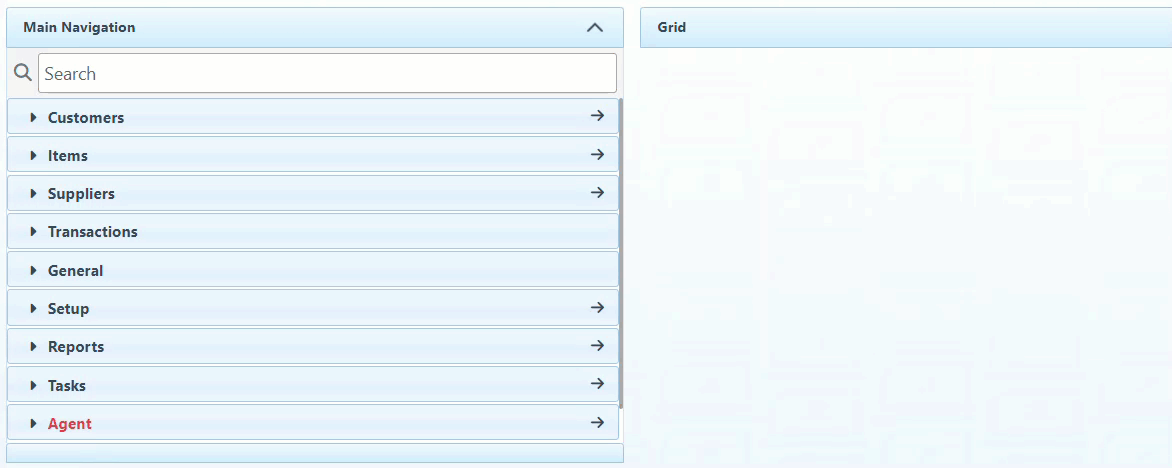
Select the attribute type in the bar dropdown.
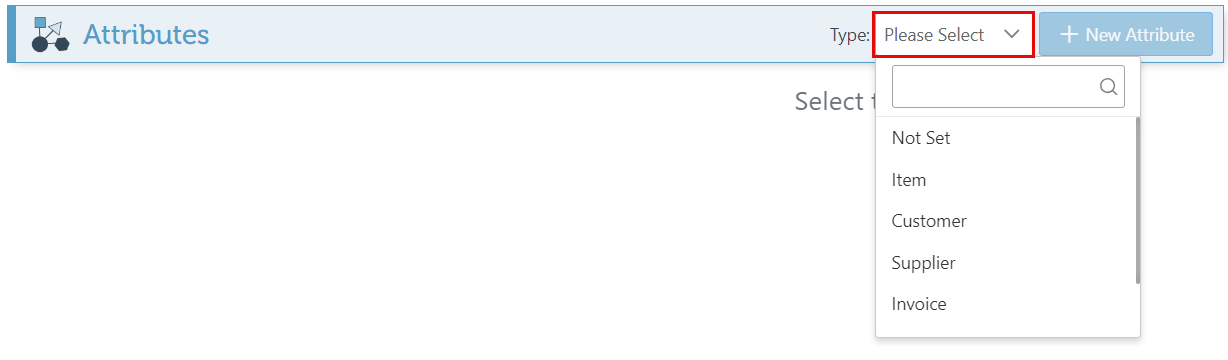
Click “New Attribute” at the top right of the page.

Enter the Attribute name in the Name bar. (e.g., Tag, designer, etc.)
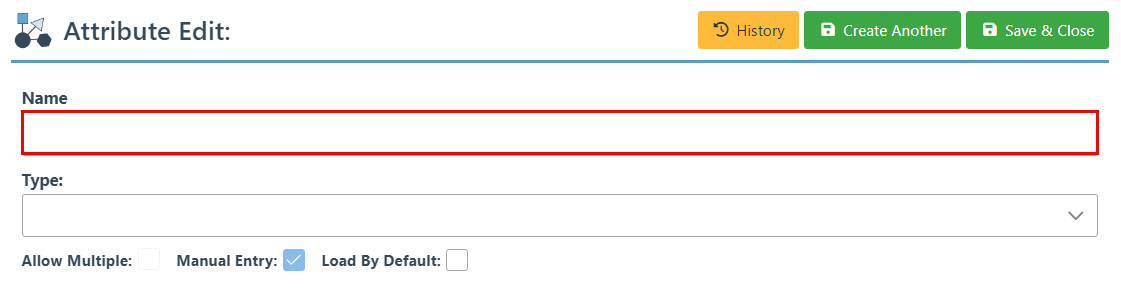
Select the bar type that should be assigned to the attribute. ( e.g., text, checkbox, etc.)
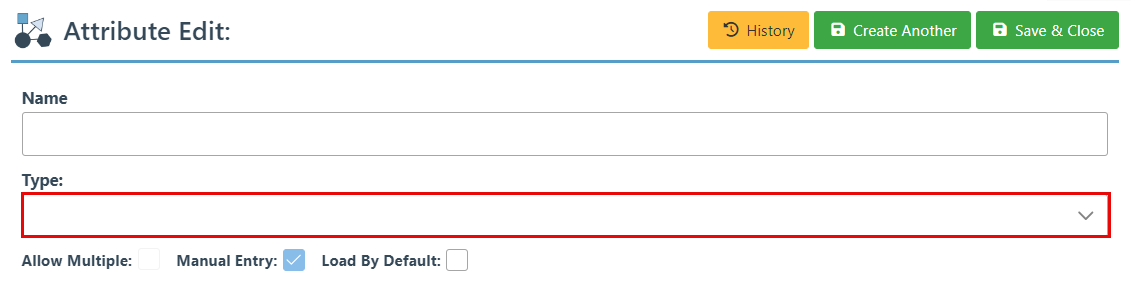
Select the "Allow Multiple" checkbox to enable multiple values to be entered for this attribute.
Select the "Manual Entry" box to enable the attribute value to be entered manually (in place of a selection dropdown).
Select the "Load by default" checkbox to set the attribute to appear automatically in the attribute tab.
Click “Save & Close” at the top right. This will enable the selection of the attribute in the attribute tab.
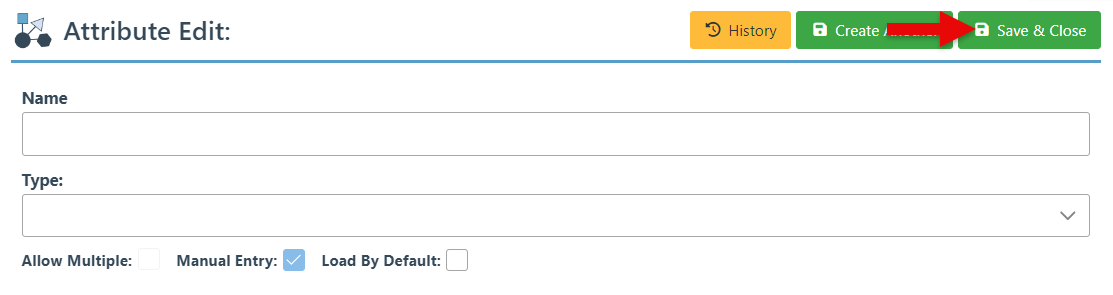
For a guide on how to use attributes, click here.
