Shipping- Set up automatic shipping for cases
Follow the step below to set shipping to be automatically selected when a case is added to an order:
Log in to the station homepage.
Click the Settings icon on the page footer to access the configurations page.

Select the “Show Advanced” checkbox, and use the search bar to search and select “Auto Set Shipping When Adding Case.”
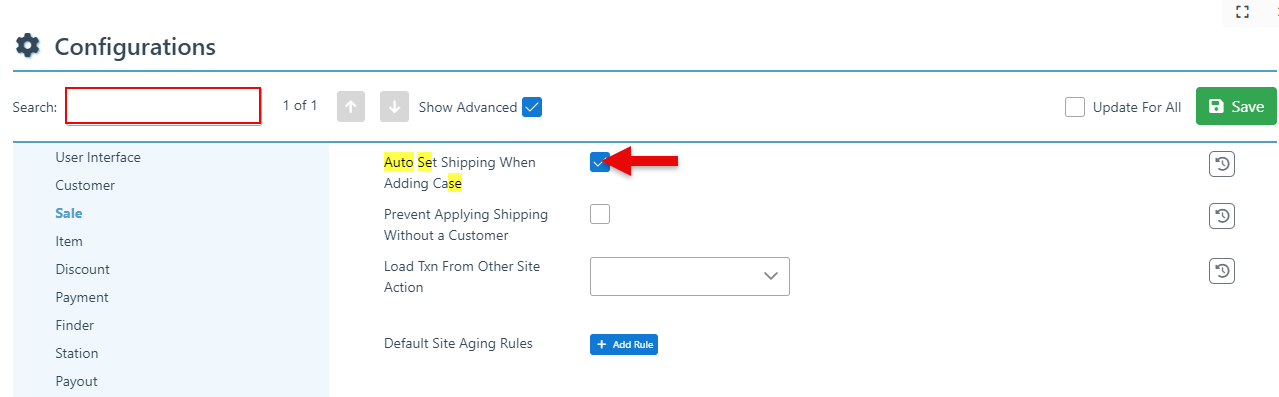
Click “Save” at the top right to save new configurations.
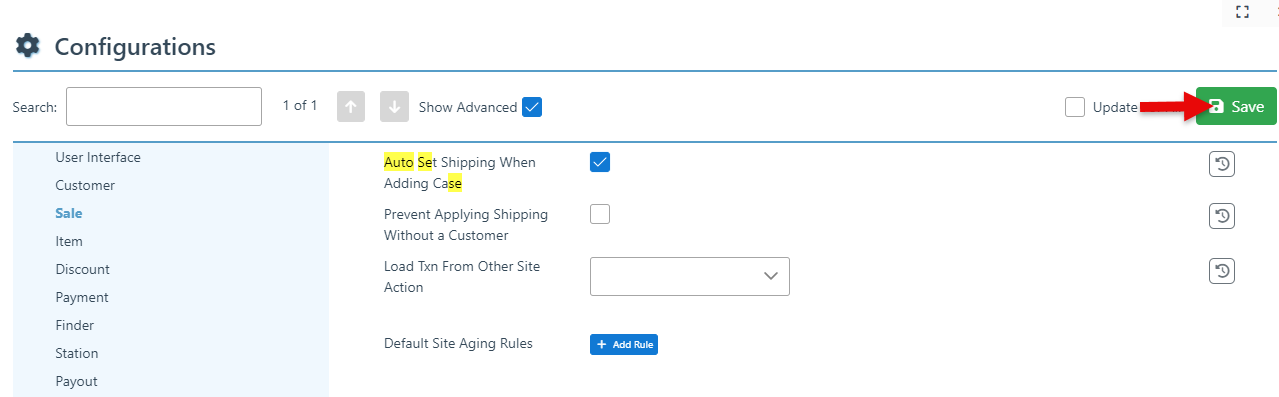
Return to the home screen and click the “Manage Columns” icon to access the columns layout settings.
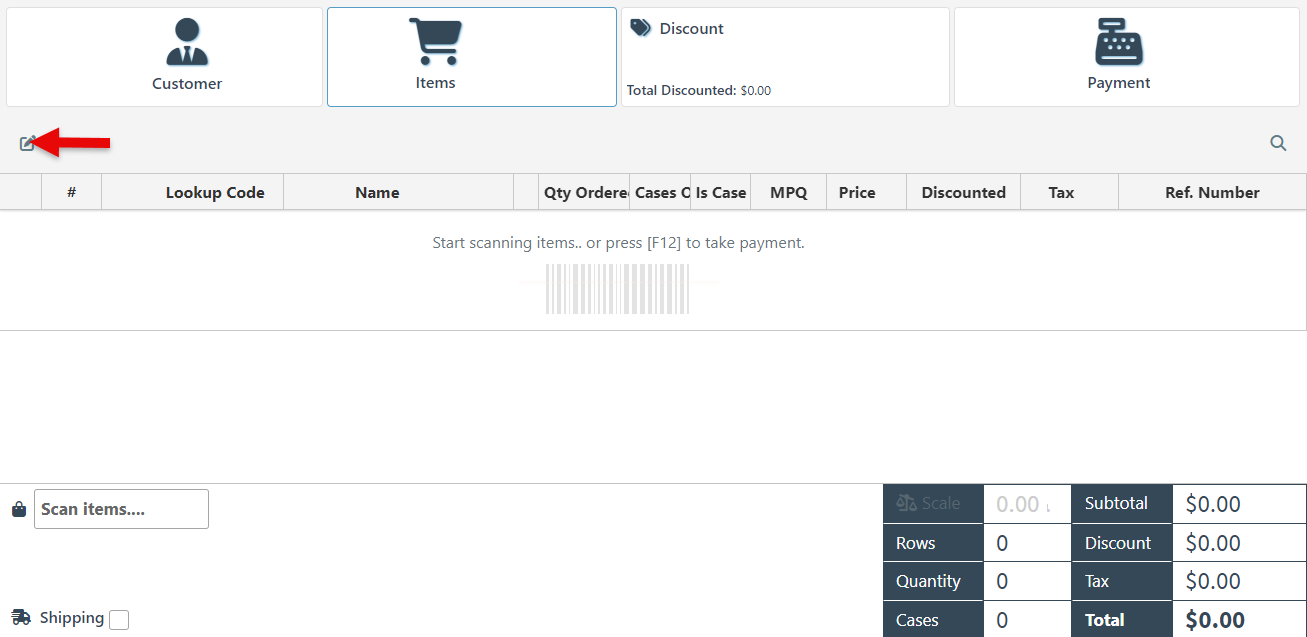
To enable the item case to be selected or edited, the “Cases Ordered,” “Is Case,” and “MPQ” columns must be selected (checked by “Visible” ) and added to the columns layout.
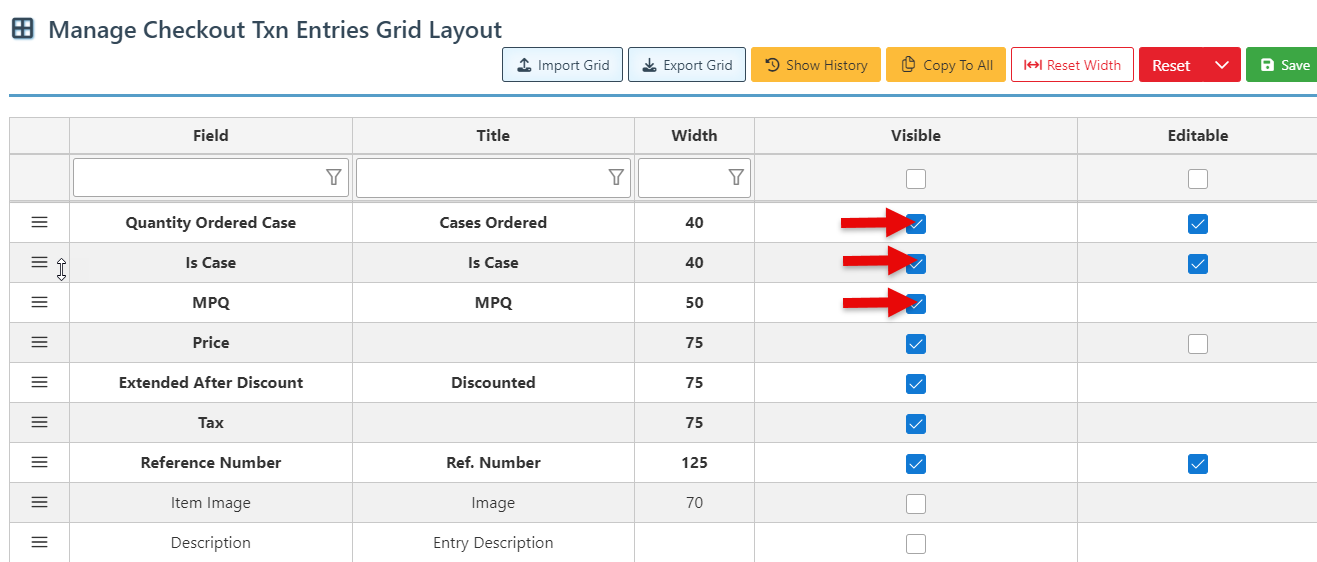
Click “Save” at the top right to save the new column layout.
Once completed, the shipping checkbox will be automatically selected when a case is added to the order. (The shipping checkbox can be deselected at any time, in the event that a customer prefers not to ship the items.)
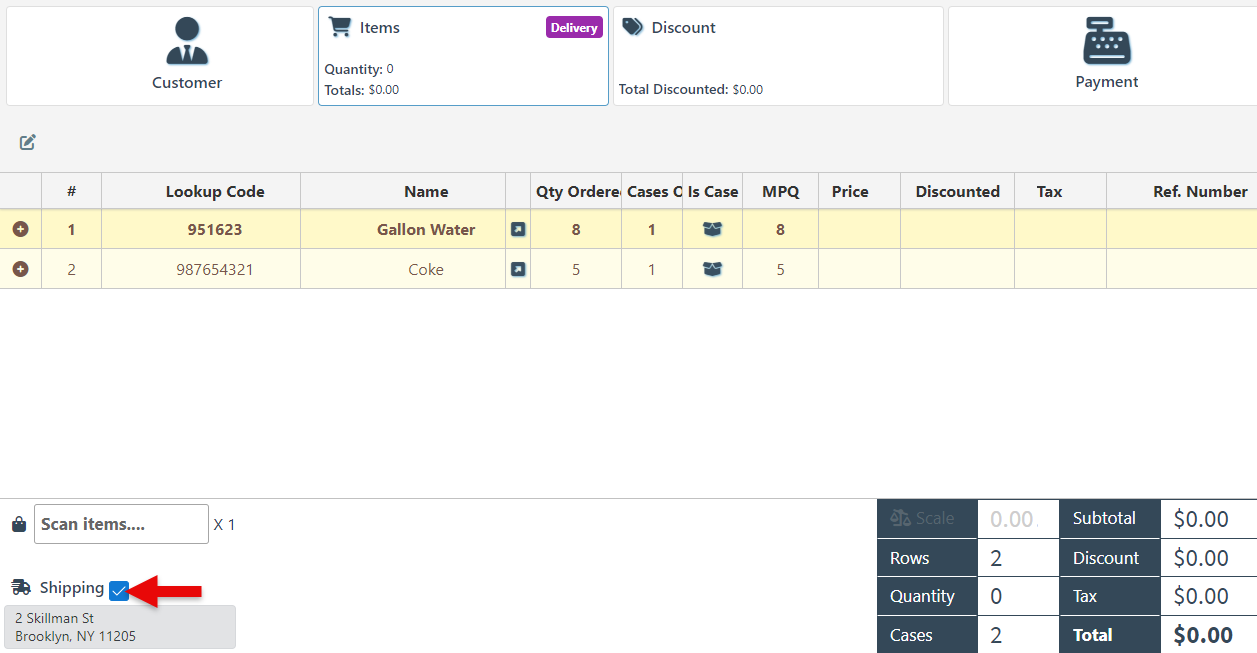
To add a widget displaying all cases added to the transaction, see Transaction Case Overview Widget.
