Remote Support
Screen connect is a software used for remote support and maintenance purposes. It gives the technician access to a remote device, enabling them to provide remote assistance and support without being near the device. Once the station is already installed on the computer, Screen Connect is by default available on the computer. These steps are only relevant as the first step in initiating a connection to the computer.
Follow the steps below to download the Screen Connect app:
Open your browser, and search fcmhelp.com or click here to be automatically redirected Fcmhelp.com
Click the “Install Support Client” button.
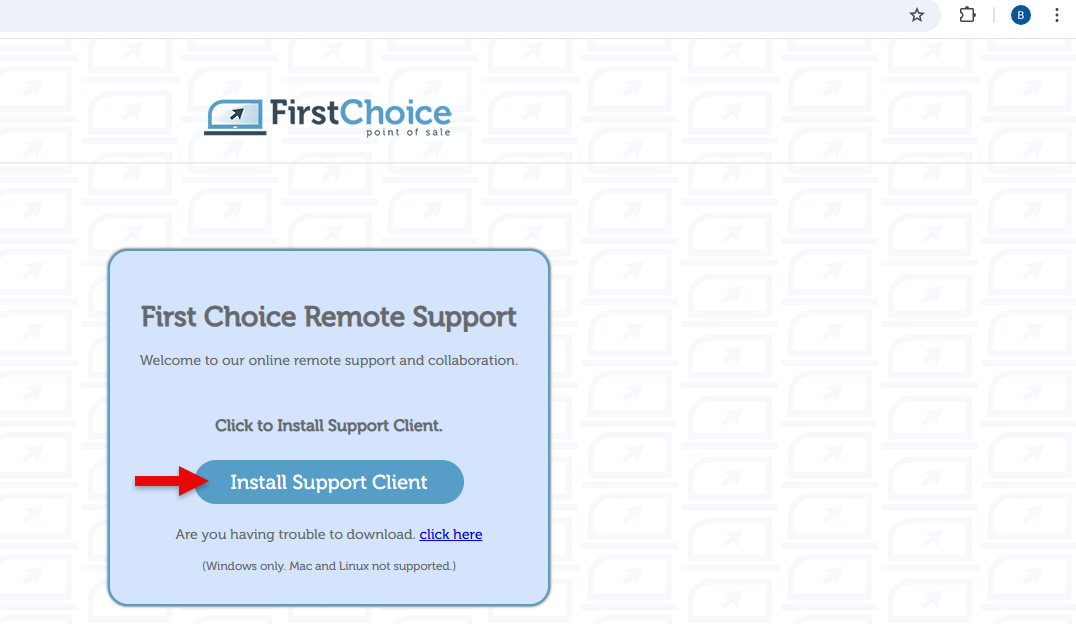
Click on the download icon at the upper right of the screen and double-click on the downloaded file.
(If you’re having difficulty downloading the file, go back to the original page, click “click here,” and then download the new file)
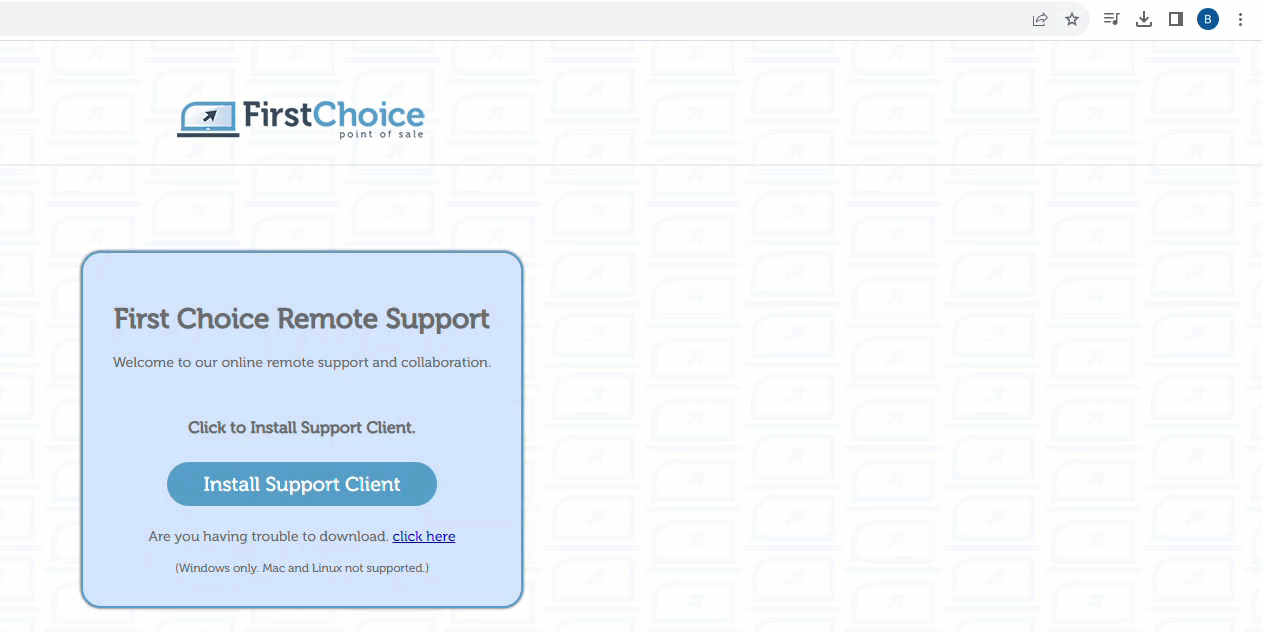
Select “Yes” on the appearing pop-up to allow the app to install and make changes to the device.
Provide the computer name by searching “ about my PC” in the search bar at the bottom left of the screen.
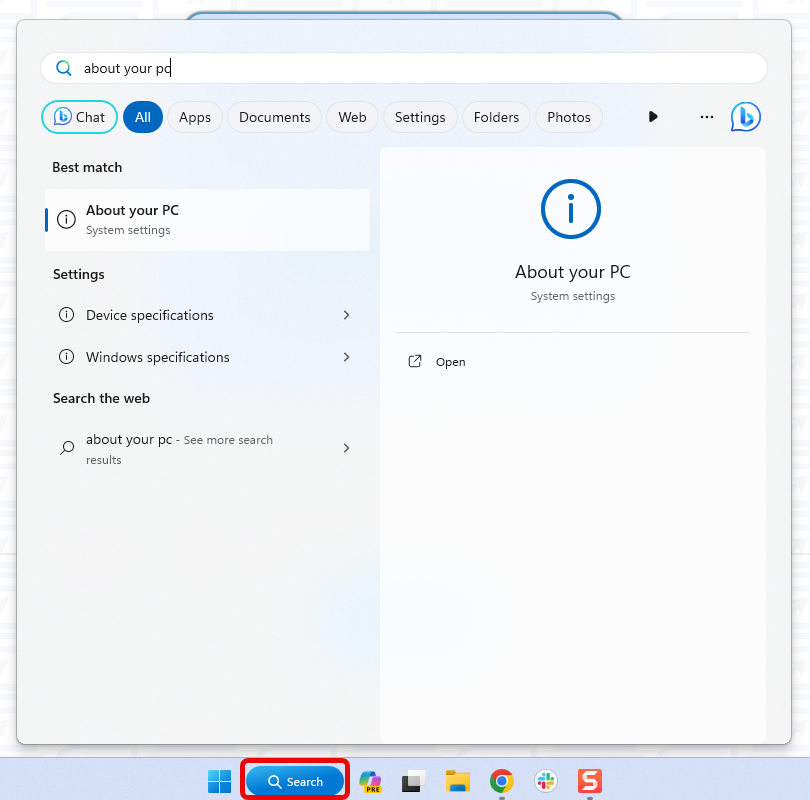
Ensure that the computer has the minimum specs required, before downloading the station. See System Specifications for more details on the minimum required specs.
