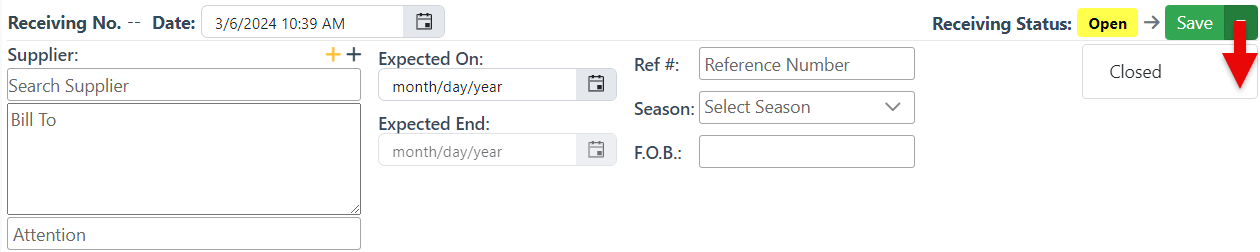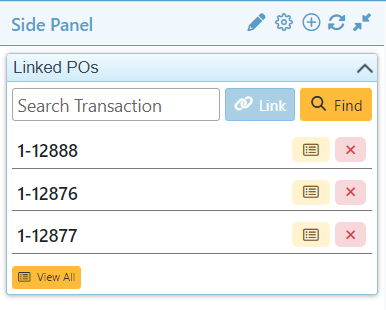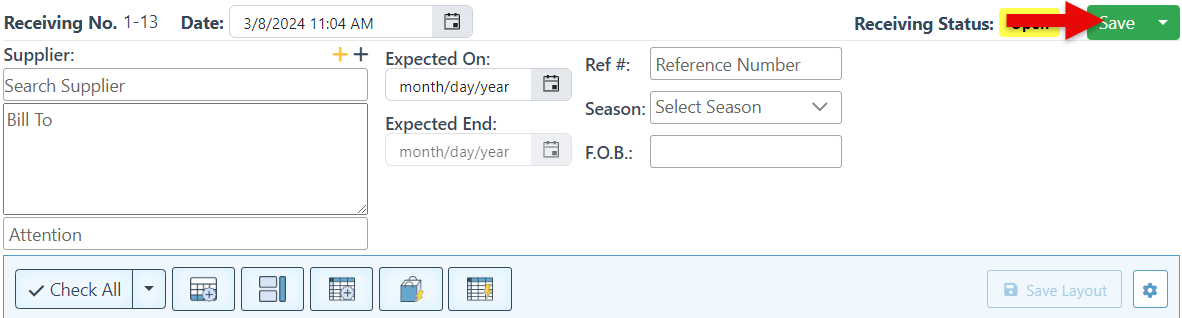Receiving Inventory
The receiving inventory feature is designed to enable inventory from multiple suppliers to be received simultaneously in a quick and efficient manner. This shortens the process of receiving inventory by allowing all received items to be processed together, while also linking the purchase orders to the side panel, thereby eliminating the need to open and receive each purchase order separately. Follow the steps below to receive inventory:
Click “Transactions” in the Main Navigation menu, and then select “Receiving” in the scrollable dropdown.
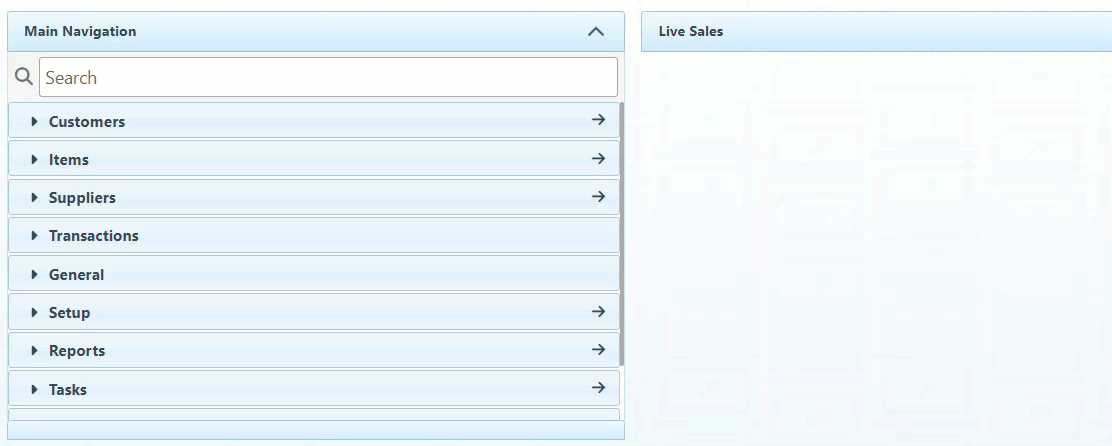
Click “New” at the top right of the page.
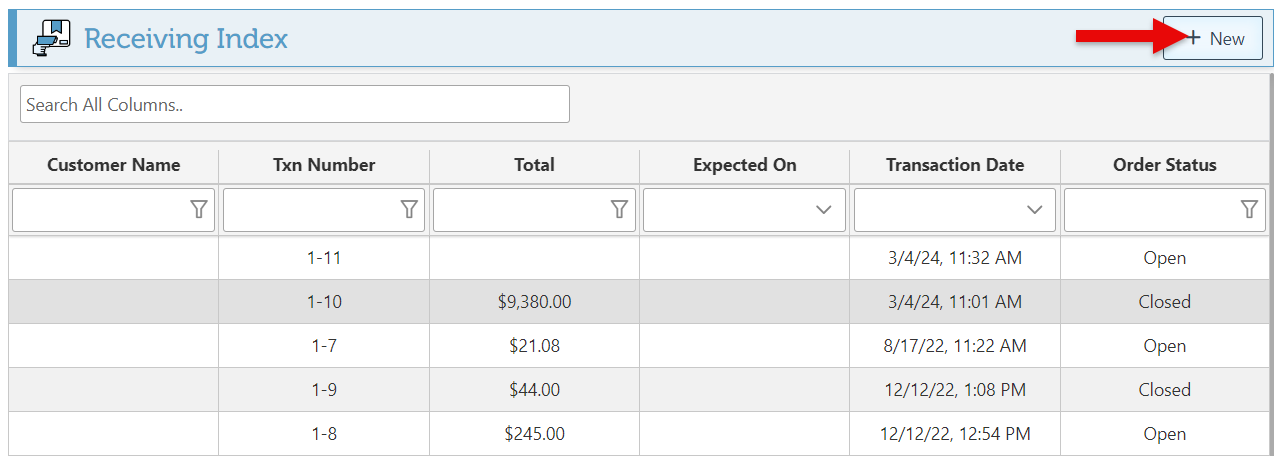
Search and Select a supplier in the supplier bar.
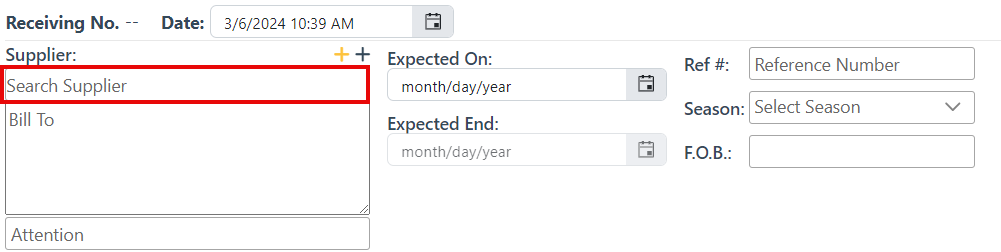
To Add a new supplier, click the “+” icons at the top right of the supplier bar. There are two options for adding a new supplier: “Quick Add,” which encompasses only basic supplier information, and “General Add,” which includes a more detailed supplier creation.
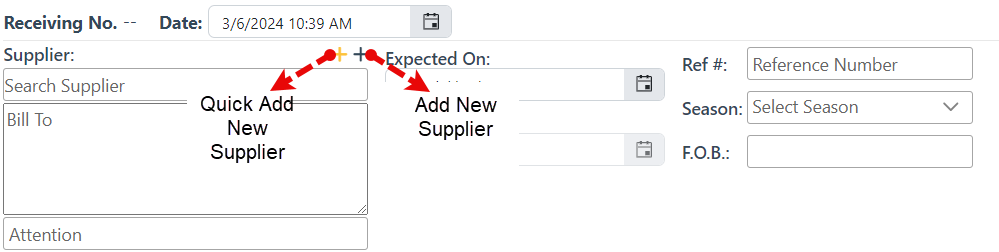
Enter applicable details in the designated bars, including “Expected On and End,” “Reference #,” “Season,” and “F.O.B.”

Add items to the Received list and select the quantity of the items received in the Qty space. For more on how to add items, click here.
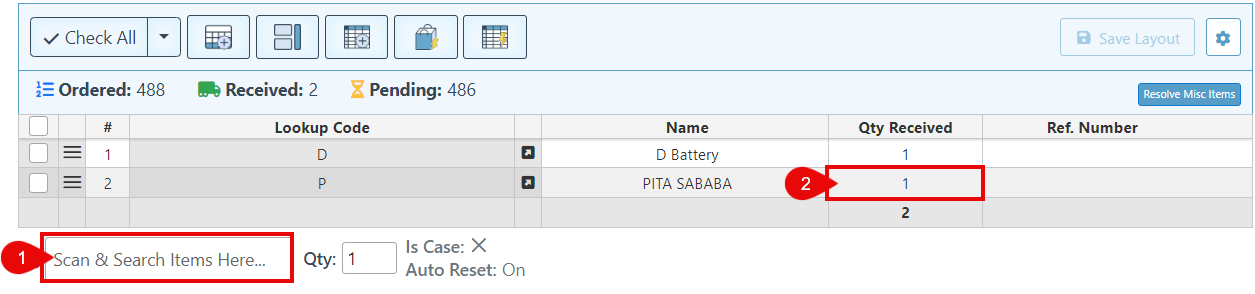
Click “Save” at the top right of the page. The right side panel will display all purchase orders for the items received; to view the linked purchase orders, click the yellow purchase order icon to the right of each PO number.
Change the state to “Closed” in the Save dropdown to complete the process.