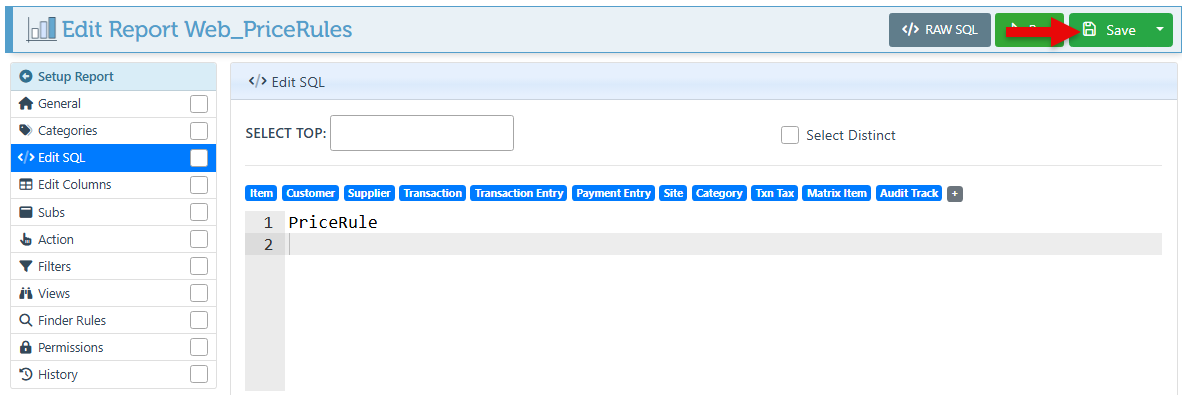View Price Rules
This guide provides detailed instructions on how to view price rules, including those created when setting customer discounts. This is essential for efficiently locating and managing discounts.
Log in to Backoffice.
Click “Items” in the Main Navigation menu and select “Price Rules” from the scrollable dropdown.
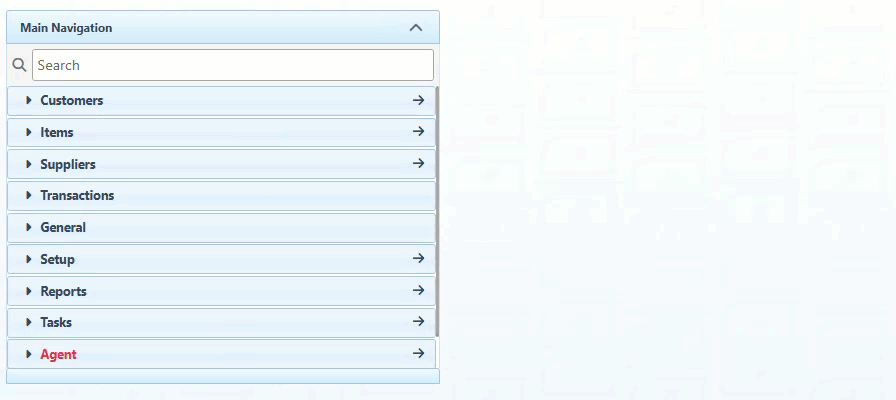
The list will display all price rules including information such as the price rule ID, name, description and created and modified dates.
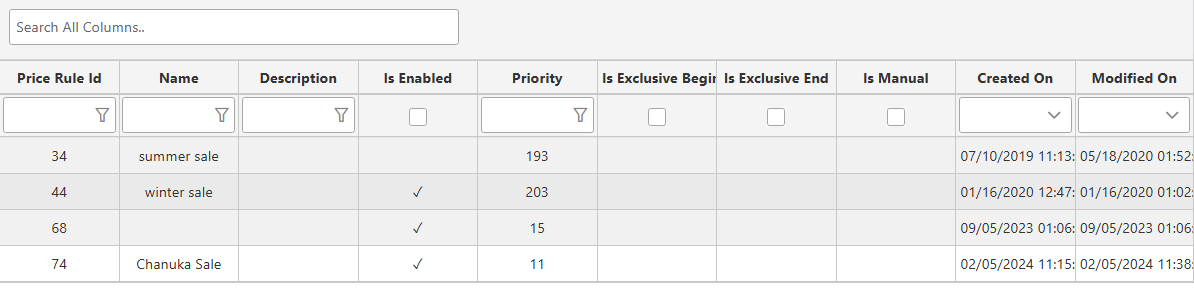
The “Is Enabled” field allows the price rule to be activated and deactivated conveniently.
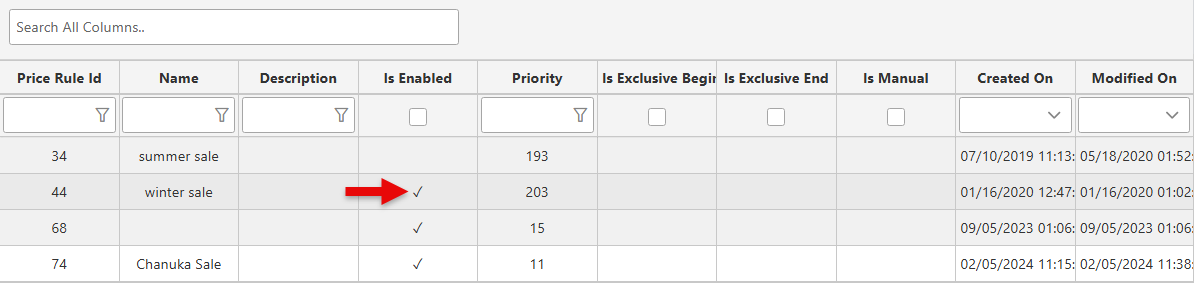
Click on a specific price rule to open the detailed information. For more information on the price rule details, click here.
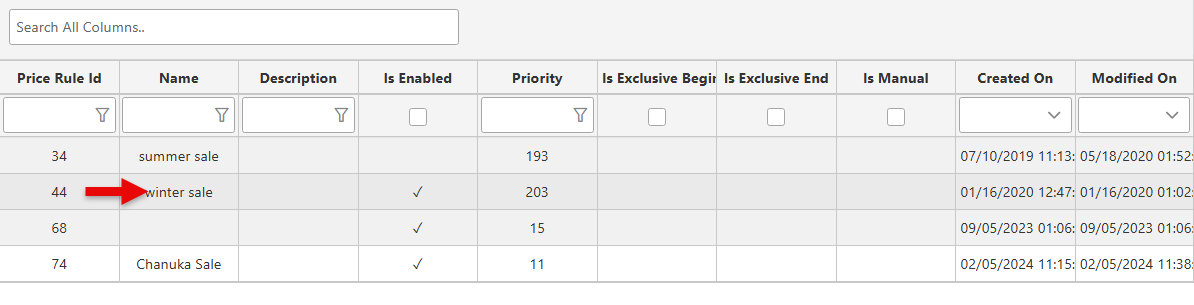
To view a list of all sales that have used a specific discount, open reports and search for the Price Rules Sales Report.
When a discount is applied to a customer, a corresponding price rule is automatically generated for that discount. By default, these price rules are excluded from the list of price rules. To view them, follow the steps below to remove the filter that excludes these price rules from the list.
Click “Edit Report” at the bottom right of the page.
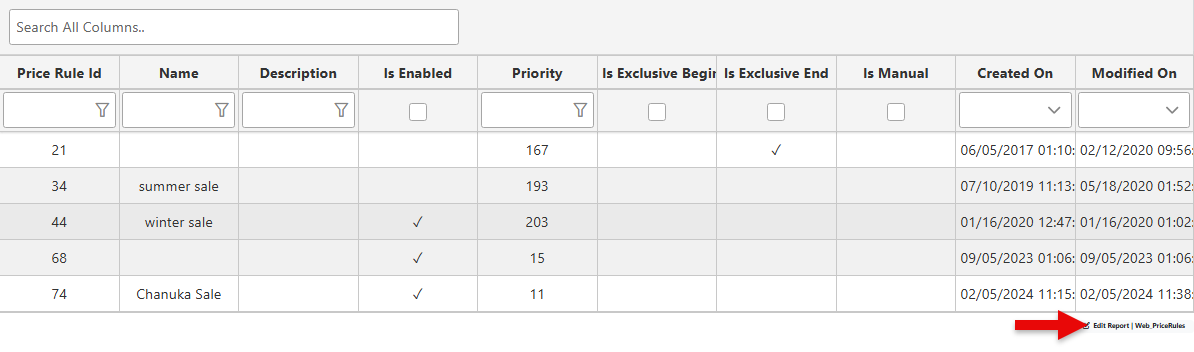
Navigate to the Edit sequel tab and
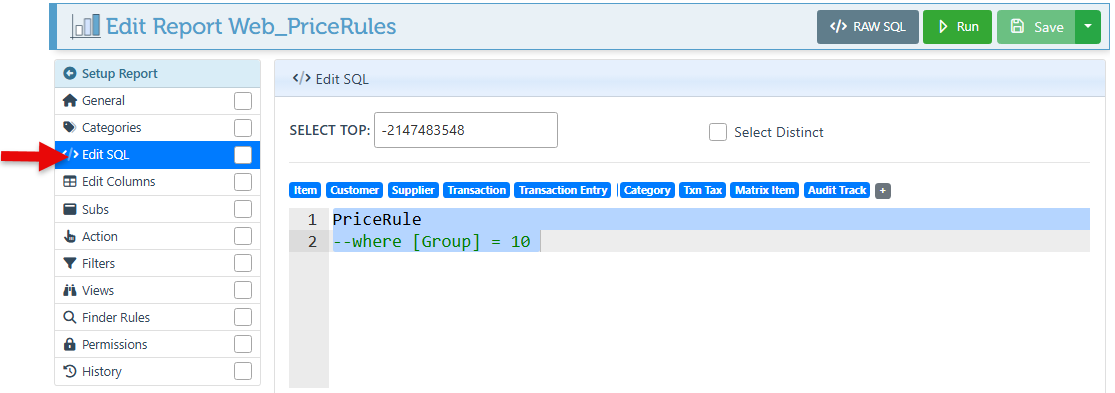
remove the “--group = 10” expression.
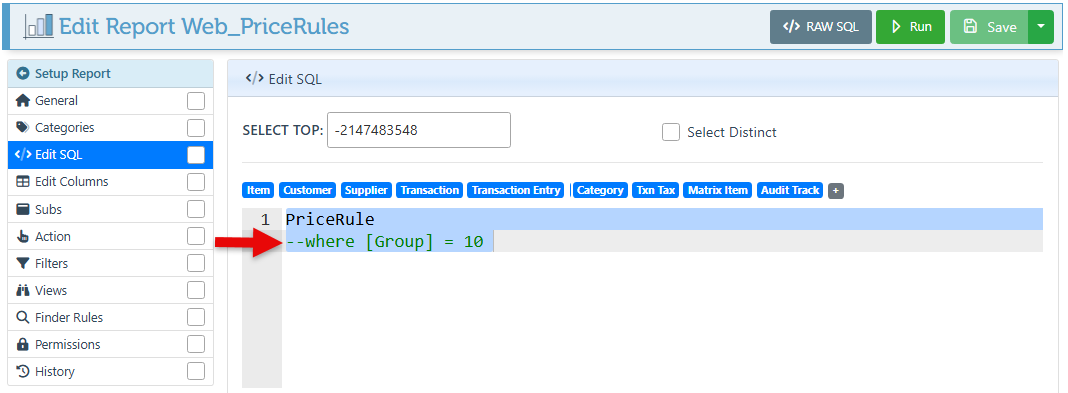
Click “Save” at the top right. This will remove the filter, ad add the customer discount price rules to the list.