Placeholder Items
The placeholder items feature enables items that are purchased individually, due to slight differences in size or quality, to be grouped together and sold as the same item. This allows for a single inventory set to be created from various items. Additionally, this feature allows the price of some pieces of an item to be updated while still being a part of the overall inventory of that item. For example, creating a new item for bottles with an early expiration date, but the inventory will still be deducted from the main bottle inventory.
Follow the steps below to create an item as a placeholder:
Log in to app.firstchoicepos.com
Click “Items” and select “Create Item” from the scrollable dropdown.
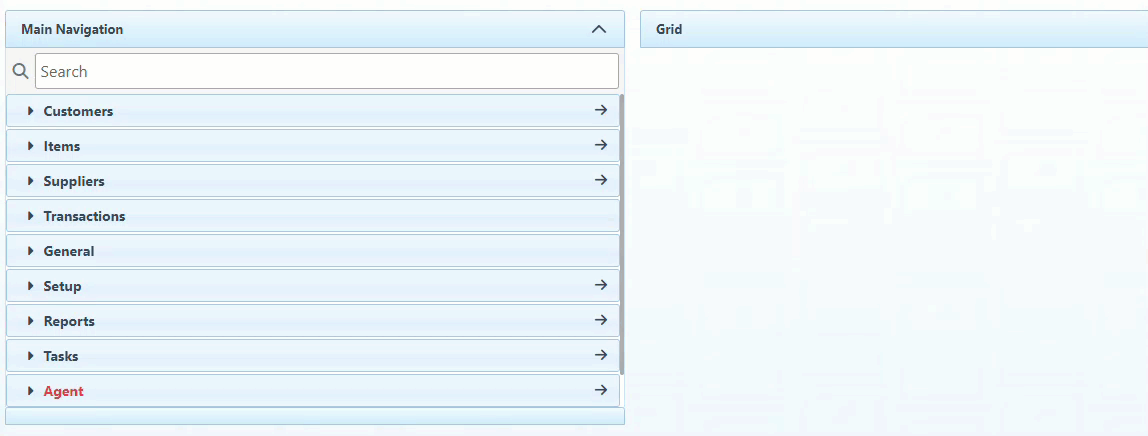
Enter the item lookup code and item name in the designated bars.
This document covers only the settings specific to the setup of placeholder items. For more information on general item settings, click here.
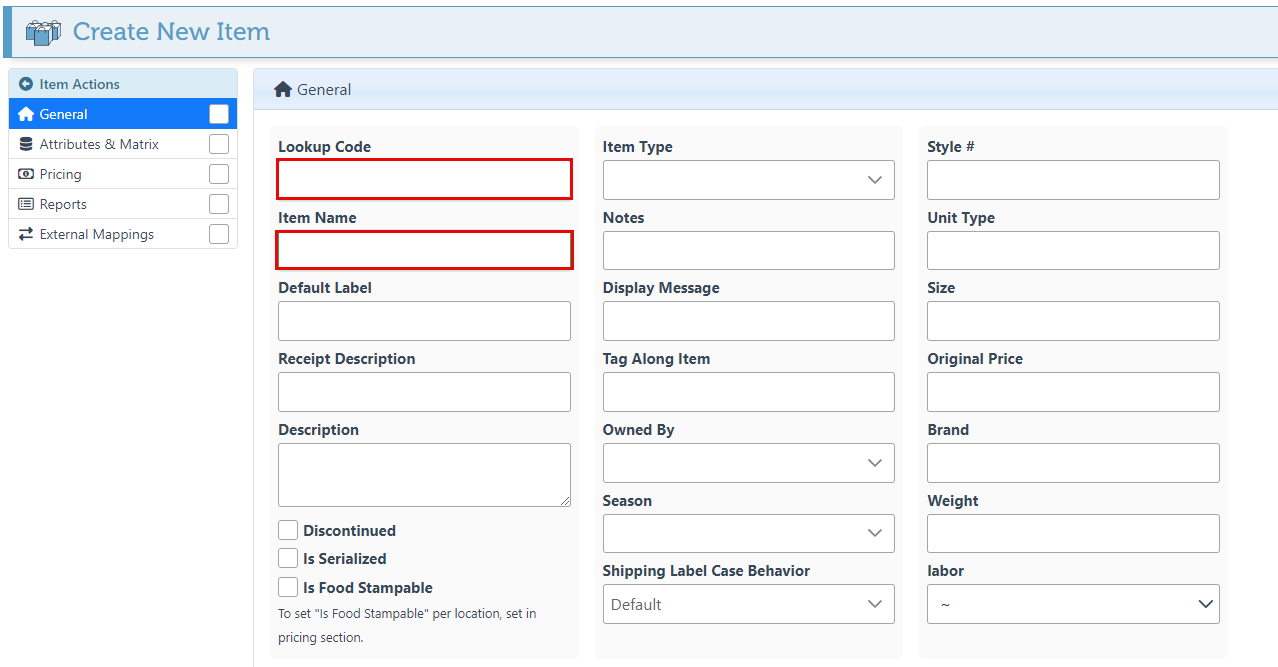
Select “Placeholder” from the Item Type dropdown menu.
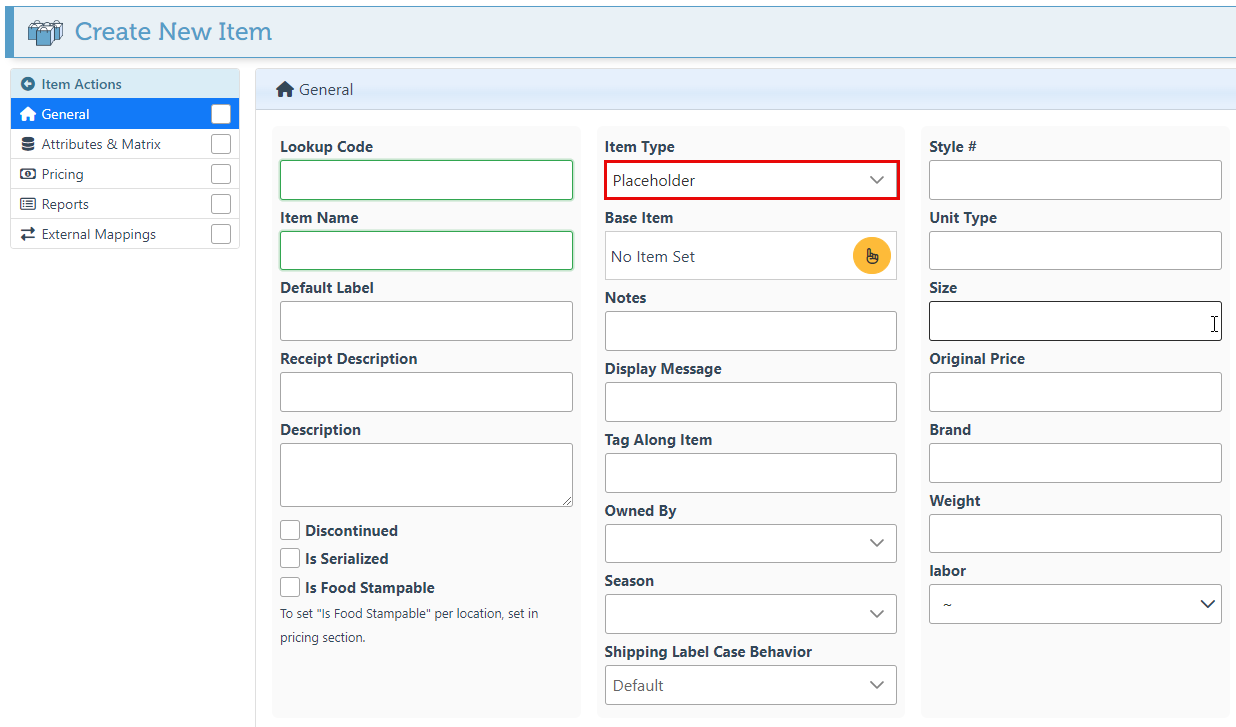
Click the yellow button to open the items list and select a base item from which inventory will be taken.
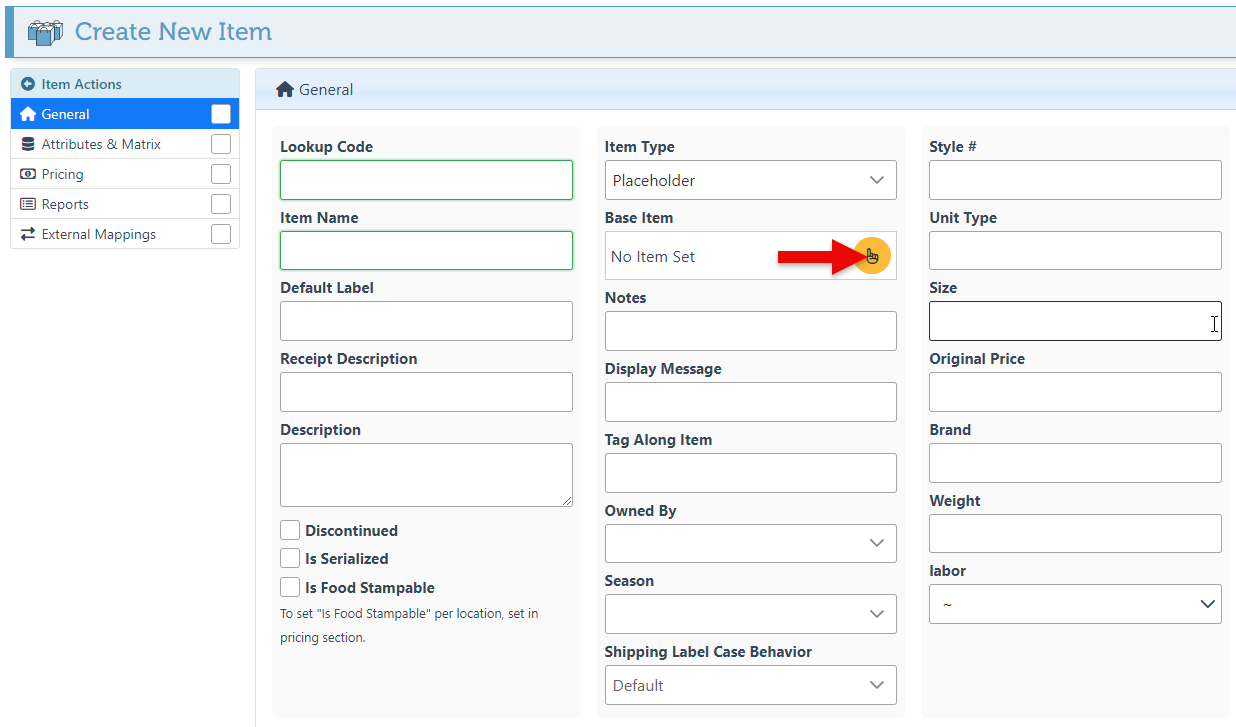
Click “Save” at the top right.
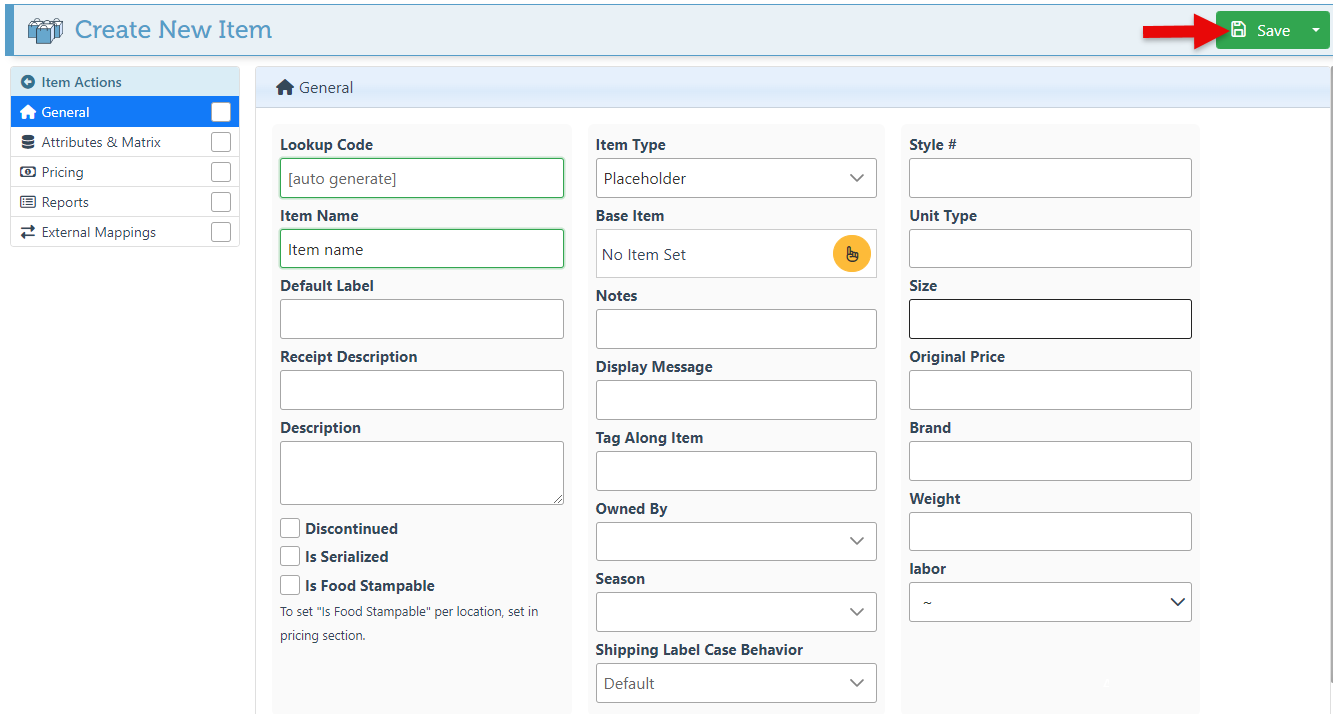
Navigate to the “Pricing” tab on the left-hand menu and enter the item price and other relevant pricing details.
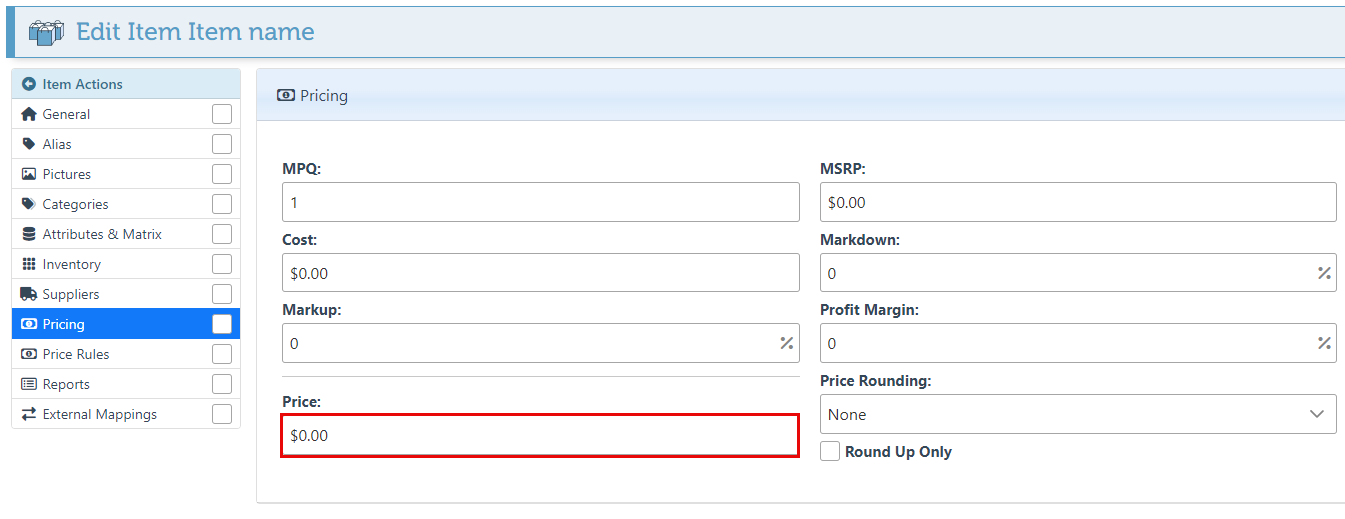
Click “Save” at the top right of the page to save changes.
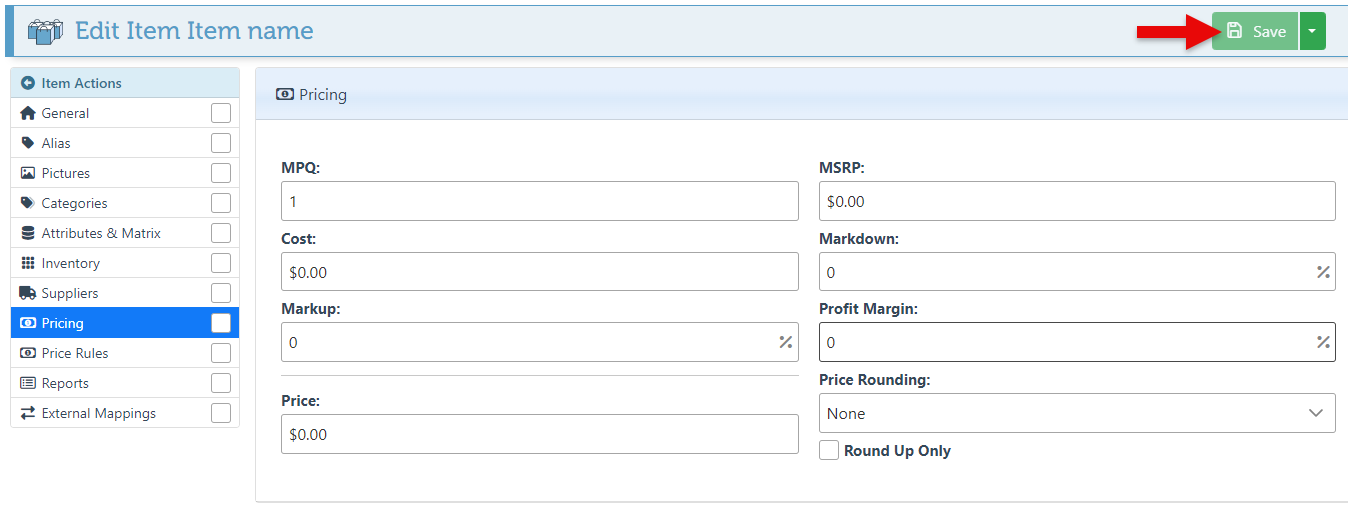
Scanning the item barcode in the Front-end will now use the new item pricing while taking the inventory from the selected base item.
