Bulk Edit Item Details
The Bulk Edit Item Feature is a highly advantageous tool that enables the simultaneous editing of multiple items. This feature is particularly beneficial in cases where there are a large number of items to manage, and individual editing would be time-intensive. The Bulk Edit Item Feature allows users to modify the properties of several items, including their names, descriptions, categories, and prices, in a single operation, thus improving efficiency.
Follow the steps below to edit items in bulk:
Log in to app.firstchoicepos.com
Click “Items” in the Main Navigation menu, and select “Bulk Edit Items” in the dropdown menu.
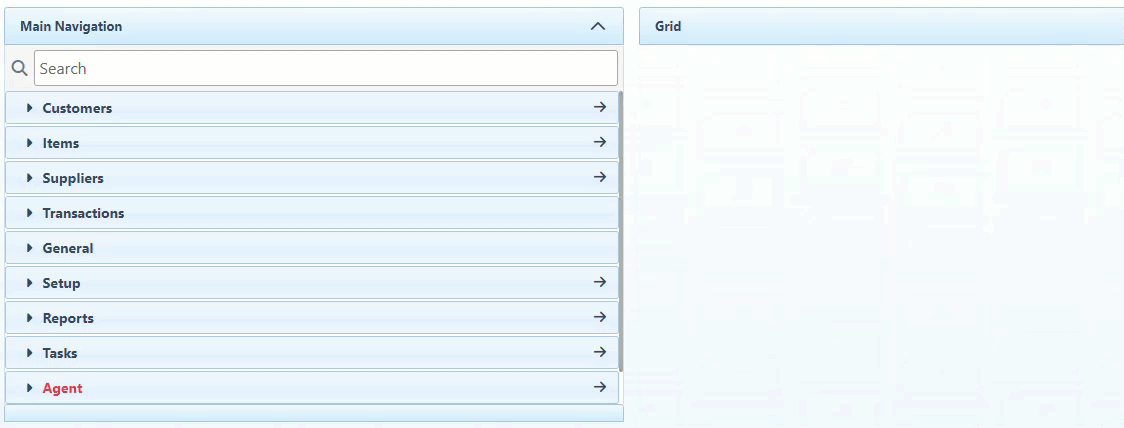
Filter the items to narrow down and quicken the search.
Enter a value in the filter bar or click on the list icon to select a value from the list, to filter the items. This will narrow down and quicken the search and ultimately limit the edit to the specified items only. To set, change, or remove filter bars, see Reports.
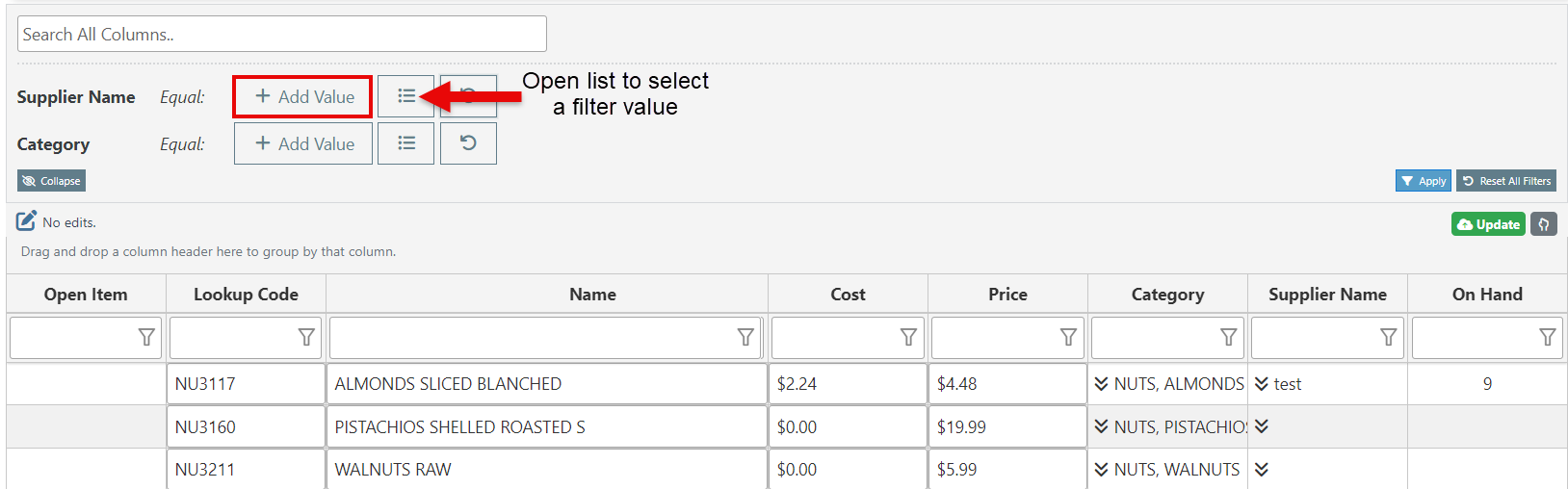
Click on any Item detail space to edit.
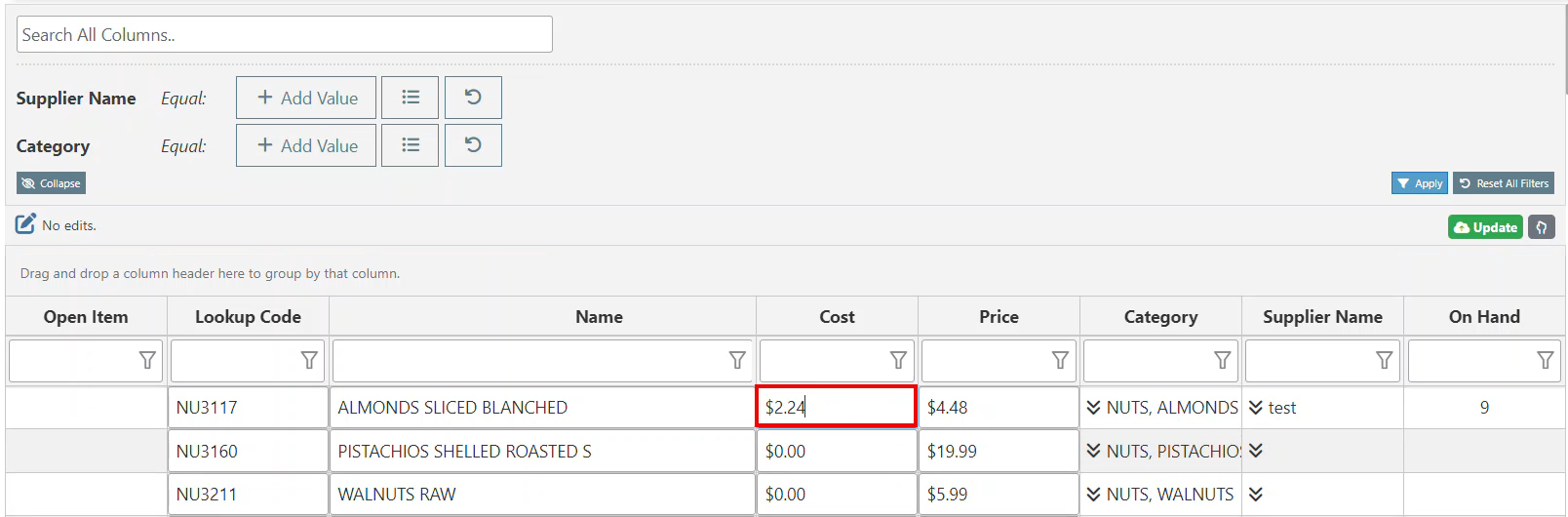
Changes applied will appear in the report header and will include two options for implementing the changes.
Click the blue button on the pending change bar to apply the change to all items in the list.
Click the red button on the pending change bar to undo any changes.
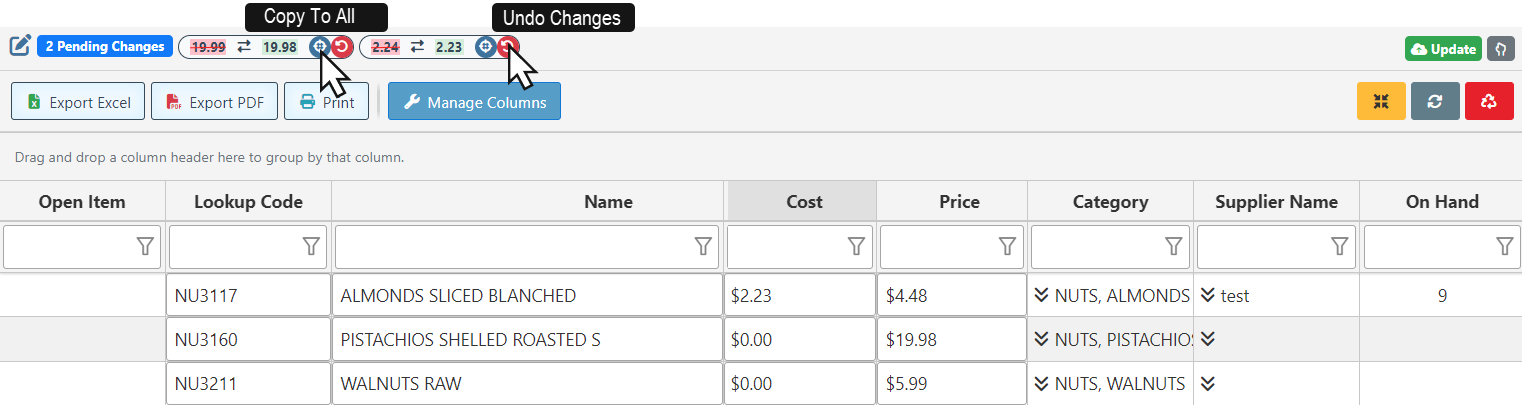
Alternatively, changes can be applied to specific items manually. To edit a single item, click on the Manual edit button, and proceed to select items by clicking the check box to the left of the item row. This will apply the change to the selected items.
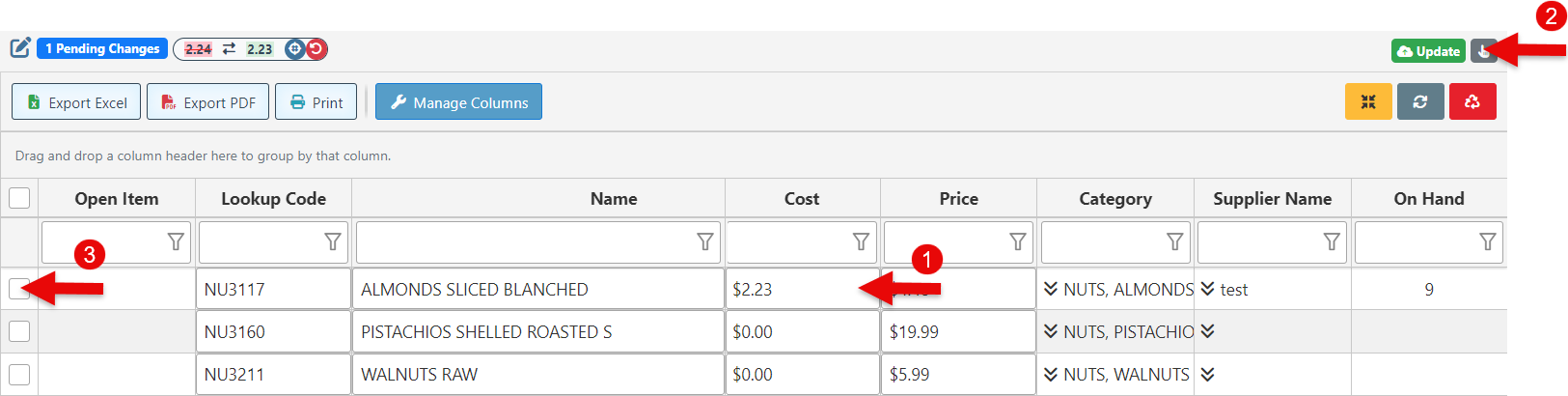
Click “Update” to save changes.
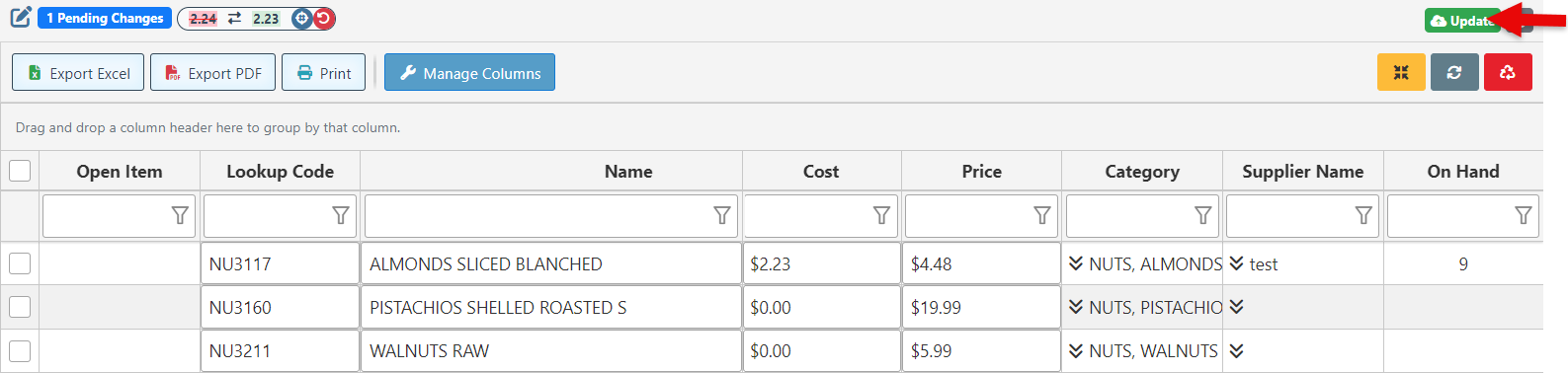
The Bulk Edit Items page does not include setting the item inventory. For more information on how to set Item Inventory in bulk, click here.
