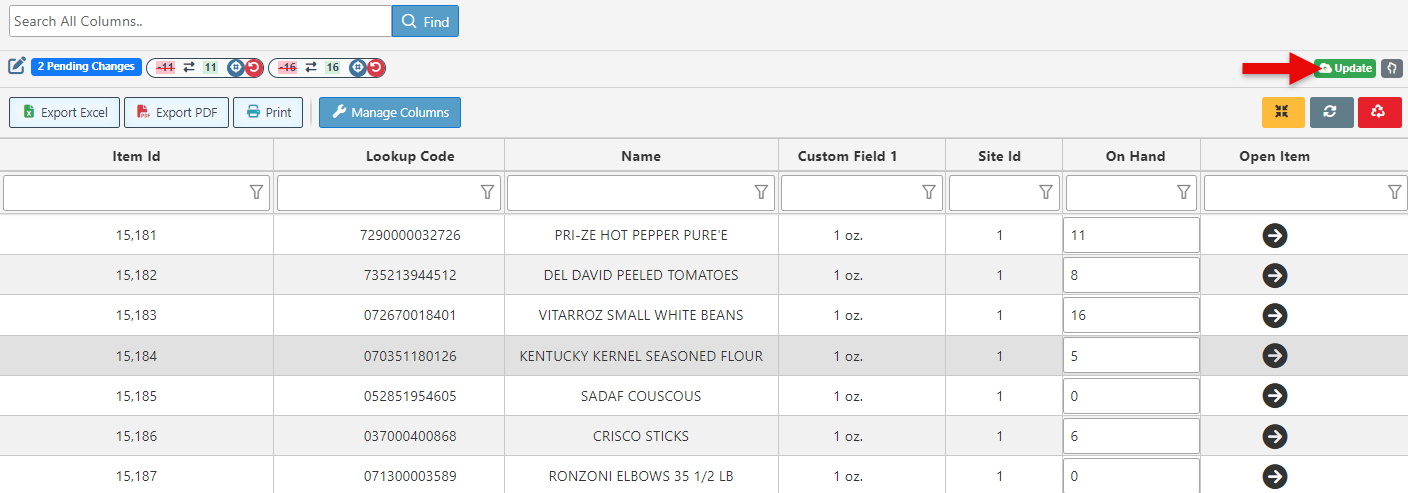Set Item Inventory
Follow the steps below to set or edit the item inventory in bulk:
Log in to app.firstchoicepos.com
Click “Reports” in the Main Navigation menu, and select “Reports” From the dropdown menu.
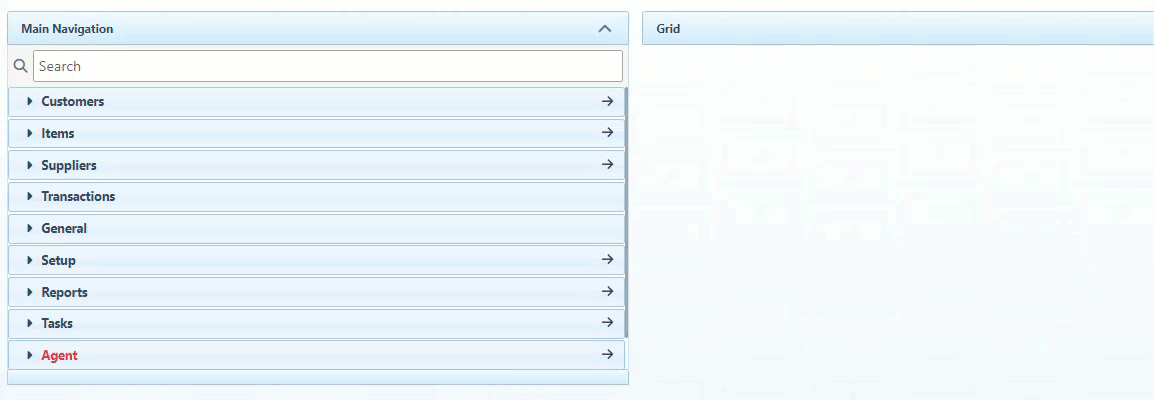
Click “All Reports” to open the reports list.
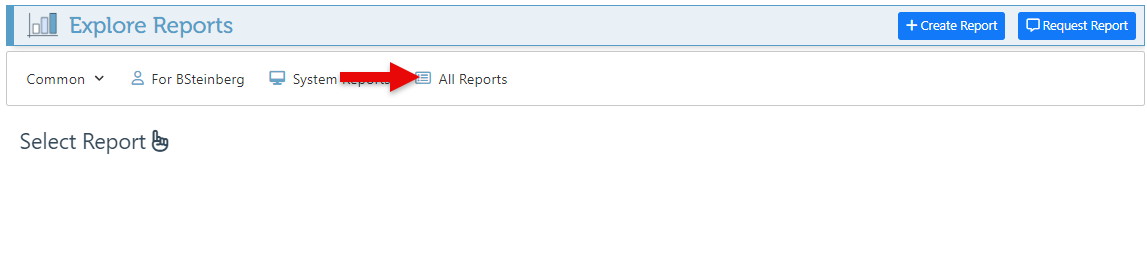
Search and select the “Set Item Inventory” report.
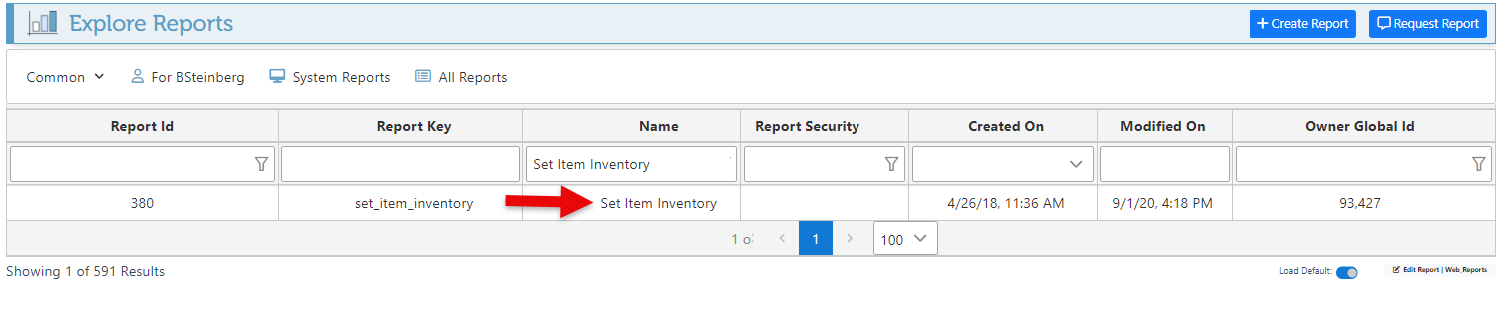
Enter the item Lokkup Code or Name in the header bar to search for a specific item.
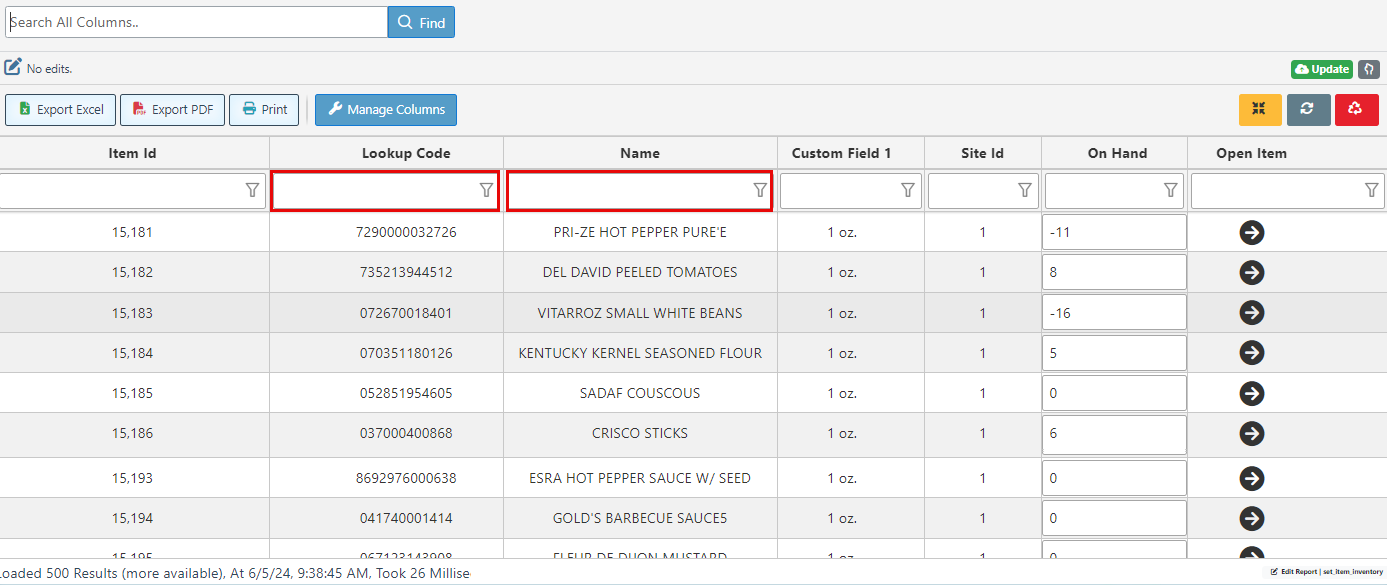
Click on the “On Hand” space on the item row to edit the item inventory.
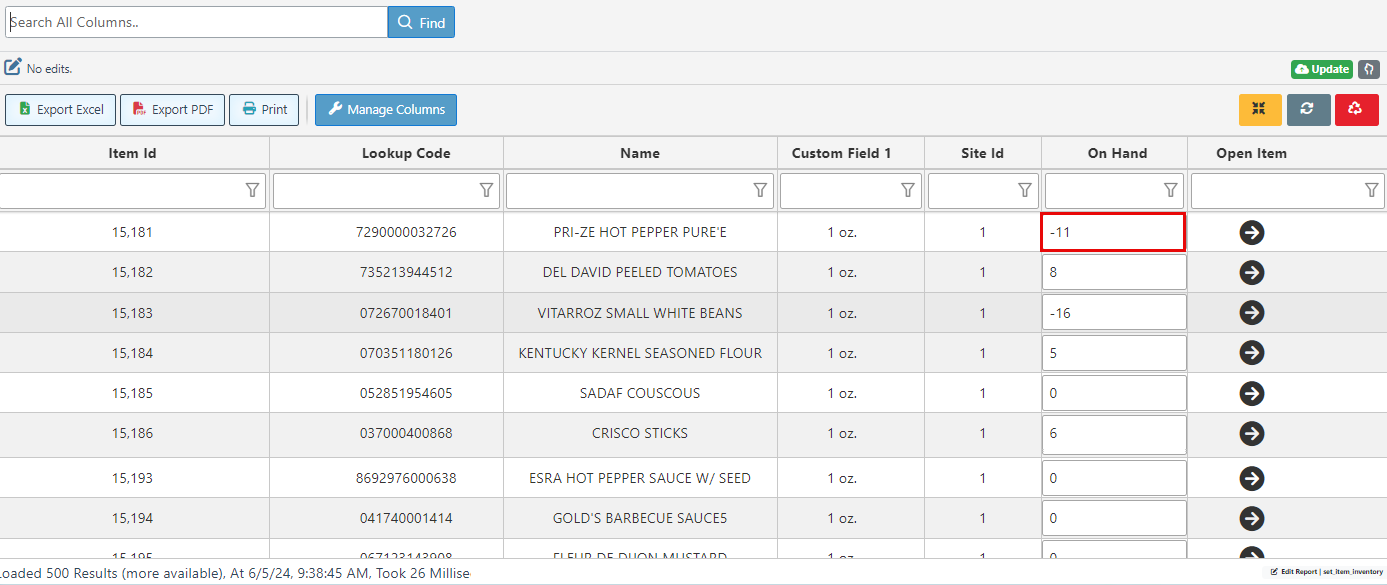
Once an item has been edited, a tab displaying the change will appear in the page header. Click the blue button to apply the change to all or the red button to undo the change.
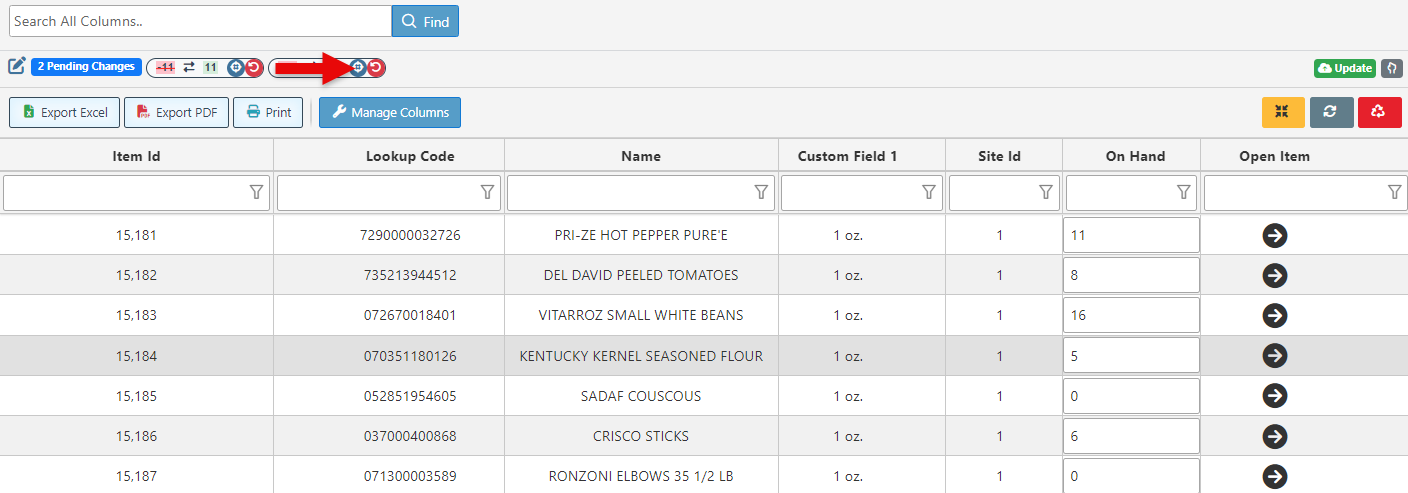
To apply a change to specific items- edit an item in the “on Hand” space, click the gray pointer button, and select items.
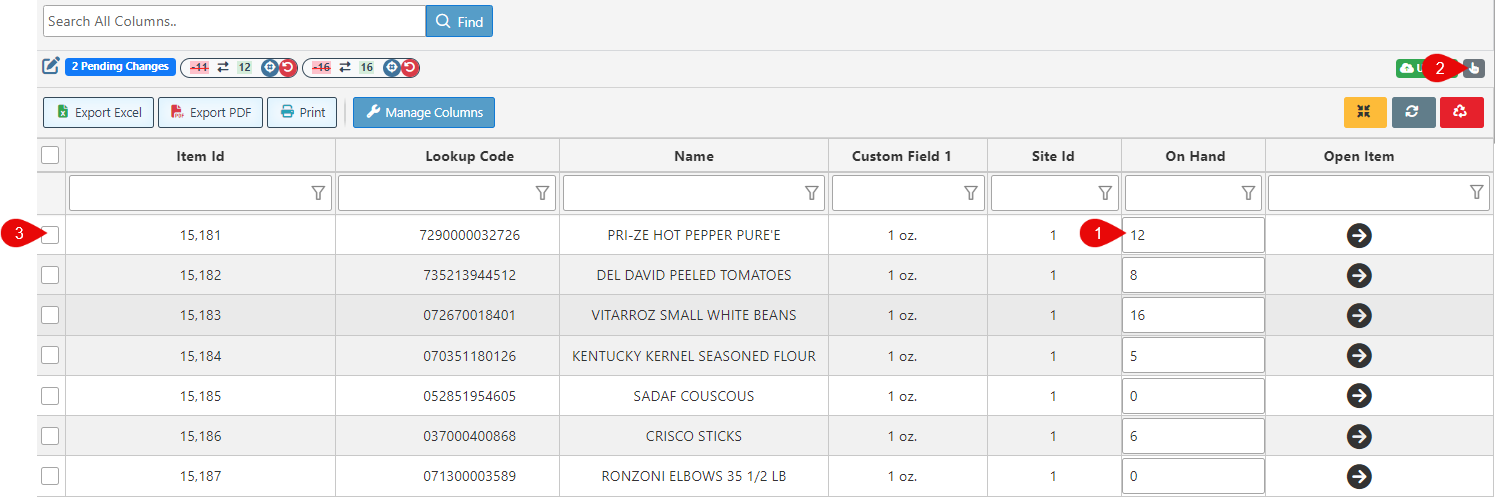
Click the arrow icon to open the item page.
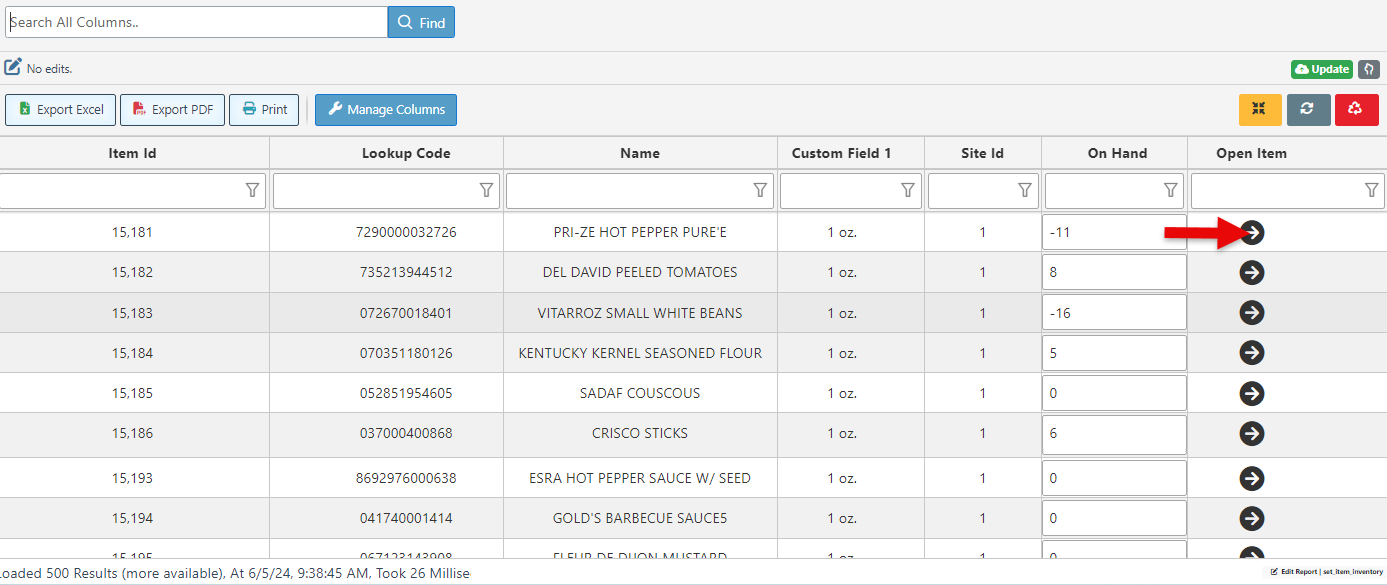
Click “Update” at the top right to save changes.