Base and Sub Transactions
This feature allows purchase orders and invoices to be split into main and sub-transactions. This enables transactions to be divided based on shipments and allows payments to be accepted as items are supplied. Once the Invoice/PO has been split, any modifications made to the sub will be automatically applied to the original base Invoice/PO. This helps to organize and streamline the process of supplying and receiving merchandise.
Below is a guide on how to create and use Base and Sub transactions:
For the purpose of this document, Purchase Orders are used to illustrate the process, although the same applies to invoices.
Log in to app.firstchoicepos.com
Click “Transactions” in the Main Navigation menu, and select “Create Purchase Order” from the dropdown menu.
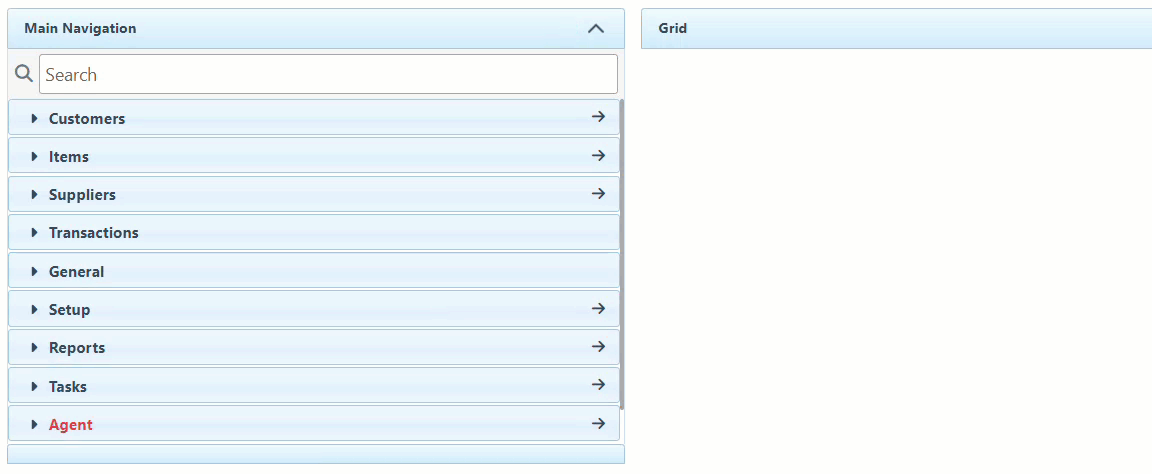
Enter the supplier and purchase order details in the designated bars at the top of the page.
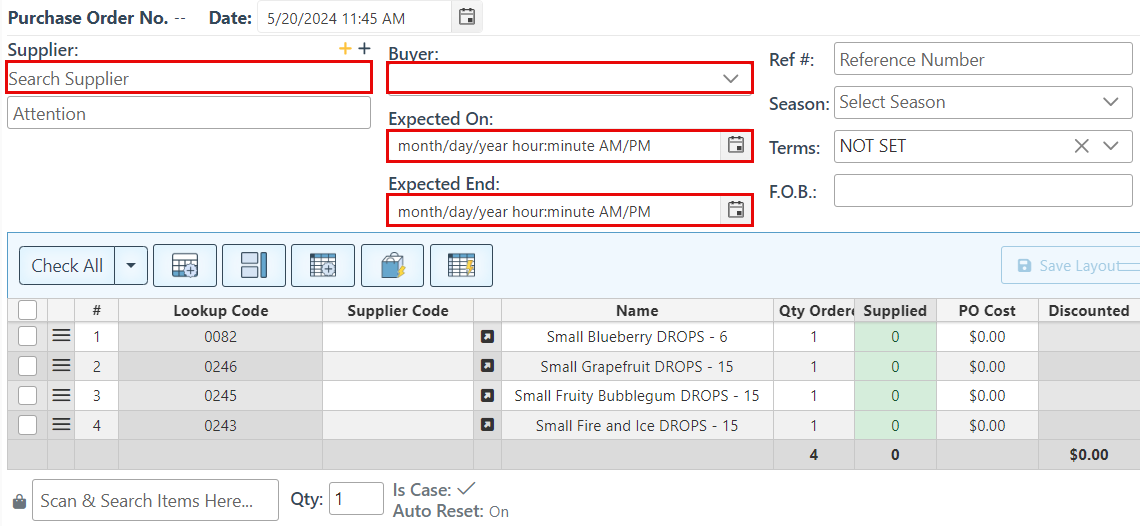
Add the desired items to the transaction. For a detailed guide on the various methods to add items to a transaction, click here.
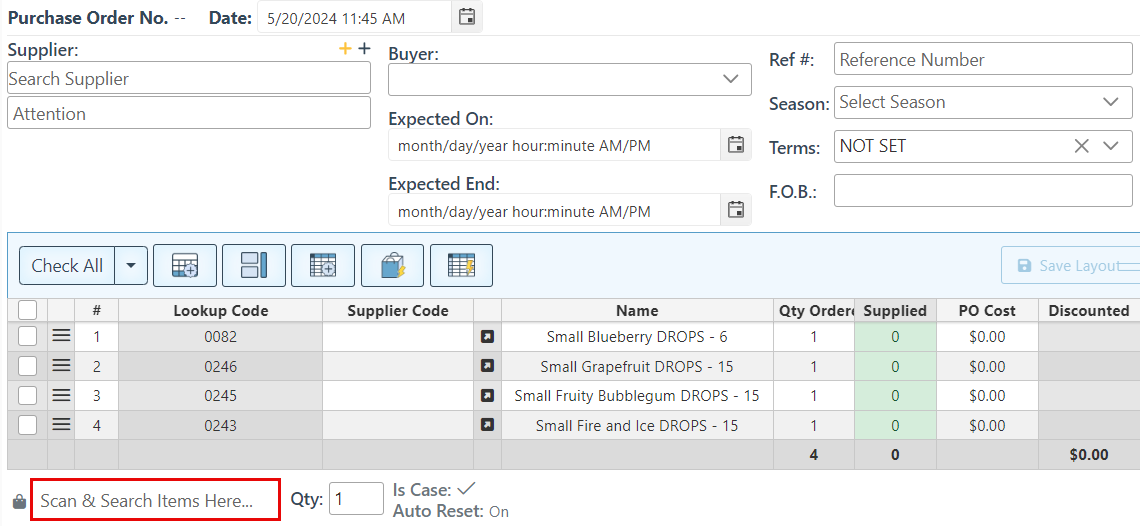
Click “Save” at the top right.
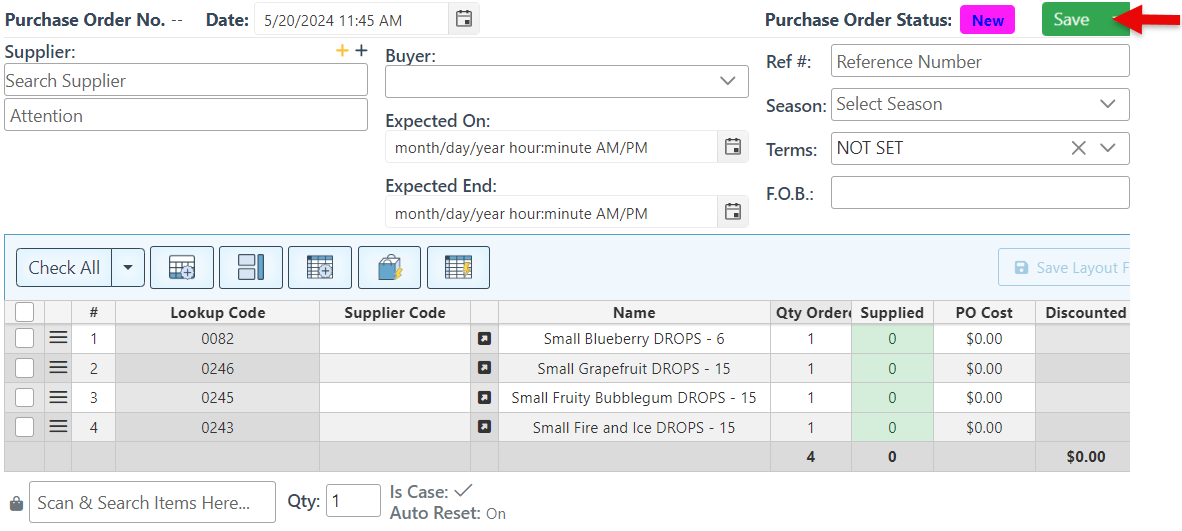
Navigate to the “Base/ Sub Transaction” tab in the side panel, and click “Split.” This will create a duplicate of the purchase order as a sub-PO.
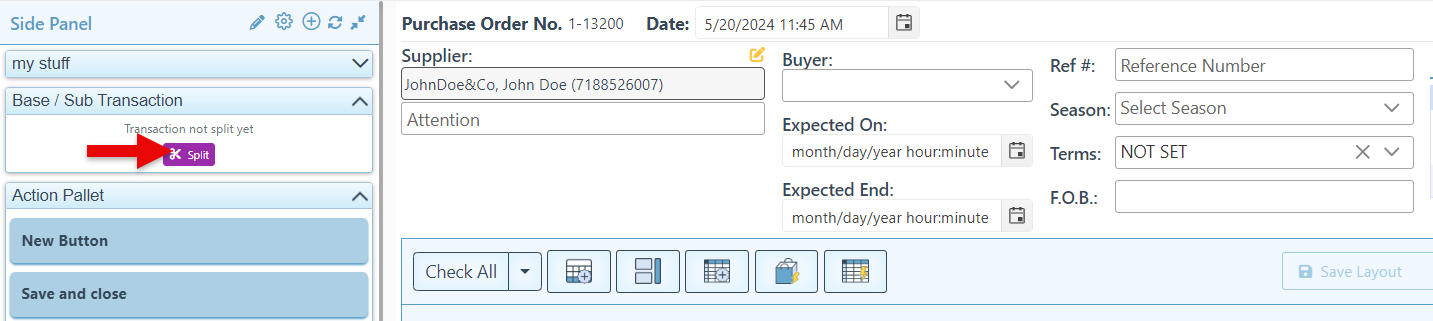
Click “ Create Sub Transaction” to create additional subs. Different subs can be used per shipment, enabling the items to be supplied/ received as they are shipped and payment to be made as the items are supplied/ received.
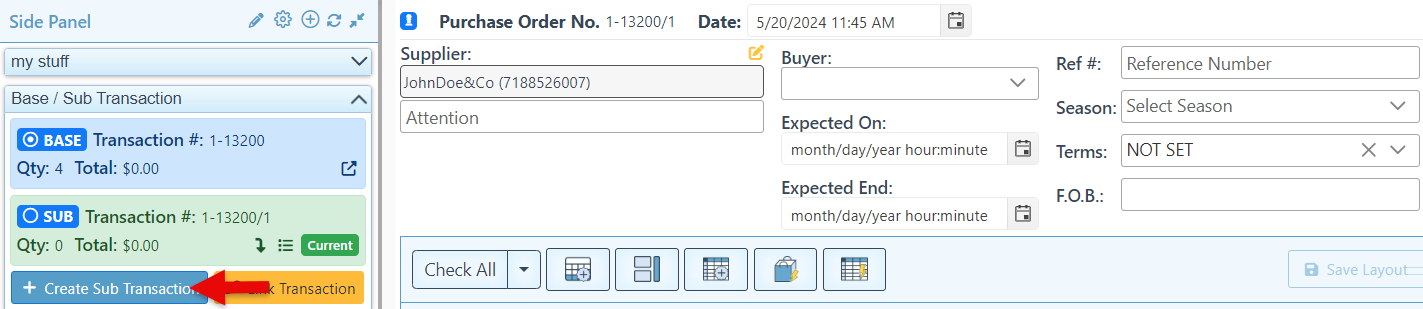
To copy items from a base PO to the sub:
Click on the arrow icon to add all items from the base PO to the sub.
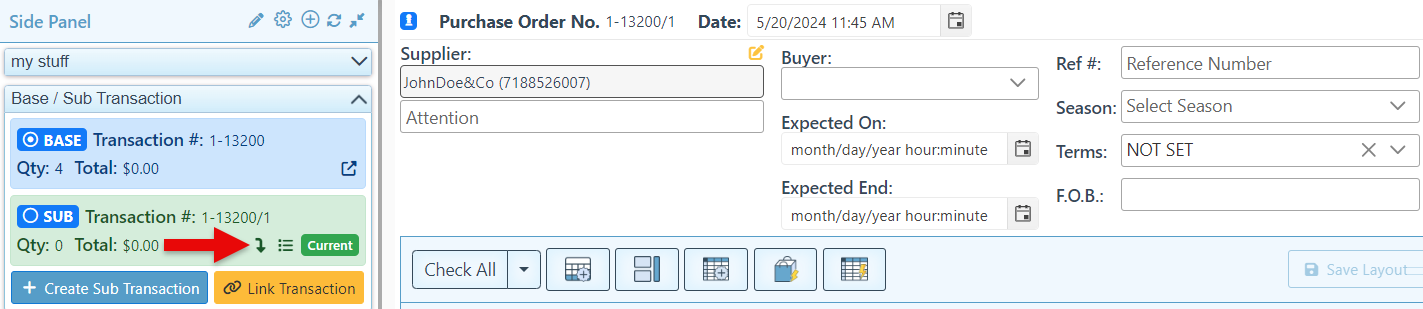
Alternatively, click the list button to open a list of the base PO items and select items to add to the sub.
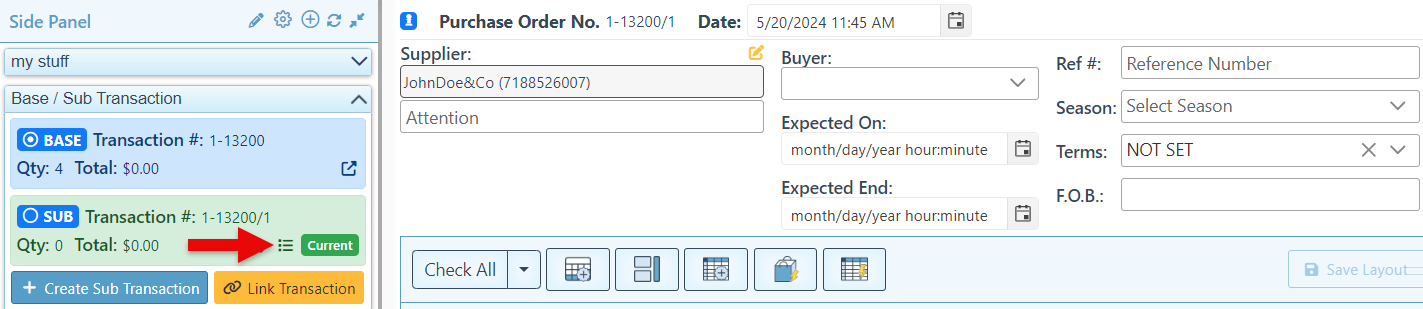
To supply items in a sub, change the sub PO status to "Receiving" by selecting it from the "Save" dropdown menu.
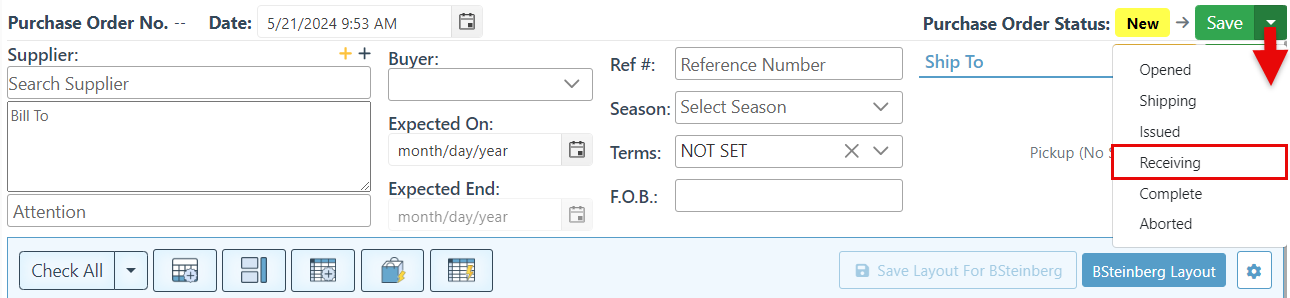
Enter the quantity recieved in the appearing "To Supply” column.
All changes done in a sub-PO will affect and be saved in the Base PO.
