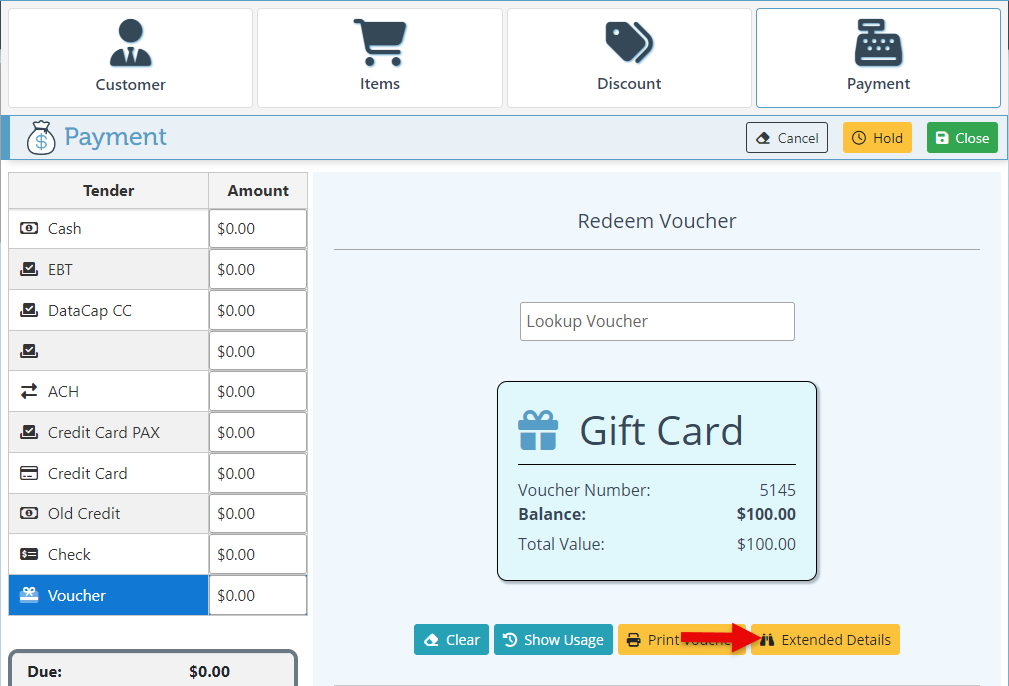Voucher
Below is a guide on purchasing, redeeming, and using vouchers/ gift cards as a payment method for both front-end and back-end users.
Create Voucher Backend
Log in to app.firstchoicepos.com
Click “Customers” in the Main Navigation menu, and select “Voucher” in the scrollable dropdown.
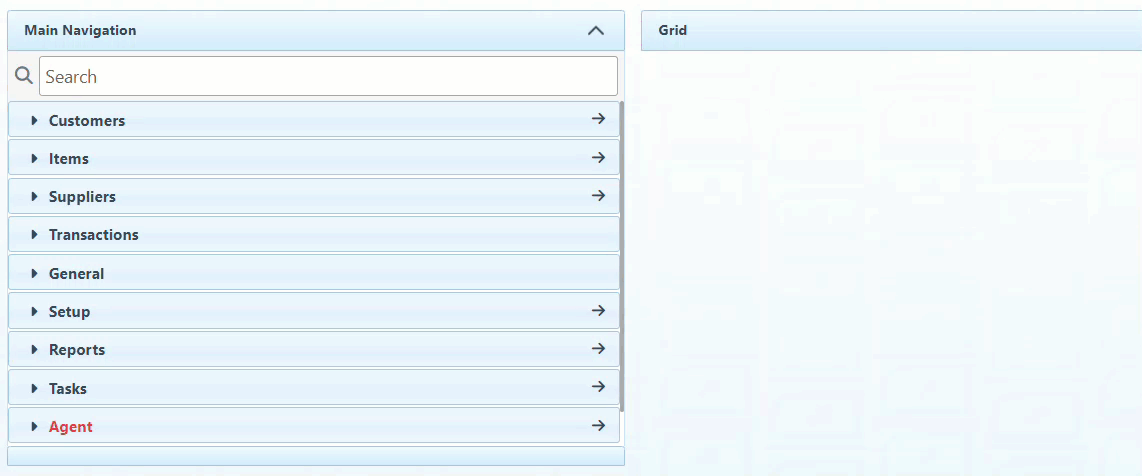
Click “New” at the top right to create a new voucher.
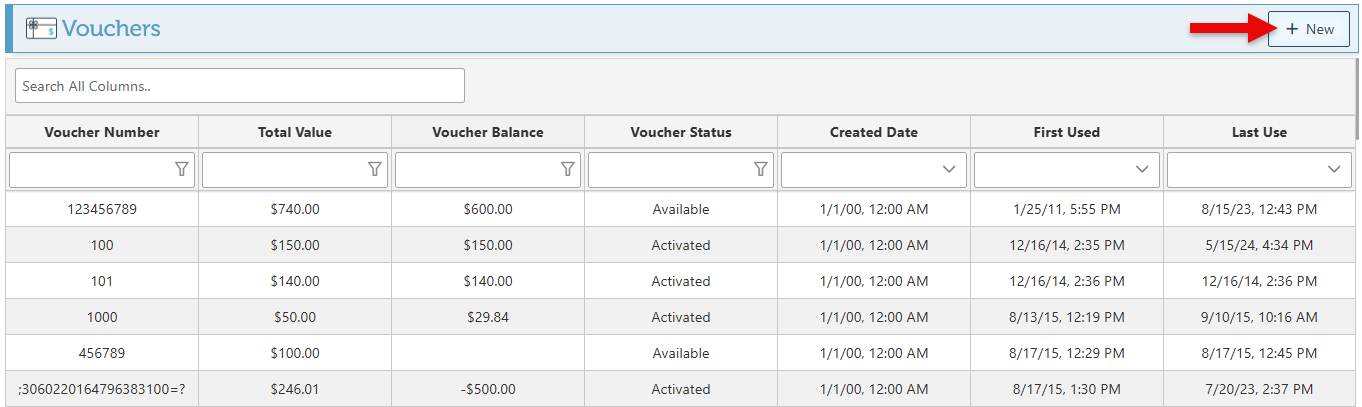
Create and enter a Voucher Number.
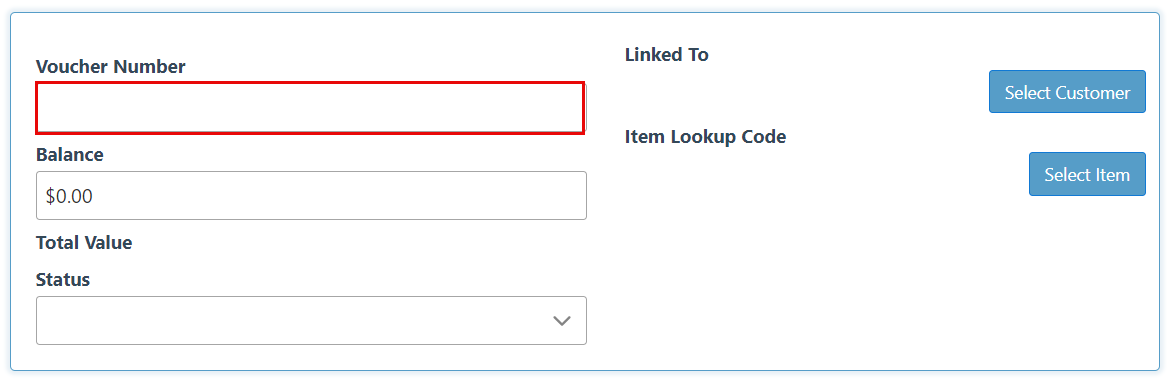
Enter a value for the voucher.
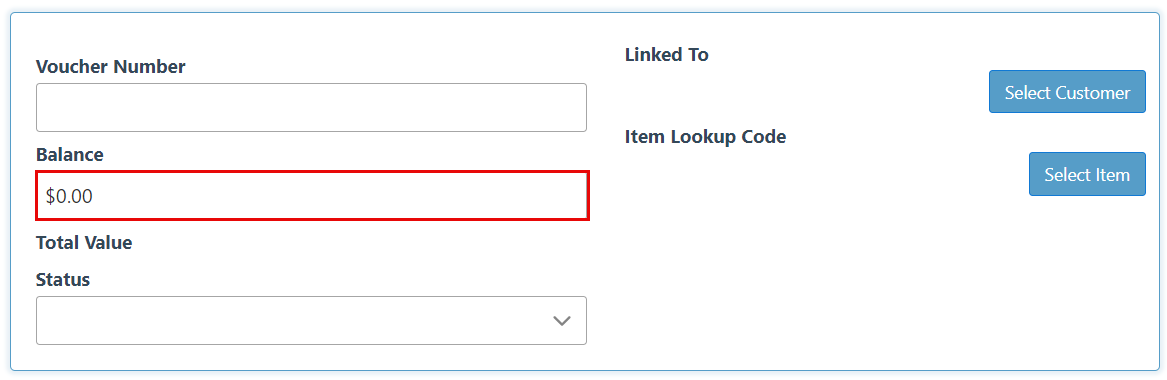
Click the “Select Item” icon and select the voucher lookup code from the popup item page. This will link the new voucher to the general lookup code. (The default voucher lookup code is "GC1".)
To void the voucher, change the status in the dropdown menu to either “Deleted” or “Revoked.”
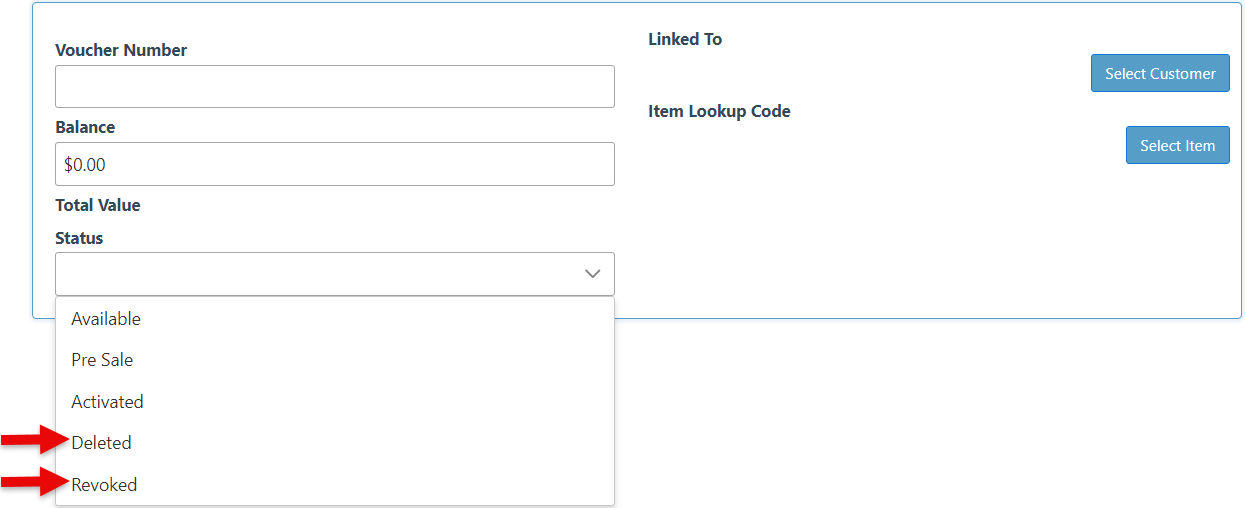
Create or Refill Voucher Frontend
Log in to the station.
Search and select the relevant customer in the customer tab.
When a voucher is created, the customer receives the code, but anyone with the card or code can redeem the voucher.
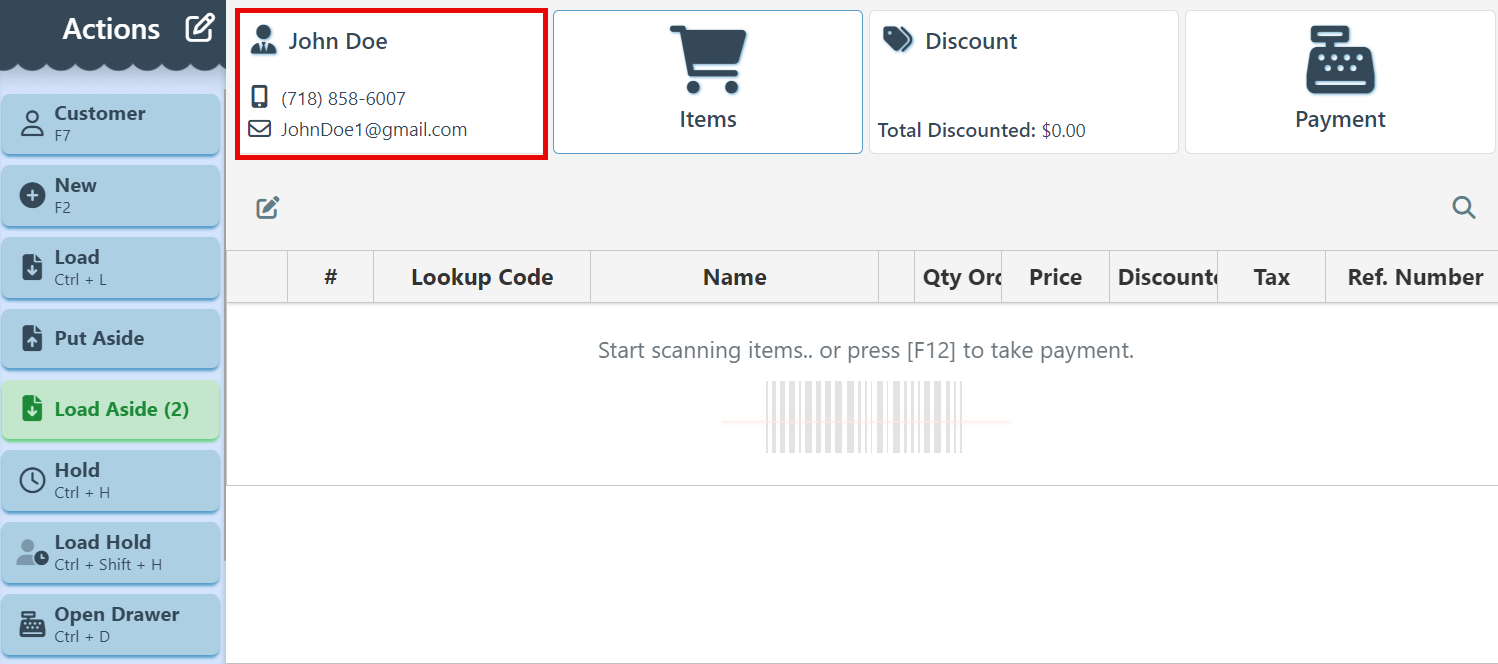
Enter voucher lookup code “GC1” in the Items search bar. (The default voucher lookup code is GC1, although there may be other voucher lookup codes available.)
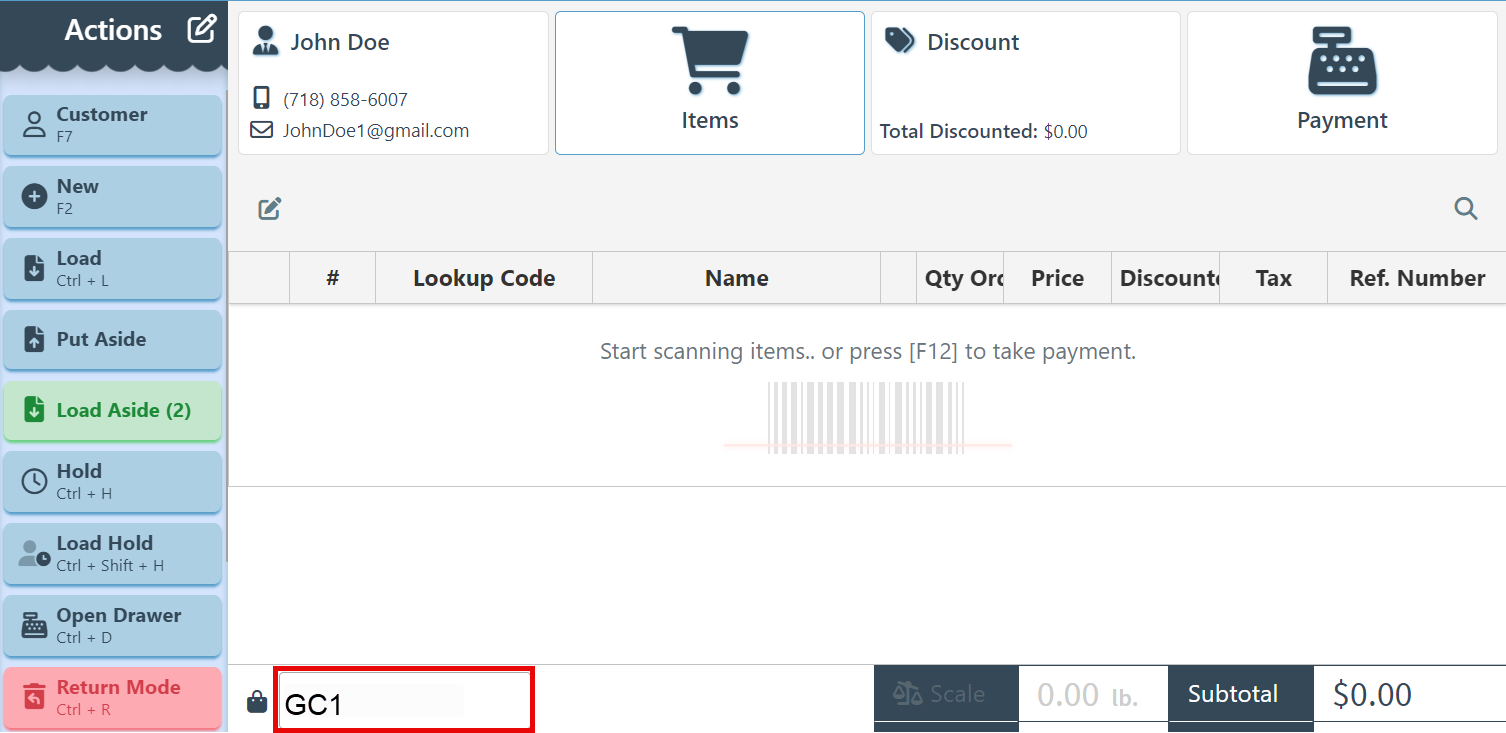
On the appearing popup, enter the price /value of the gift card and click “Add.”
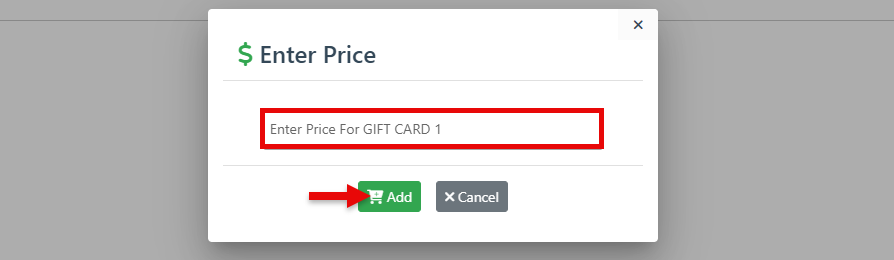
To use a preprinted voucher number or to refill an existing voucher, simply enter the voucher number and click “Apply.”
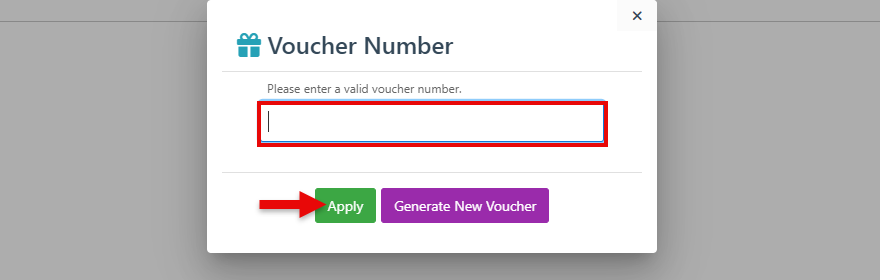
To create a new voucher with a system-generated number, click on “Generate New Voucher.”
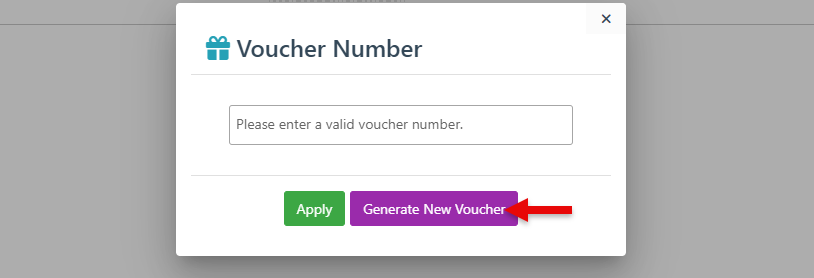
Click “Create” on the confirmation popup. To link the voucher to the customer’s account, select the “Link To Account” checkbox.
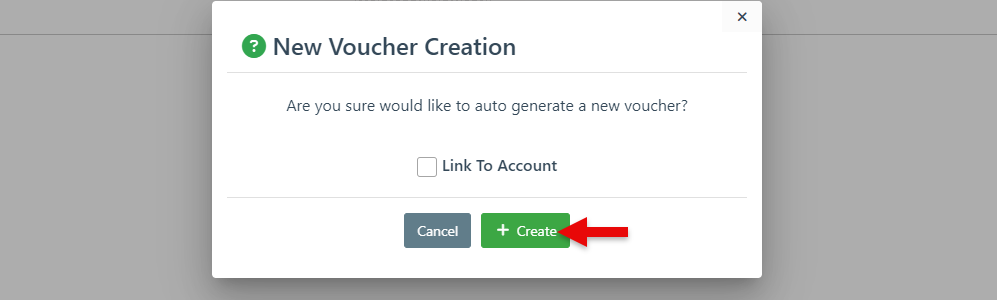
Check Voucher Status During Checkout
To check the status of a specific voucher, navigate to the payment tab at any point during checkout, enter the voucher number in the “Lookup Voucher” field, and click the Enter Key.
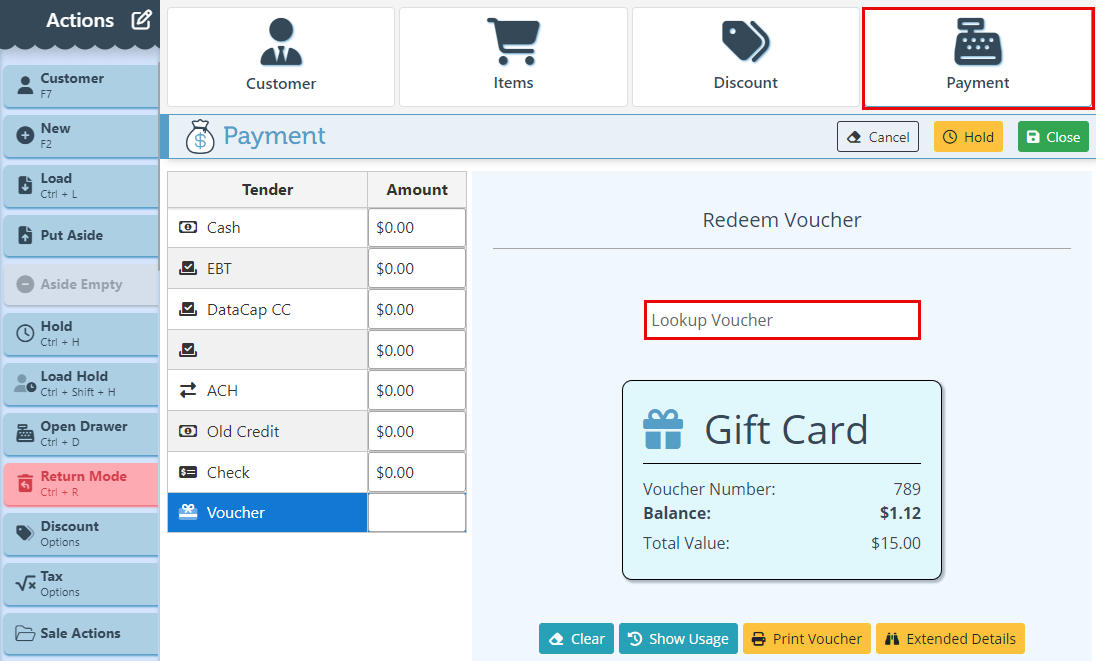
Redeem Voucher During Checkout
Search and select the relevant customer.
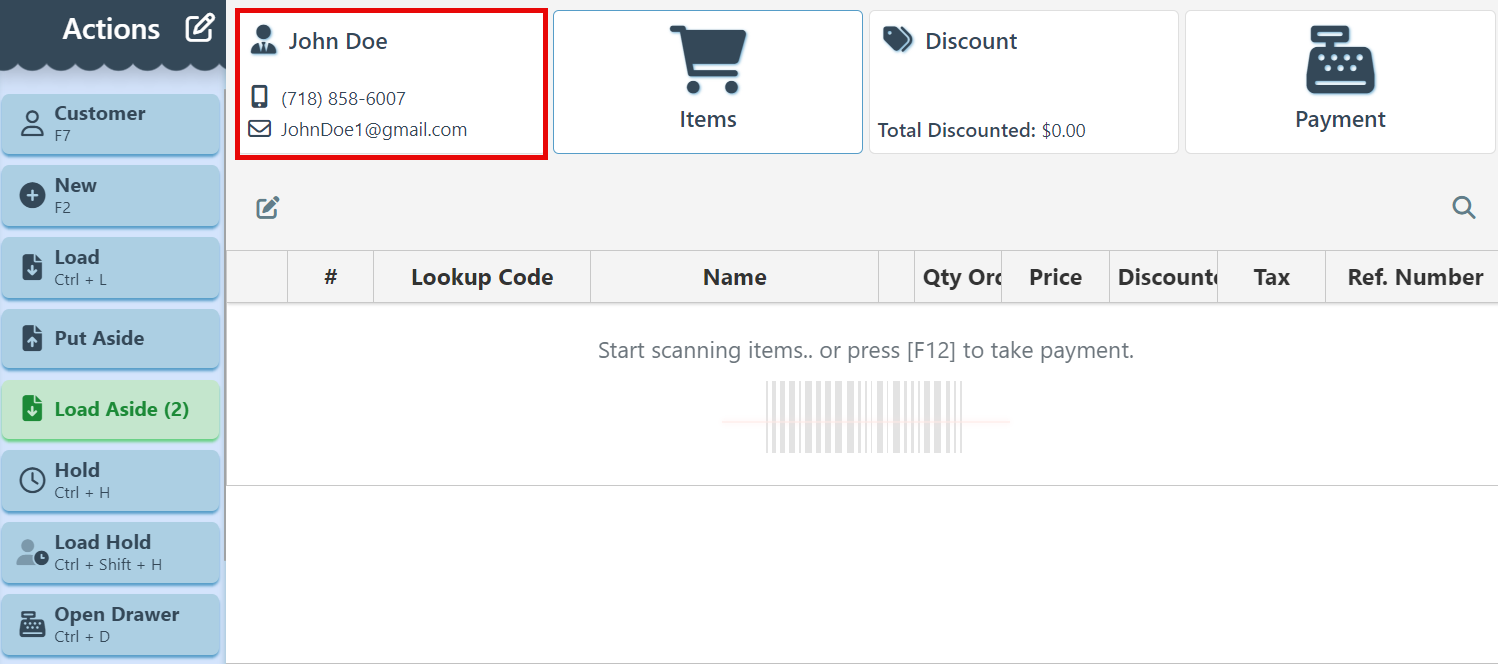
Navigate to the Payment tab.
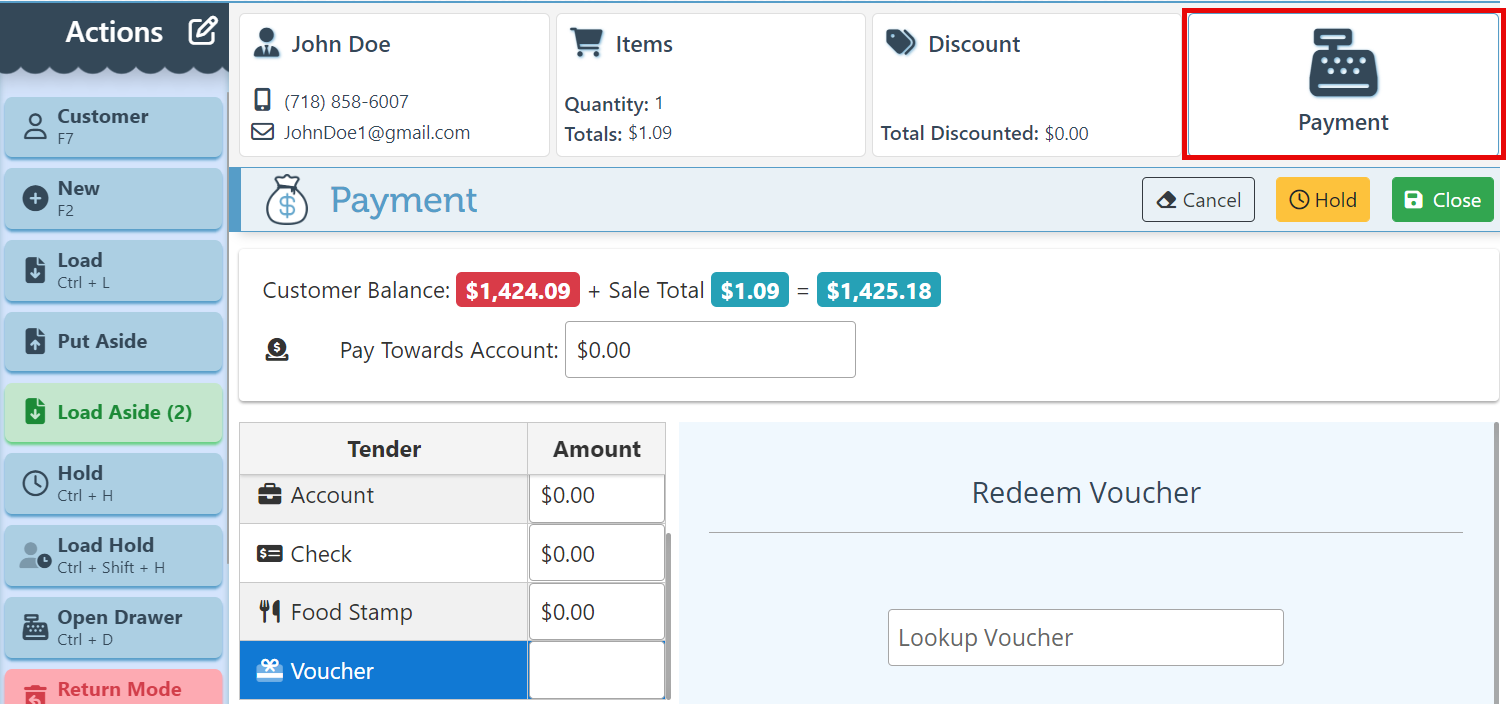
Select “Voucher” as the payment method and enter the amount to be used.
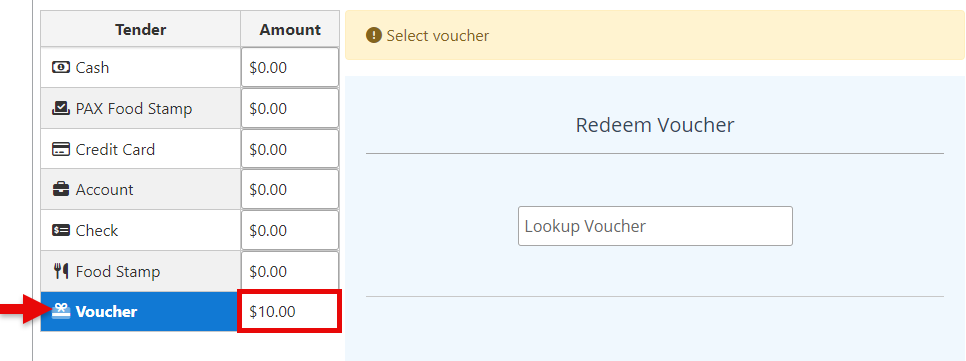
Enter the Voucher number in the bar to redeem the voucher.
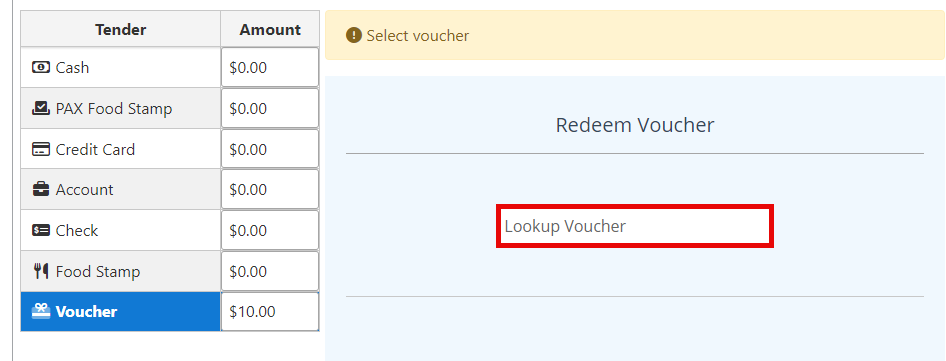
Click “Close” at the top right to complete the sale.
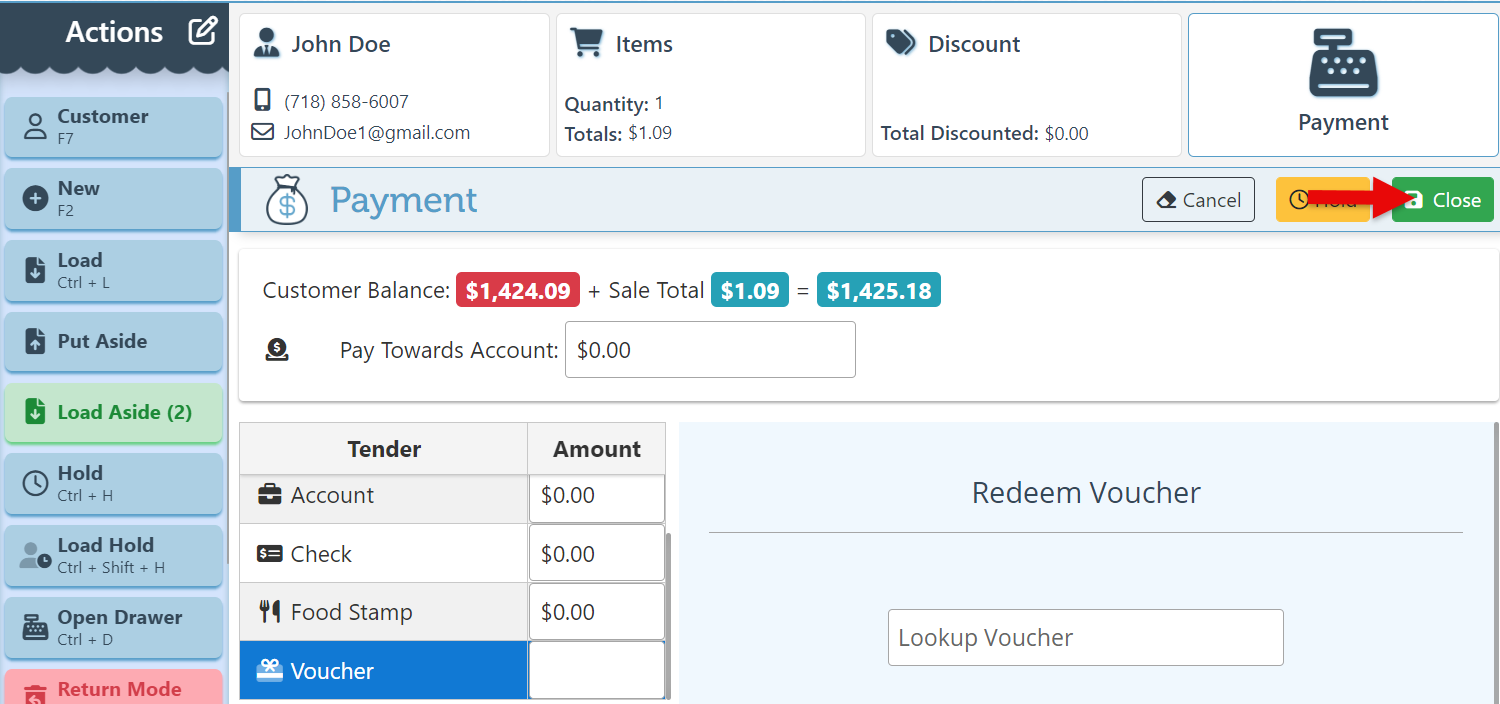
Additional Voucher Actions
Navigate to the payment tab in the checkout header. Select the Voucher tender and enter the relevant voucher lookup code in the designated field.
To view the usage history of a specific voucher, click the “Show Usage” button.
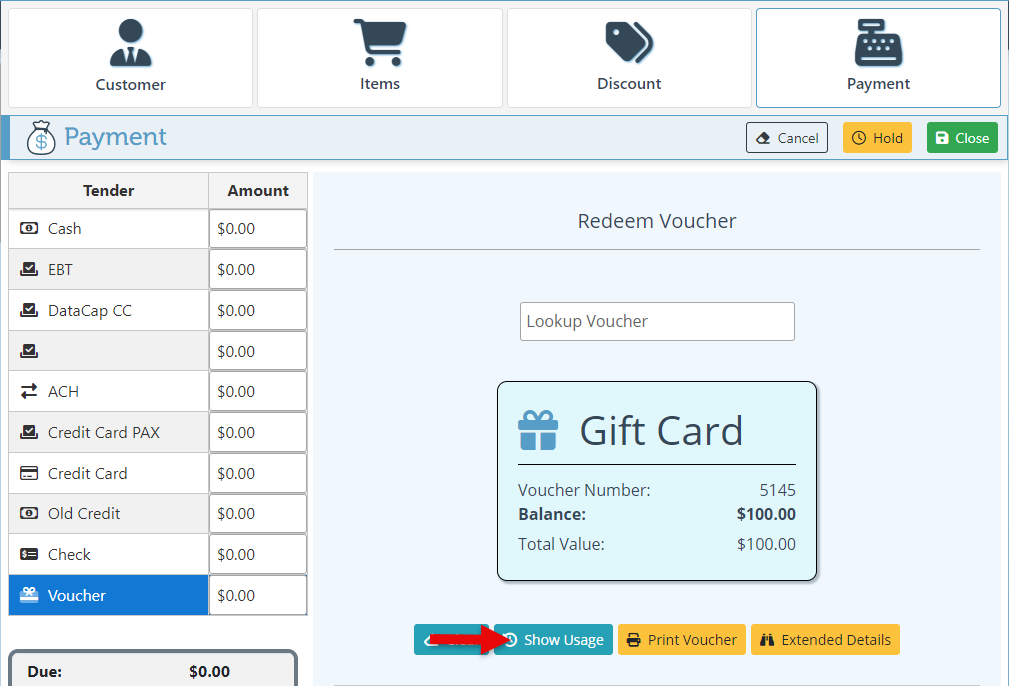
To print, Email, or save the voucher as a PDF, click the “Print Voucher” button.
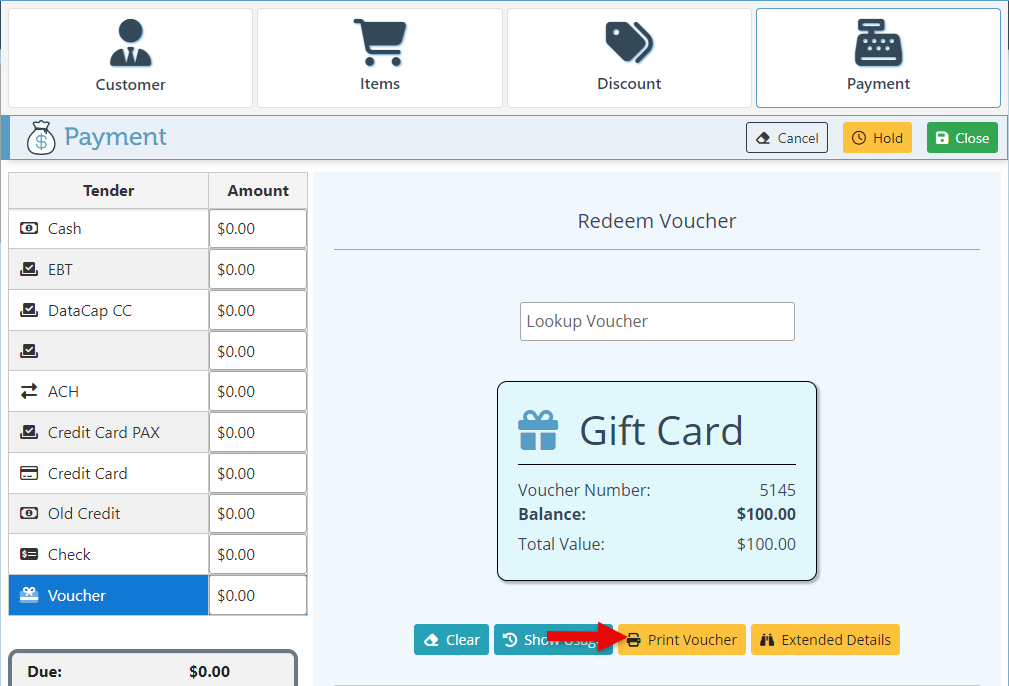
To view the voucher details and activity, click the “Extended Details” button.