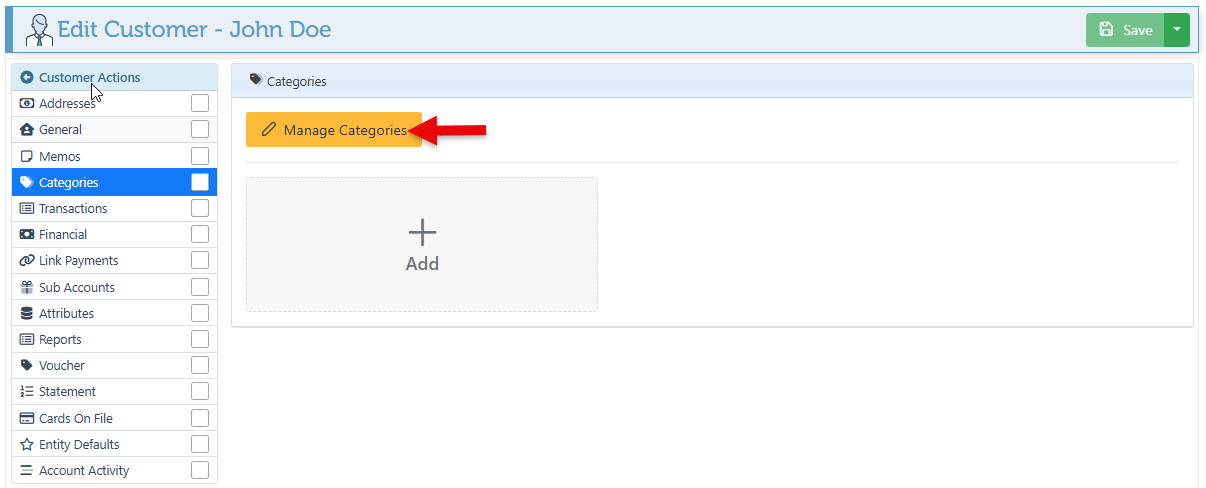Use Categories
Categories enable the organization of data into levels or related groups. The usage of categories varies as per the field they are used for and their applications may differ accordingly. For instance, item categories include seasons, item types, etc., while customer categories may include information such as VIP buyers, teachers, etc.
Below are the steps on how to use categories:
Use Categories:
Log in to app.firstchoicepos.com
Open the relevant Customer, item, or supplier page.
Navigate to the "Categories” tab in the Customer Actions menu on the left.
To associate a Customer, item, etc., with a category, click “Add.”
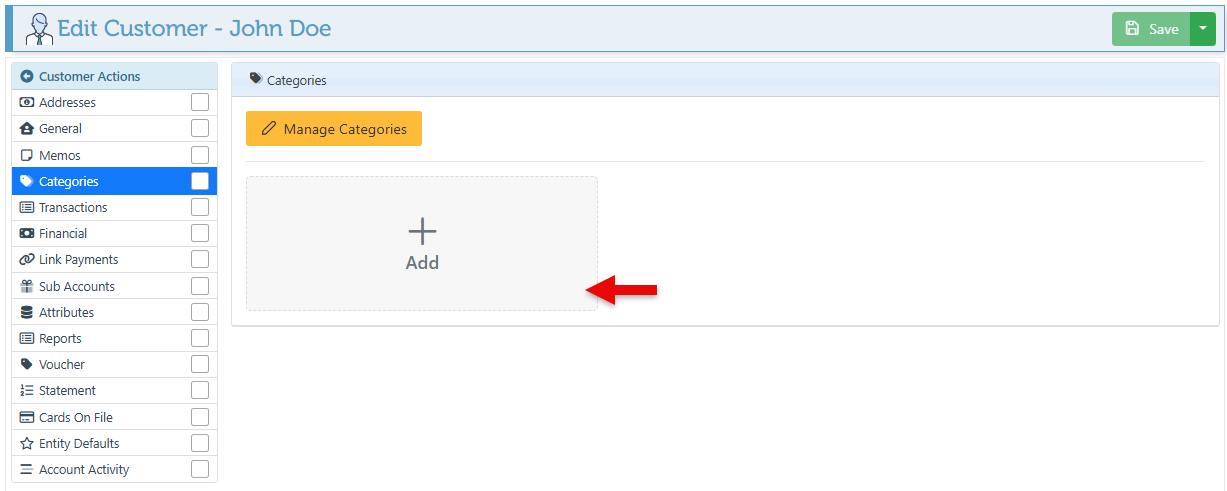
On the appearing popup, search and select an existing category or subcategory.
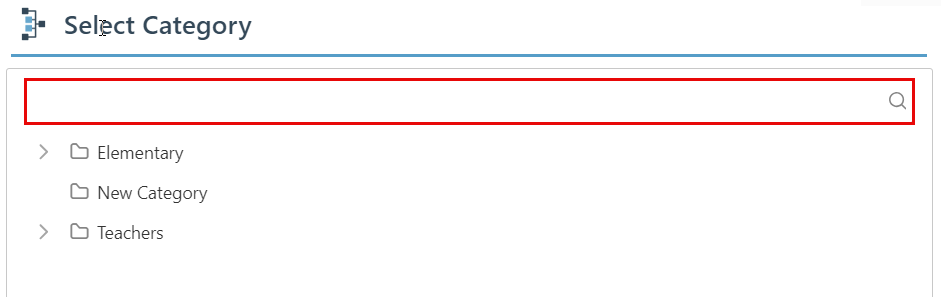
To associate an item with a new category without going through the entire create category process, click "Create New Category" at the bottom of the popup window to access the Create Category page and make a quick add of the new category.
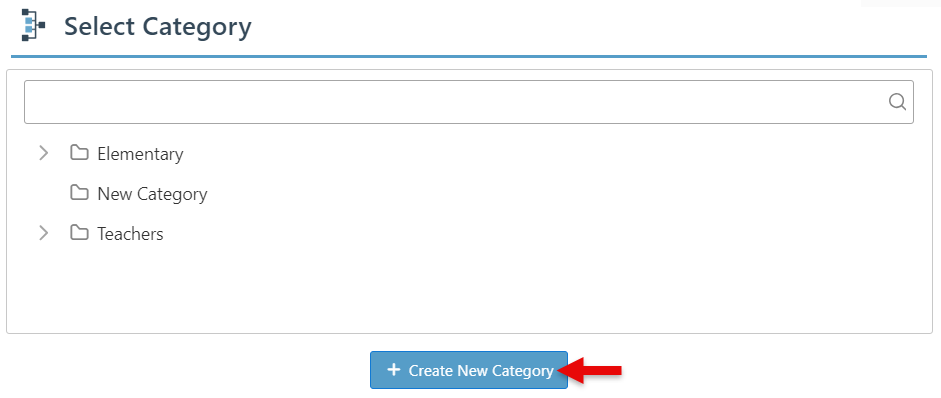
Enter the new category name in the designated bar and click “Add category.” To create this category as a subcategory, click on the "root" dropdown and choose the category that is to serve as the parent category.
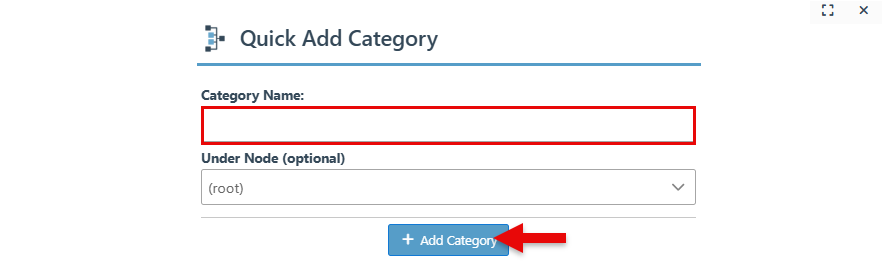
To access the Create new category page, click the “Manage categories” icon.