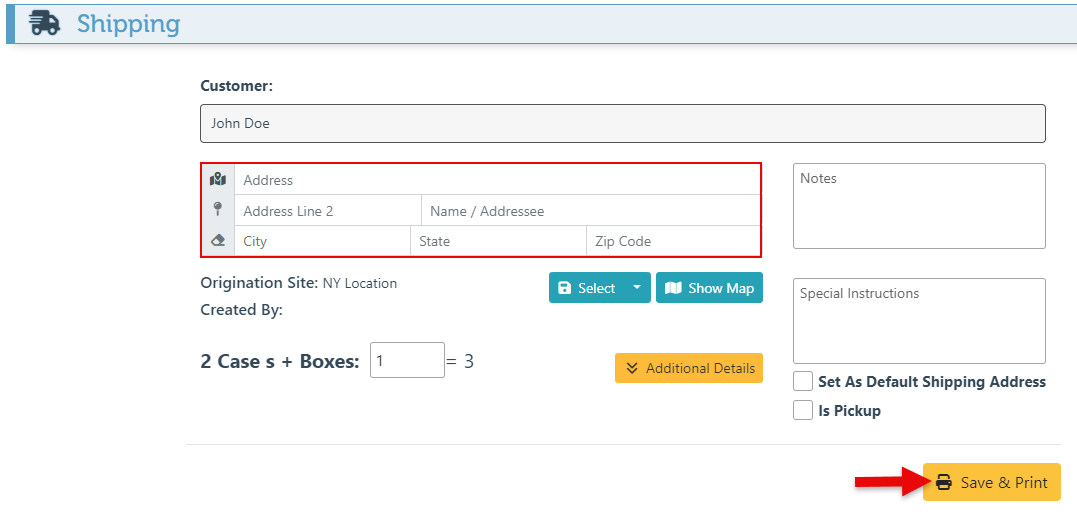Shipping -Manage Shipping Button
The "Manage Shipping" button provides access to previous transactions, allowing users to create and print shipping labels.
Follow the steps below to set up and use the “Manage shipping” button:
Log in to the frontend homepage.
Click the “Panel Editor” icon.
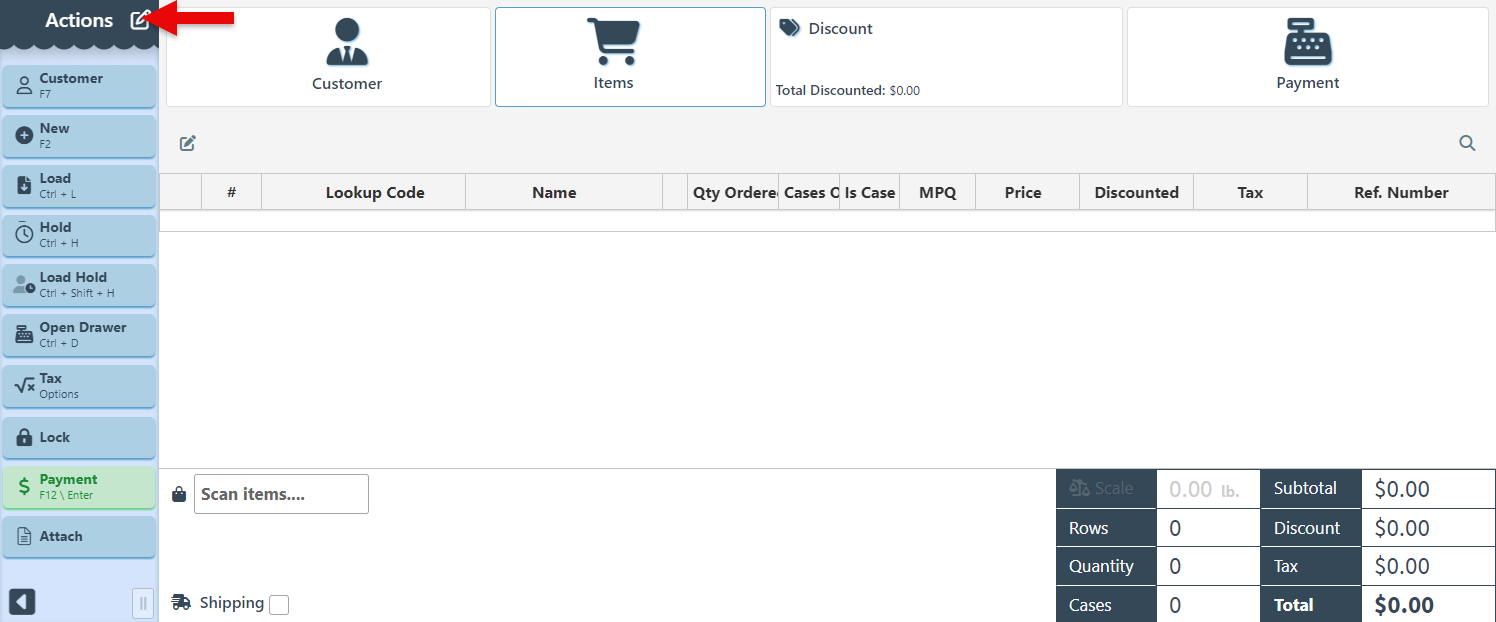
Select the “Home” panel from the panel dropdown menu.

Click “Add” on a new button.
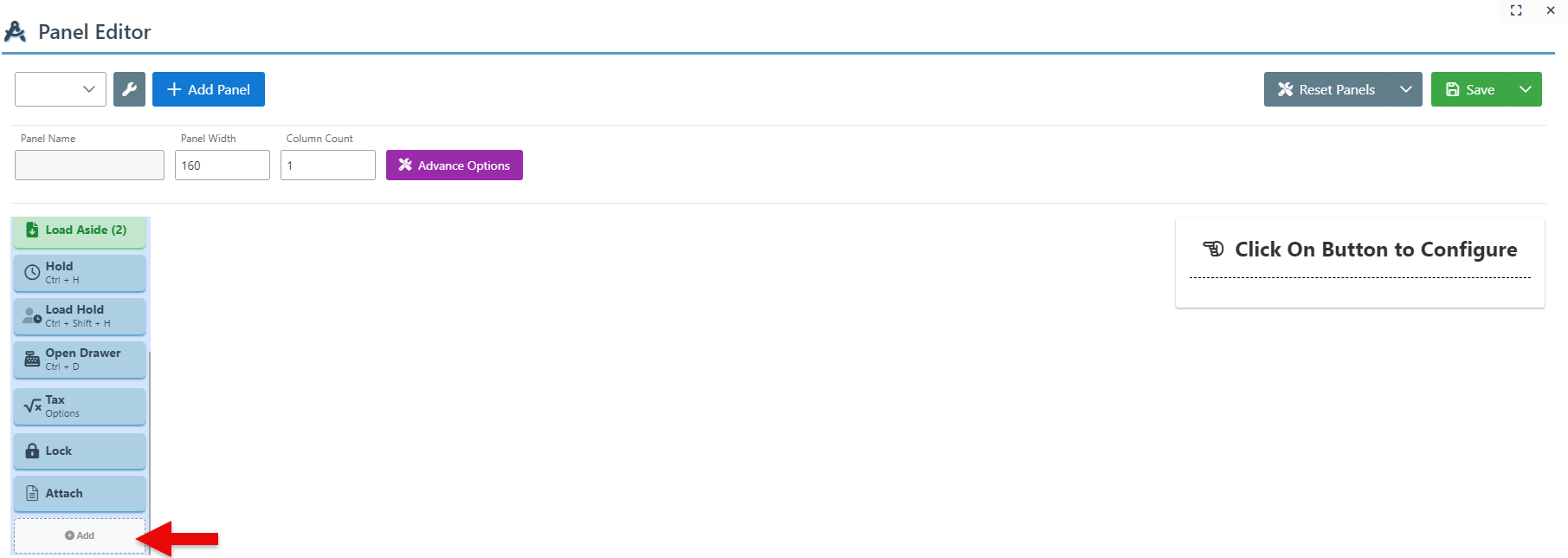
Enter “Manage Shipping” as the button name, and select “Manage Shipping for Txn” from the actions dropdown menu.
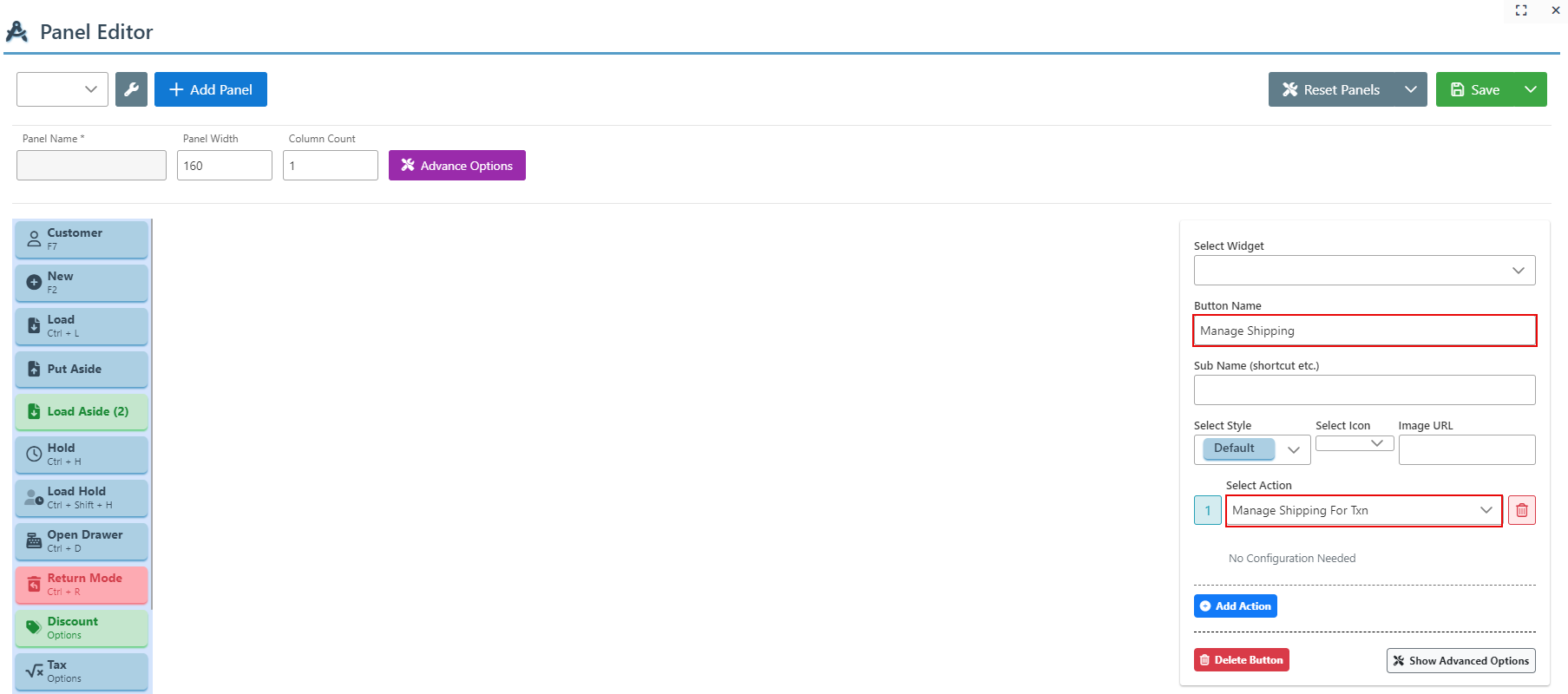
Click “Save” at the top right to save the new panel button.
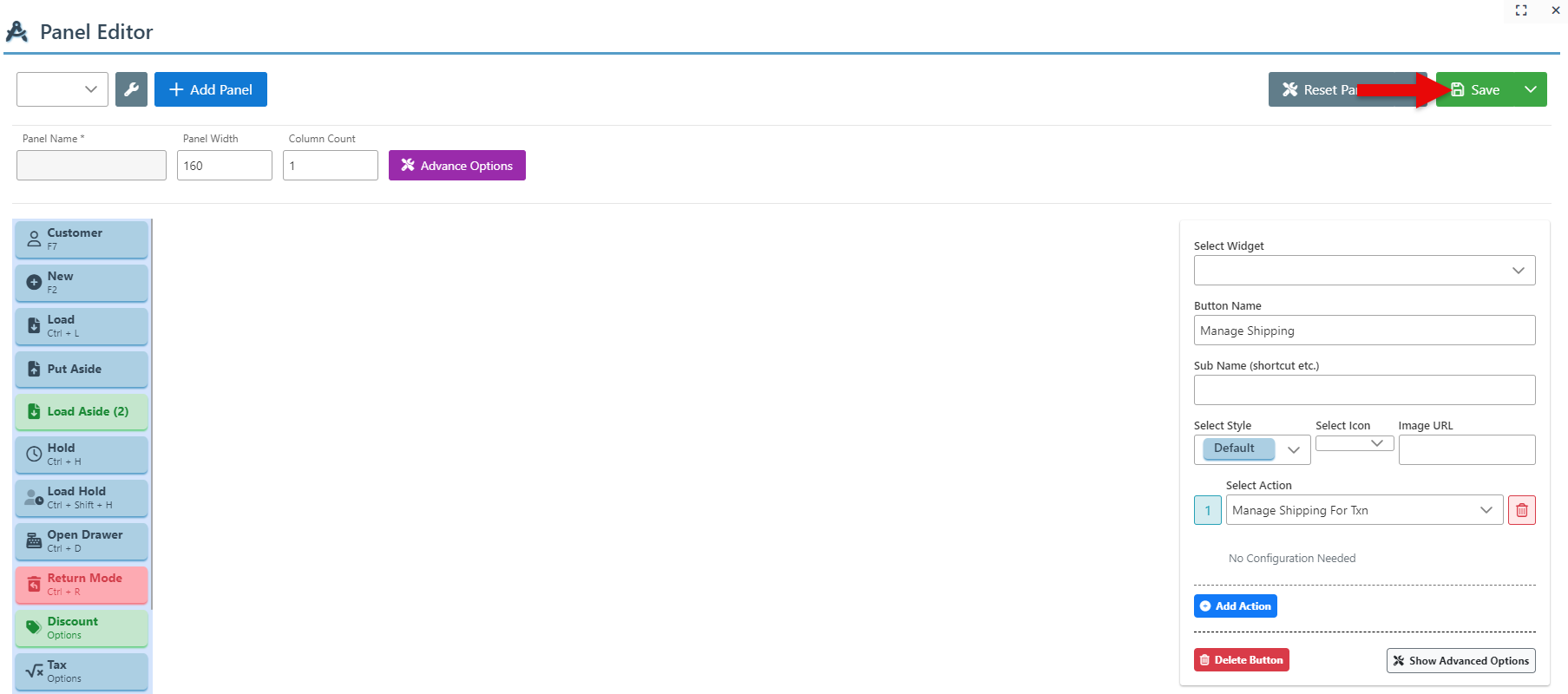
Once the button has been set up, click the “Manage Shipping” button to load past transactions.
Click on the desired transaction. A shipping popup featuring address bars will appear. Enter shipping information and click “Save & Print” to print shipping labels.