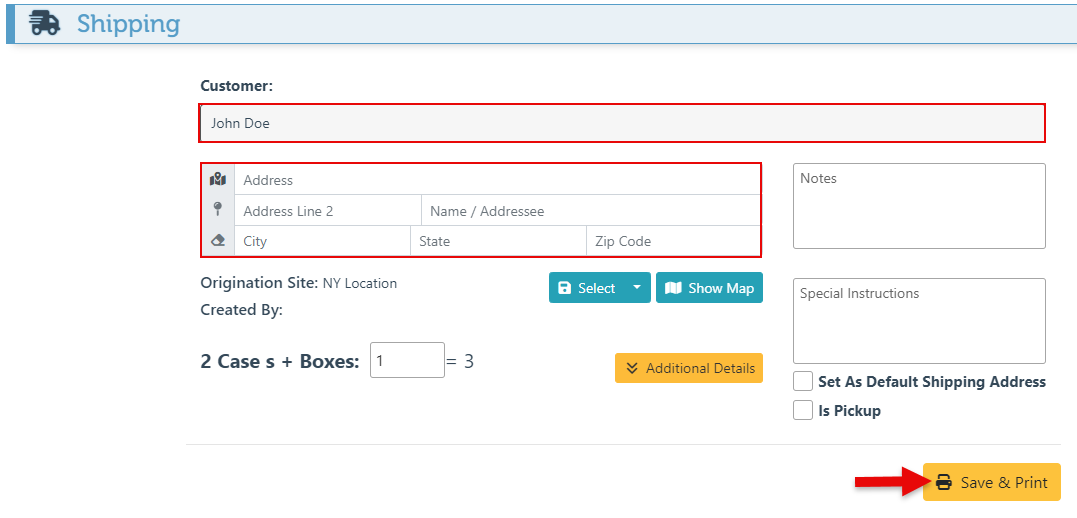Shipping- Create Shipping Button
The “Create Shipping” button enables a shipping label to be created and printed without being linked to a specific sale.
Follow the steps below to set up and use the “Create Shipping” button:
Log in to the Frontend homepage.
Click the “Panel Editor” icon.
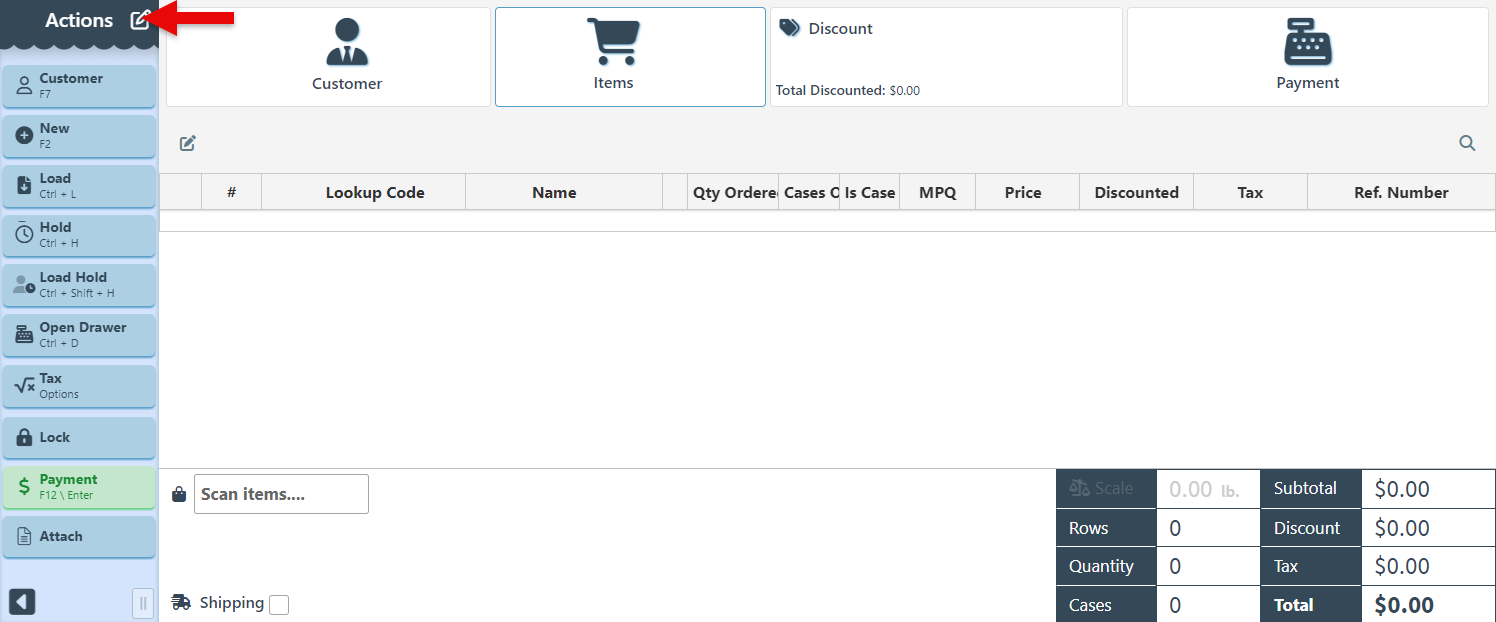
Select the “Home” panel from the panel dropdown menu.

Click “Add” on a new button.
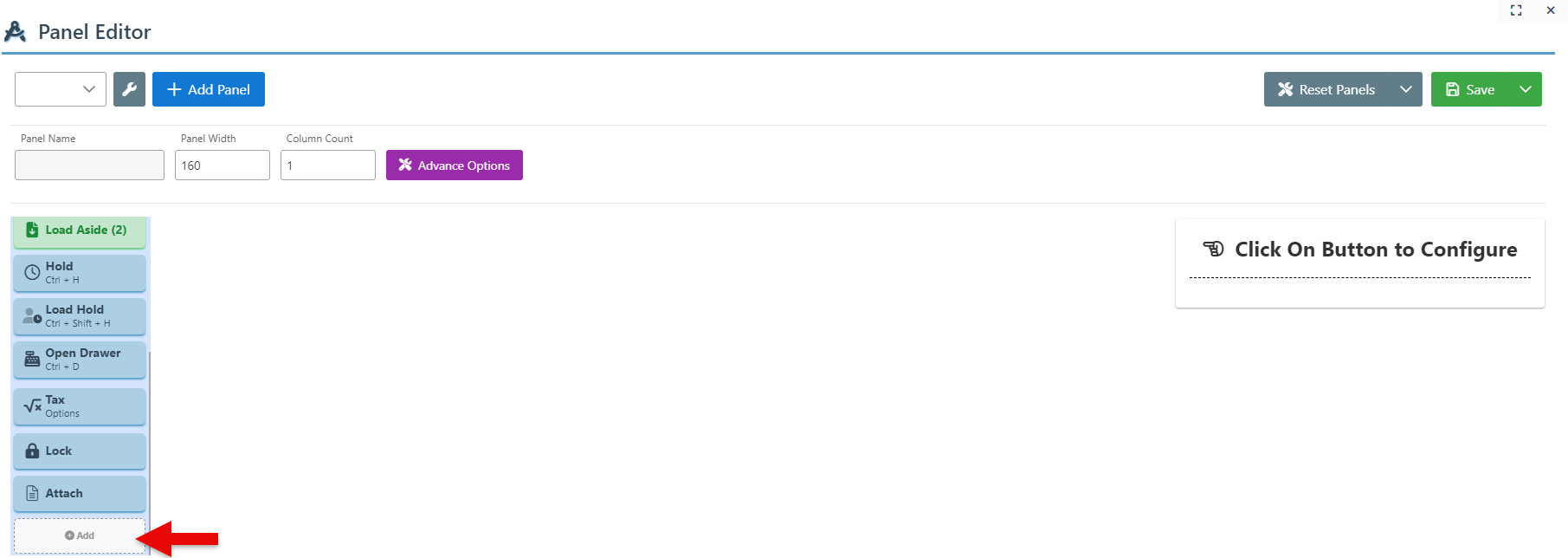
Enter “Create Shipping” as the button name, and select “Create Shipping” from the actions dropdown menu.
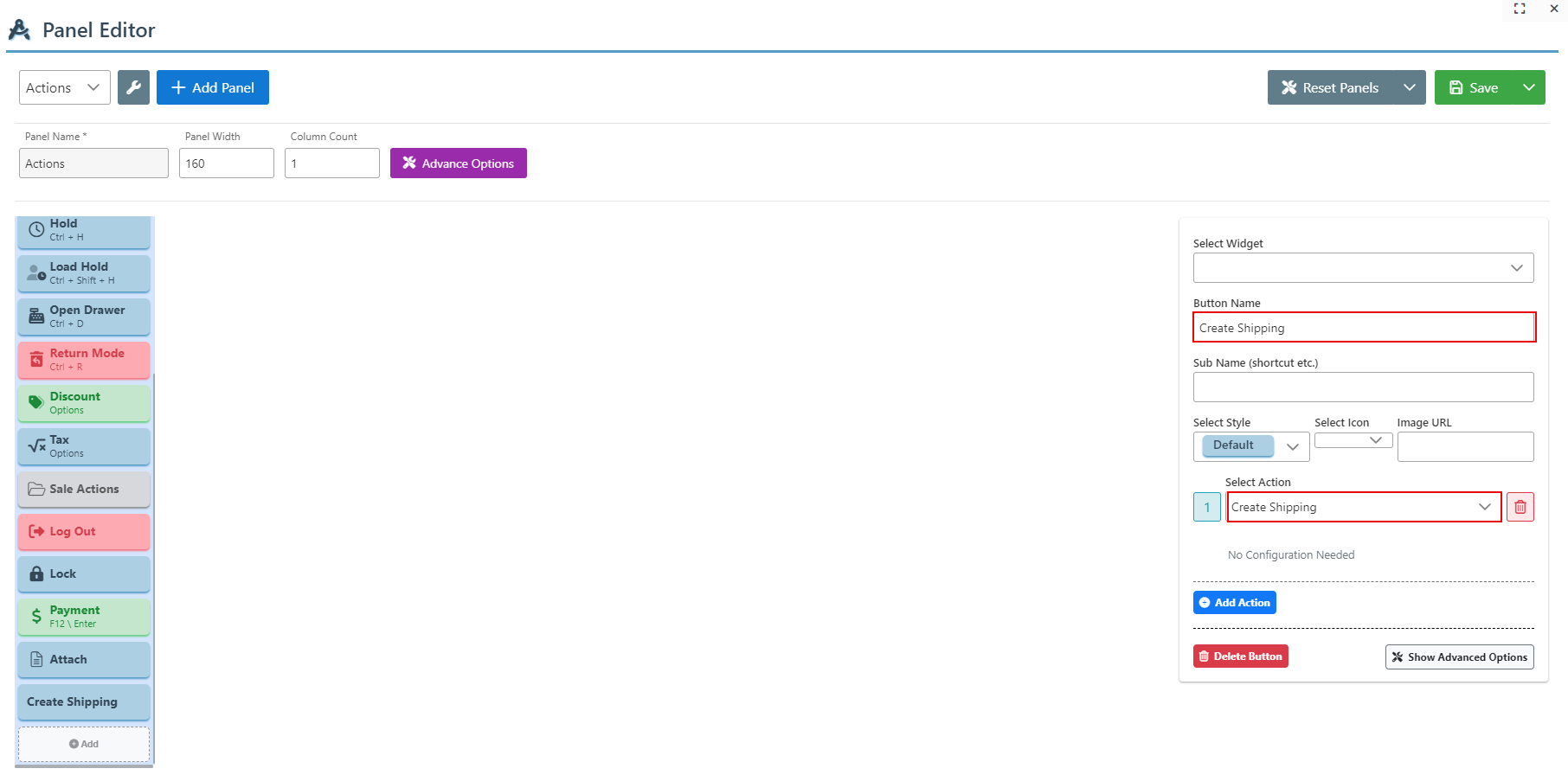
Click “Save” at the top right to save the new panel button.
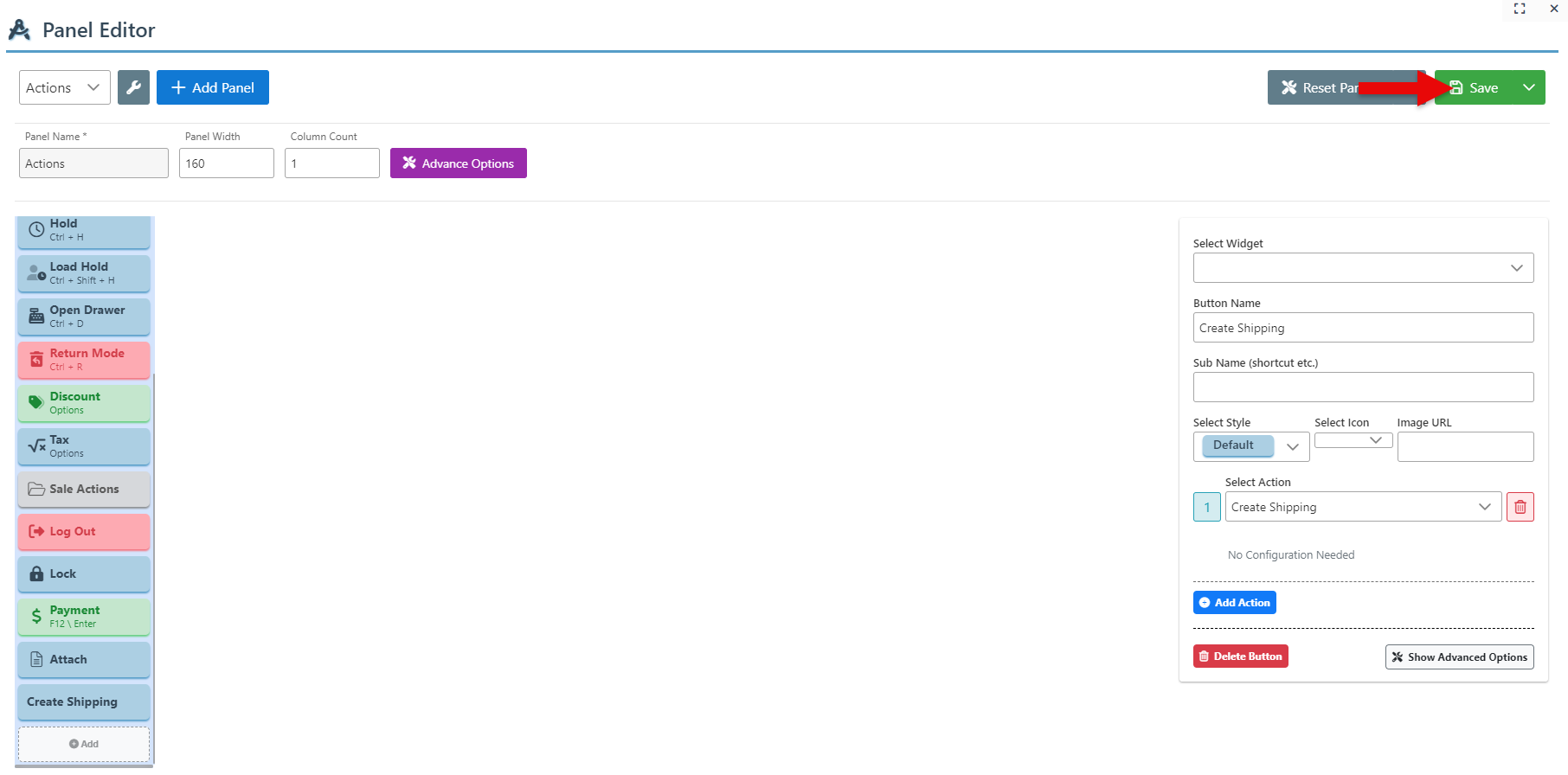
Once the button has been set up, click the “Create Shipping” button to load a shipping page.
A shipping popup featuring address bars will appear. Enter the customer name, address, and other shipping information, then click “Save & Print” to print shipping labels.