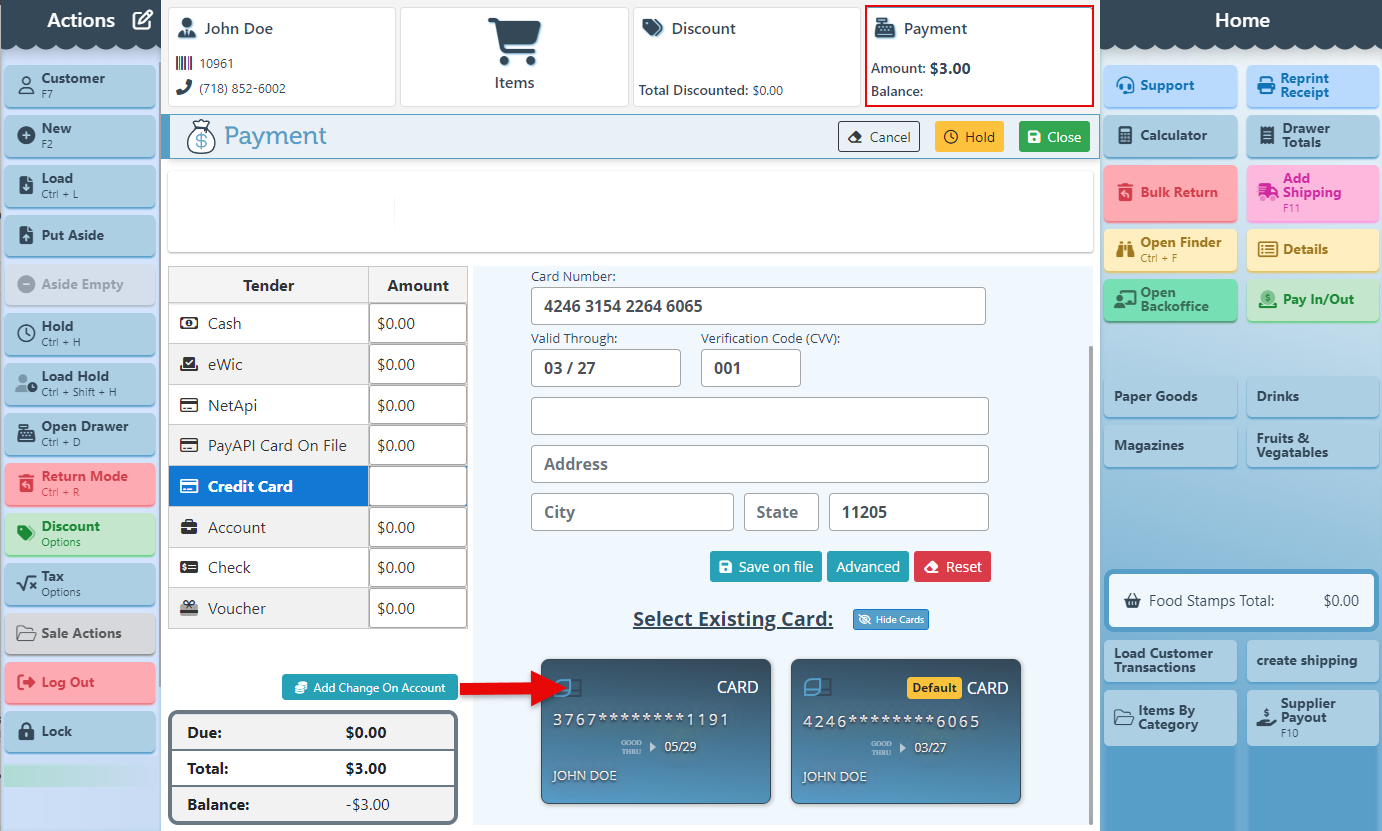(Draft) Saved Cards On File Guide
Below is a guide on saving and using cards on file, along with the different configurations available:
The following applies to USAEpay only.
To set a default Zip code for all manually entered cards, follow the steps below:
Search “Configurations” in the Main Navigation menu.
From the level dropdown, select “Station Keys,” and then choose the corresponding station from the Configuration set dropdown menu.
Search “DefaultCardZipCode” using the header search bar and enter the desired ZIP code in the Value field.
Click “Save” at the top right to save changes.
The Zip code will now be automatically entered in the field when closing the sale.
Save Cards on File
Open the POS.
Select a customer in the designated tab.
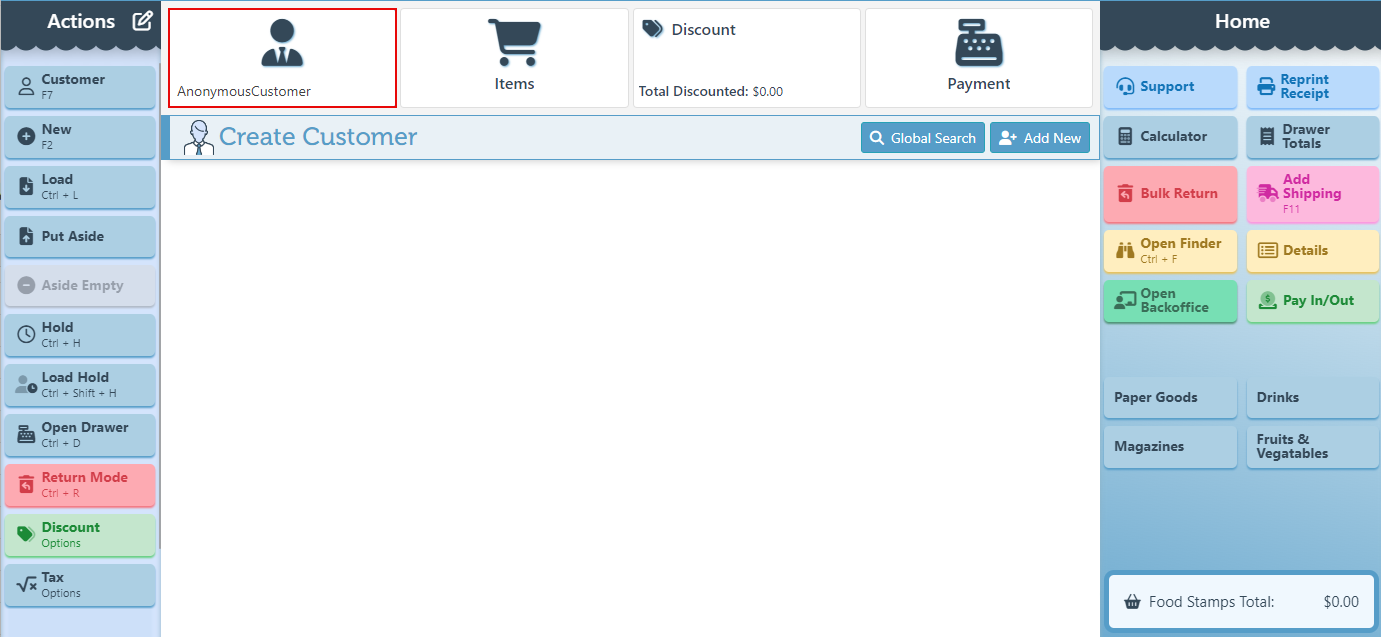
Navigate to the payment tab and click the Credit Card tender row to pay using this tender type.
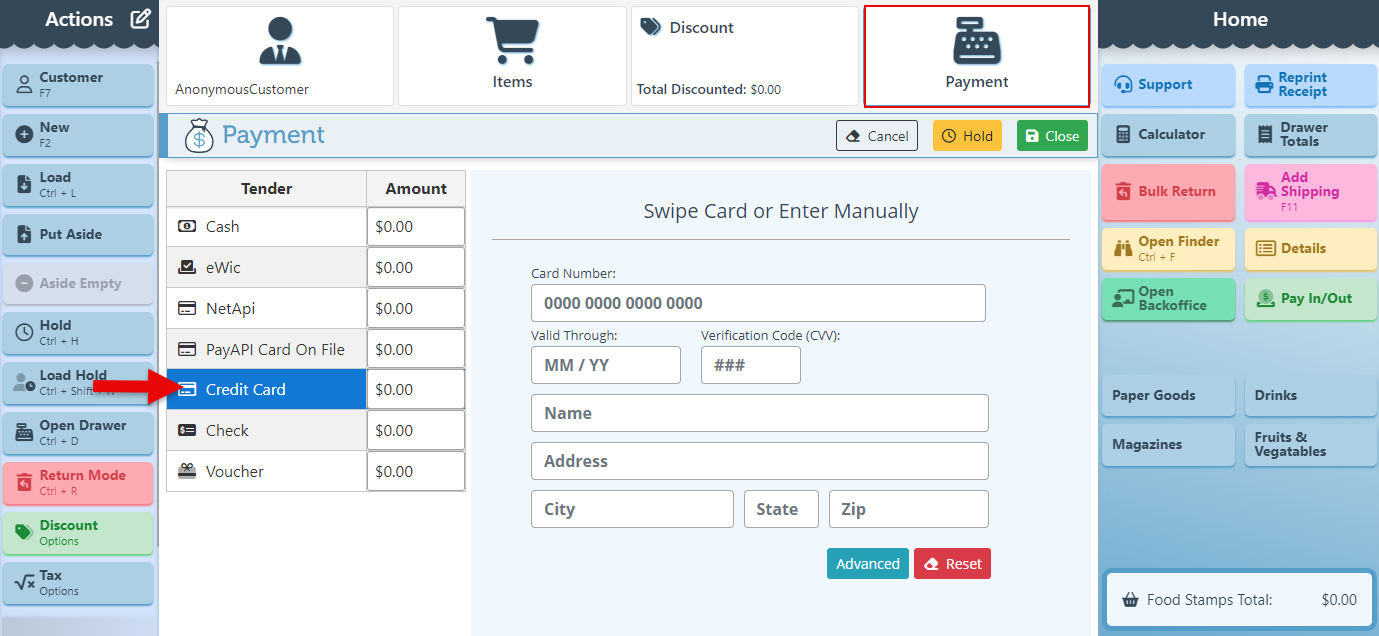
Enter the card info and click “Save on File.”
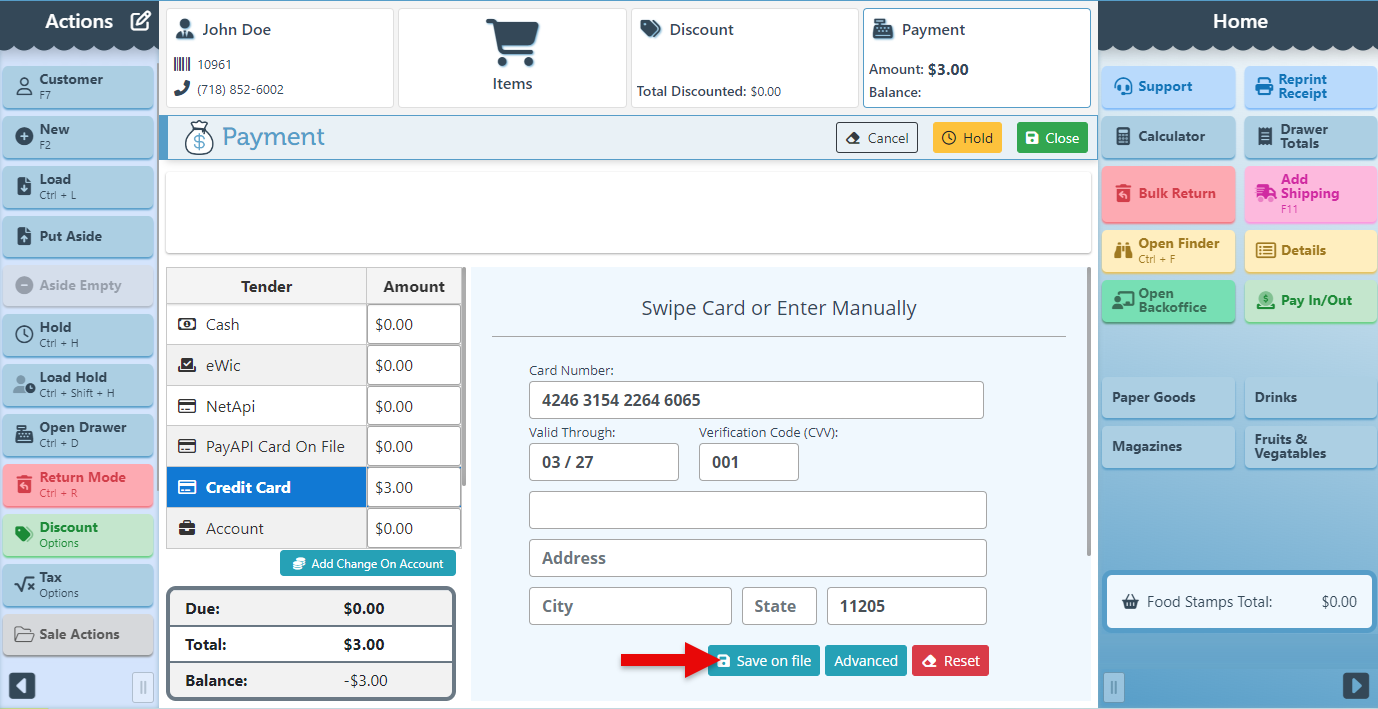
View and Use Cards Saved on File
Double-click the customer tab to open the customer details and navigate to the “Cards On File” tab to view all cards saved on file.
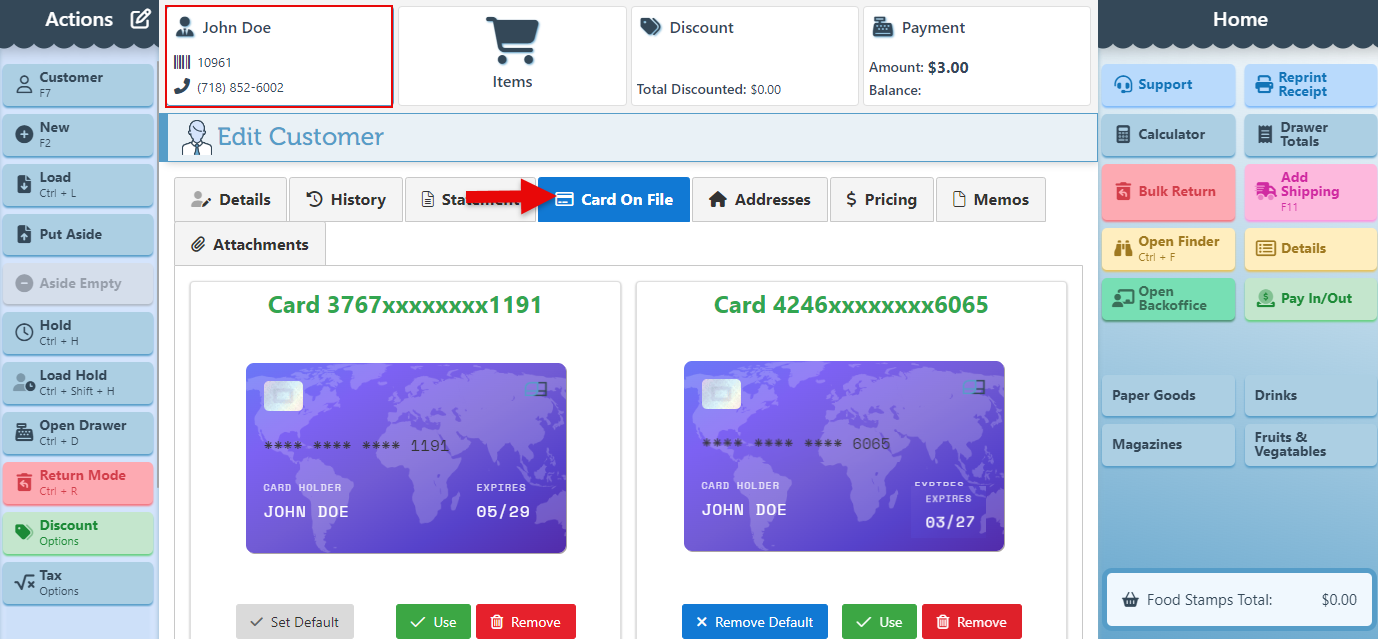
To complete the transaction using a specific card, click the “Use” button located on the card tab.
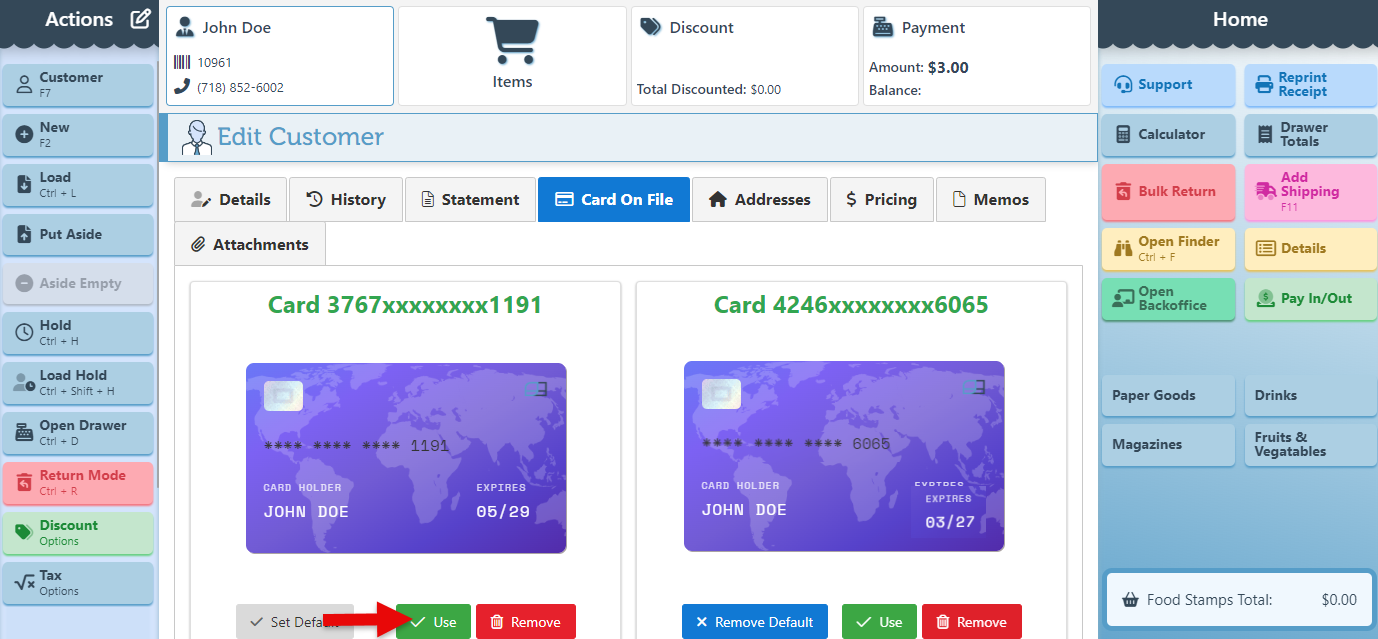
To remove and delete a card saved on file, click “Remove” on the card tab.
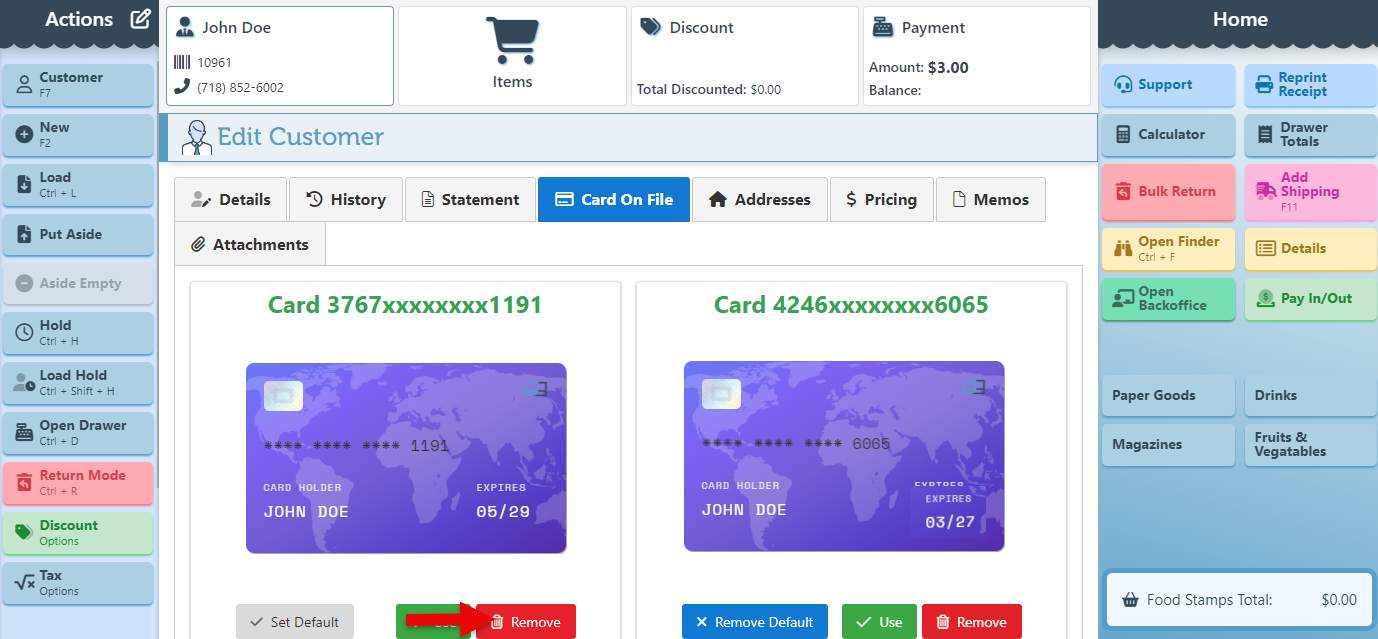
To set a specific card as the default card for transactions, click “Set Default.” The card that has been designated as the default will display an icon signifying it as the default option.
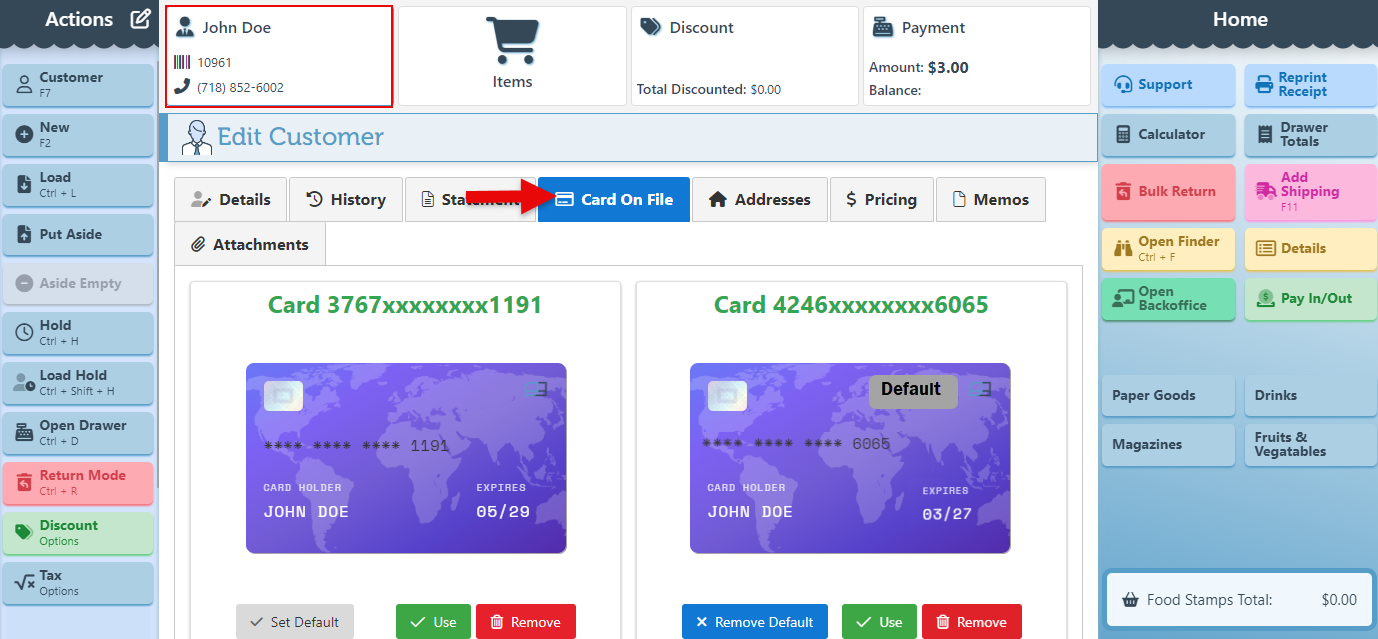
In addition, when proceeding to the payment tab and selecting the Credit Card tender, all cards saved on file will appear for selection.