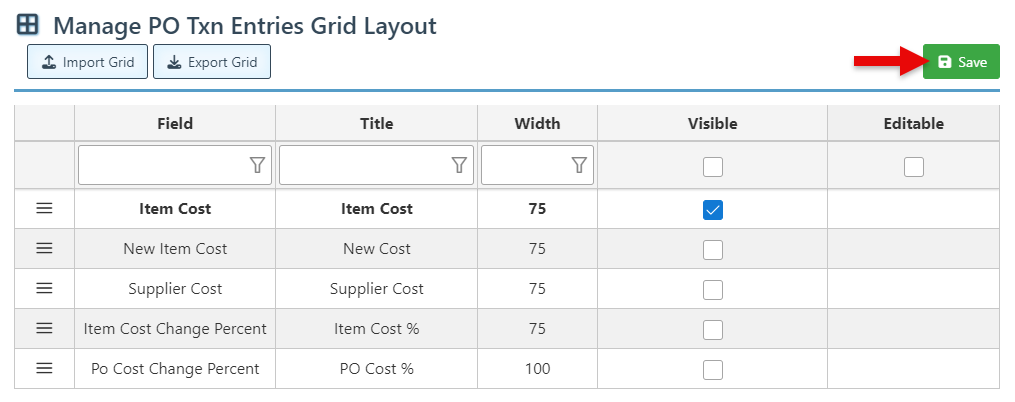Purchase Order Pricing Fields
Purchase orders feature multiple columns displaying item costs, discounts, and totals. They can be customized and configured to display item pricing columns and fields based on business needs and preferences.
Below is the guide on the multiple pricing columns and the information displayed, followed by a guide on adding preferred columns to the purchase order layout.
Item Cost Field- The original item cost.
New Item Cost Field- The Item Cost column is not editable; updating the “New Item Cost” will automatically affect the Item cost.
Supplier cost Field- displays the item price offered by this supplier, which may differ from the default item cost.
PO Cost Field- displays the item price to be paid on the purchase order. (The PO Cost field can be configured to update automatically when the item cost is updated; See Purchase Order Configurations.
Tax Field- Displays the amount of tax being charged.
Extended Field- Displays the total transaction cost, including multiplied cost for increased quantity.
Discounted Field- The final transaction cost after multiplying by quantity and subtracting discounts.
Follow the steps below to add a column to the purchase order layout:
Click the purchase order settings Icon to open the Manage Layout page.
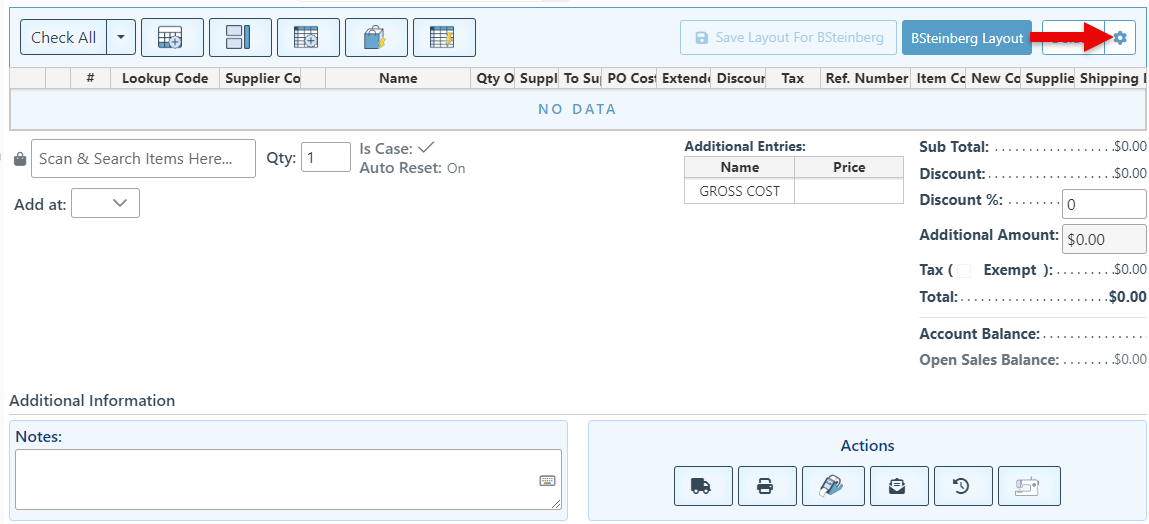
Select the “Visible” checkbox to add preferred columns to the Purchase Order layout.
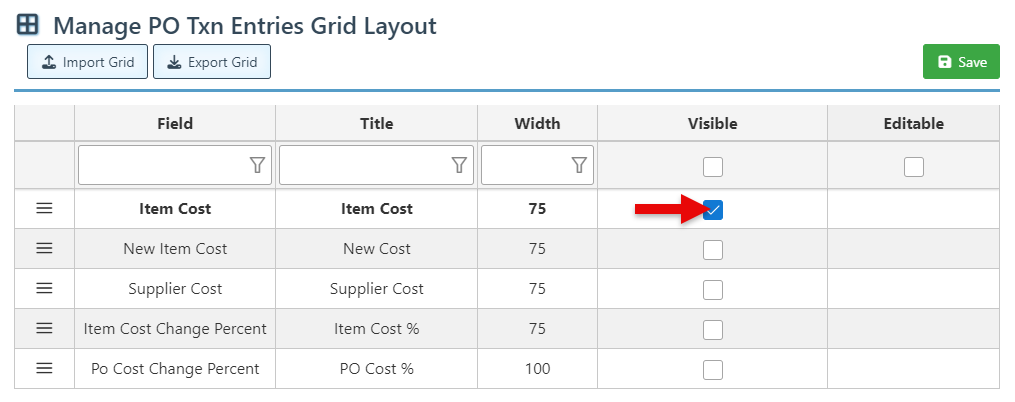
Click “Save” to save the new layout.