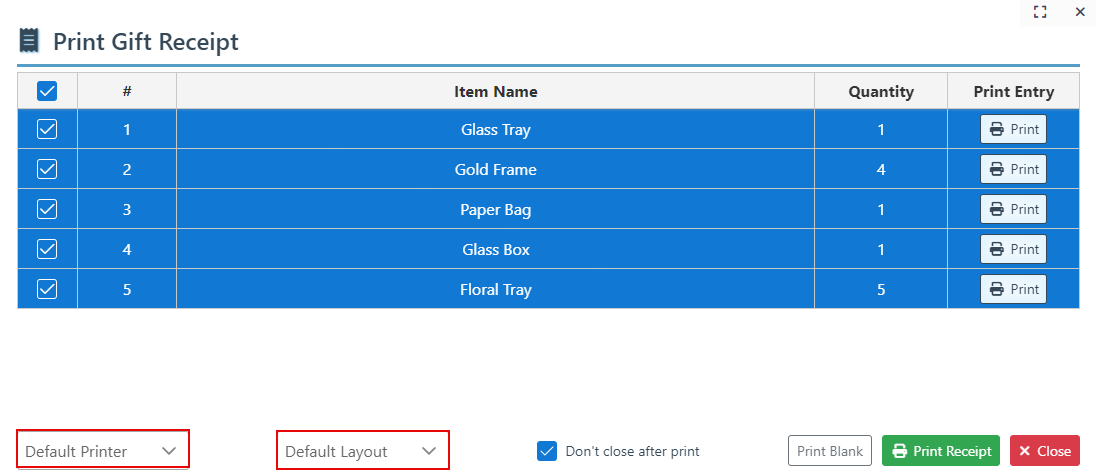Print Gift Receipts
Follow the guide below to print gift receipts and for more information on how to print receipts for specific transaction entries:
Open the relevant sale by clicking the “Load” button in the actions panel and selecting the relevant sale from the appearing list.
Once loaded, click the “Reprint Receipt” button in the home panel or the Ctrl+P keys.
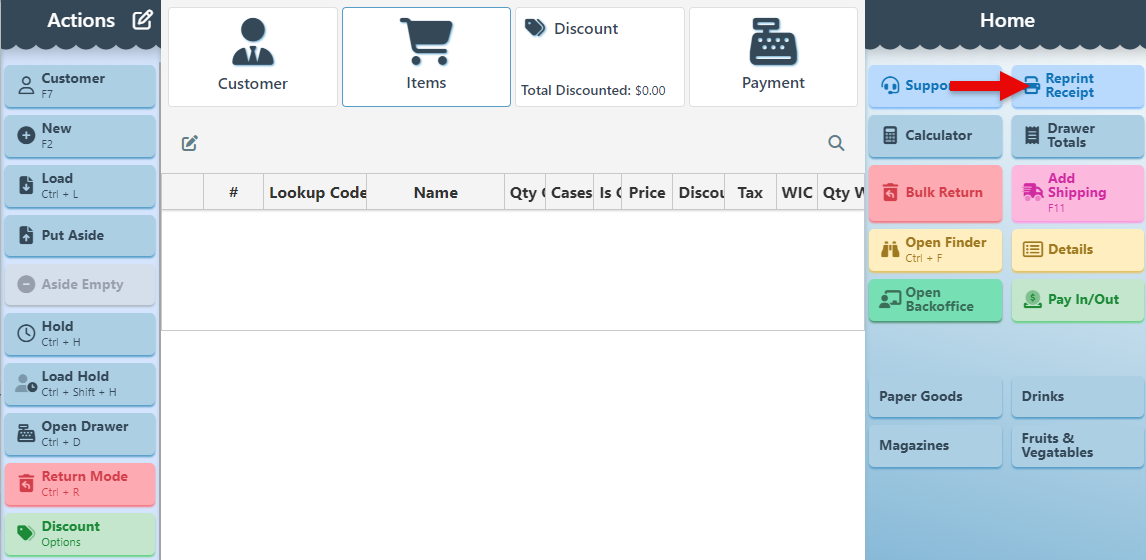
Select “Gift Receipt” on the Print Popup that appears.
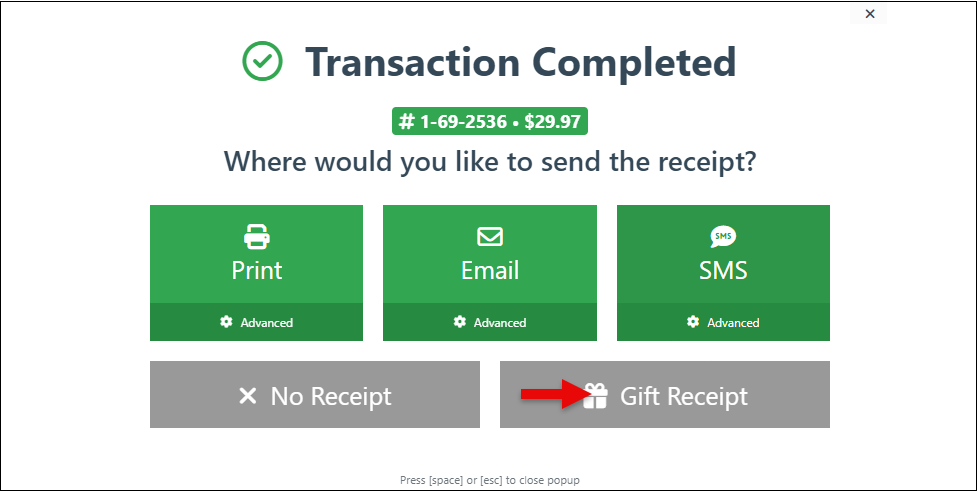
A list displaying all transaction items will appear, with the items selected for print by default. To exclude a specific item from the gift receipt, de-select the Checkbox on the left of the item entry row.
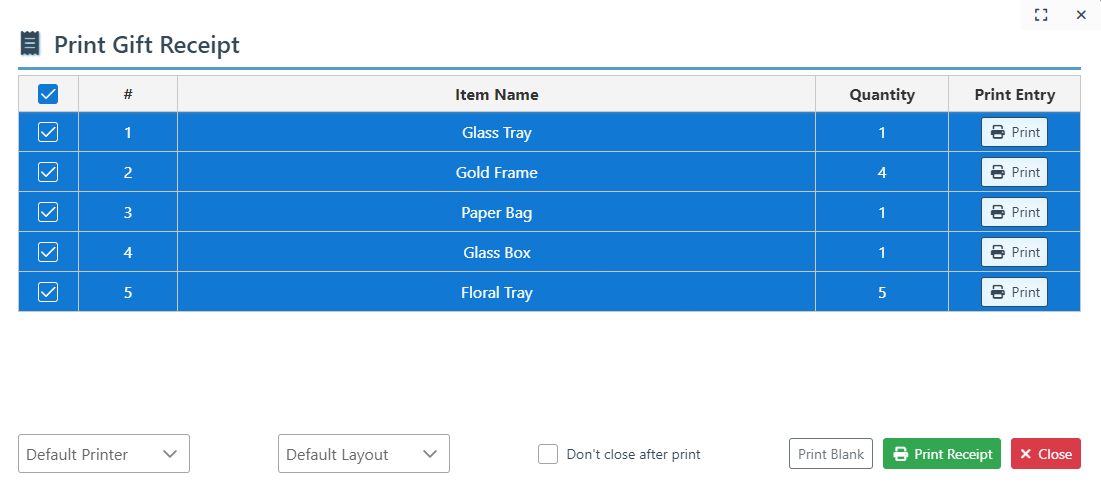
Click the “Print Receipt” button to print a gift receipt for all selected items.
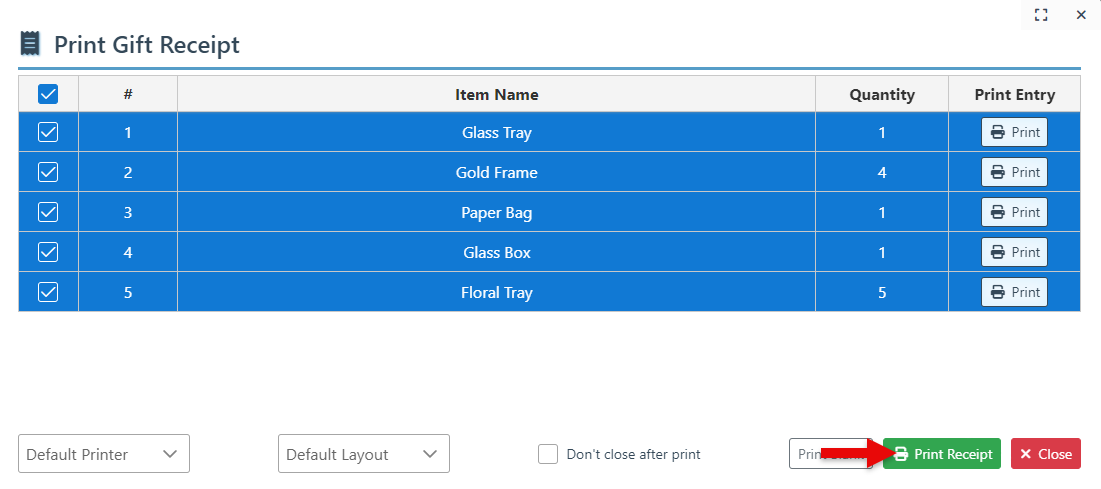
Click “Print Blank” to print a gift receipt without including any item details.
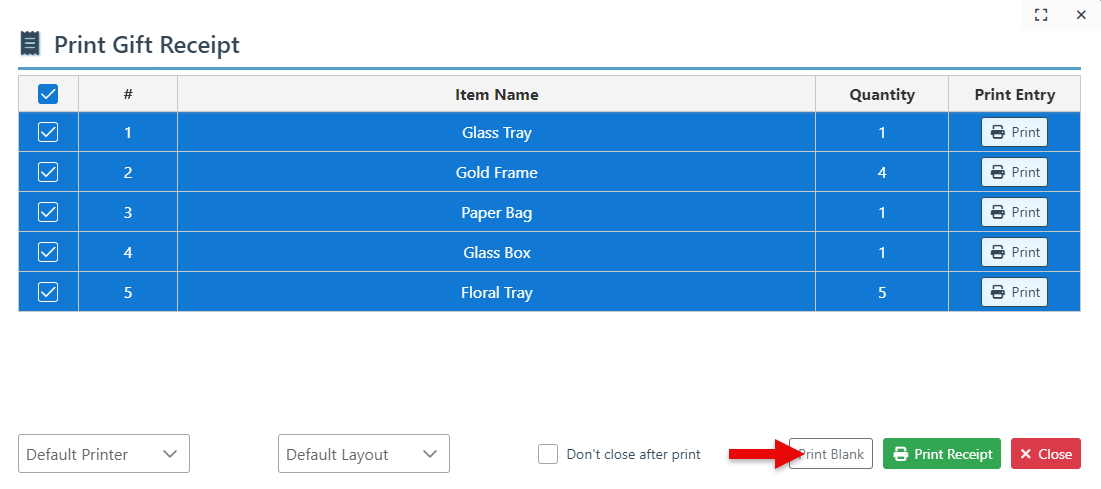
To print a gift receipt for a specific item, click the "Print" button located on the right side of the item entry's row. To print a receipt for a specific quantity of that item, adjust the quantity in the editable field and then click "Print.”
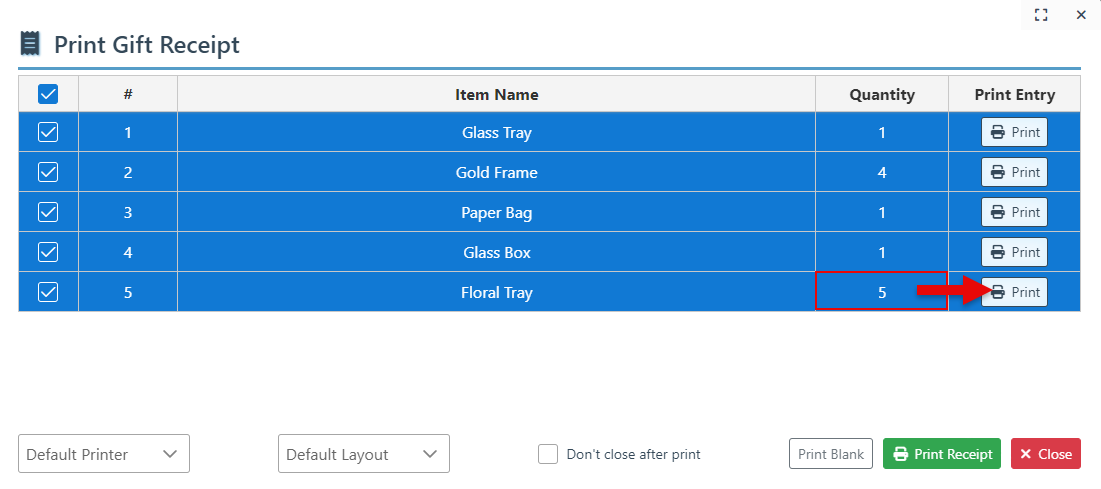
To print multiple separate receipts for different entries in the transaction, select the “Don’t Close After Print” checkbox so that the Print page remains open after printing and additional receipts can be printed.
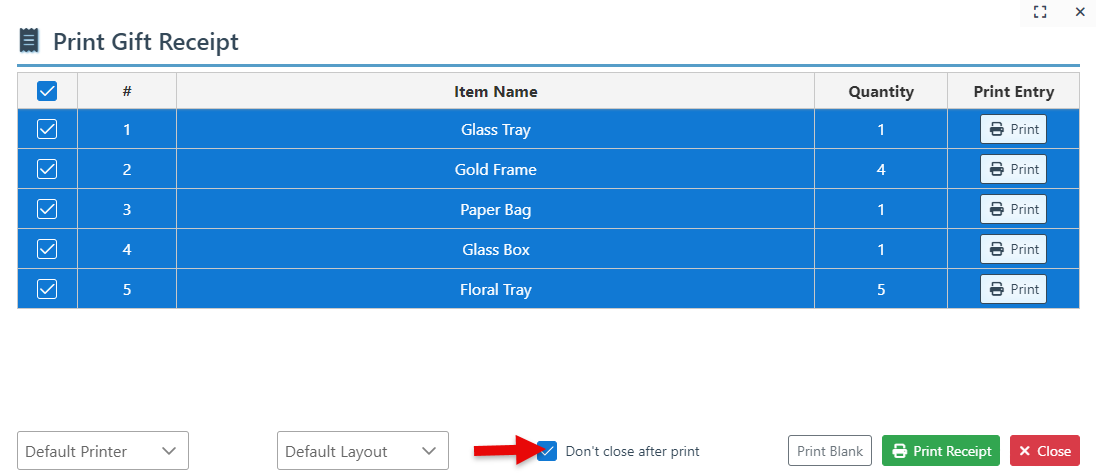
The printer and printout layout are both automatically set to default. To change them, select a different option from the dropdown menu.