POS Offline Mode
Follow the steps below to set the POS system to offline mode. The system will automatically switch to offline mode when the internet is down. However, if the internet is still operational but very slow or unreliable, the offline mode can be manually enabled.
The effectiveness of offline mode can vary depending on its intended use. When switched to offline mode to use the First Choice servers (in cases when the internet is slow), all frontend functions will continue to operate normally, although backoffice features will be disabled. If the internet is completely down, both credit card processing and back-office functions will be unavailable.
When the internet is down, the frontend screen will turn gray, and a message will appear at the top indicating that the system is offline. This is to inform you that the internet connection has been lost, which is affecting the functionality of the POS system.
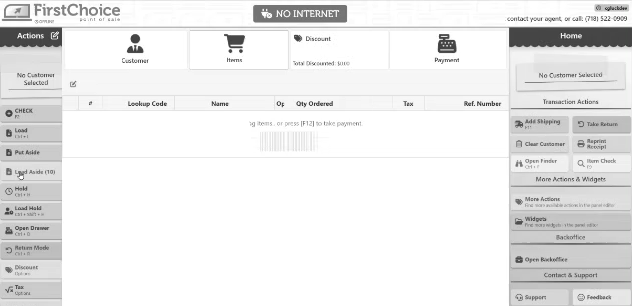
Open the POS.
Click the internet icon located on the bottom right of the page.
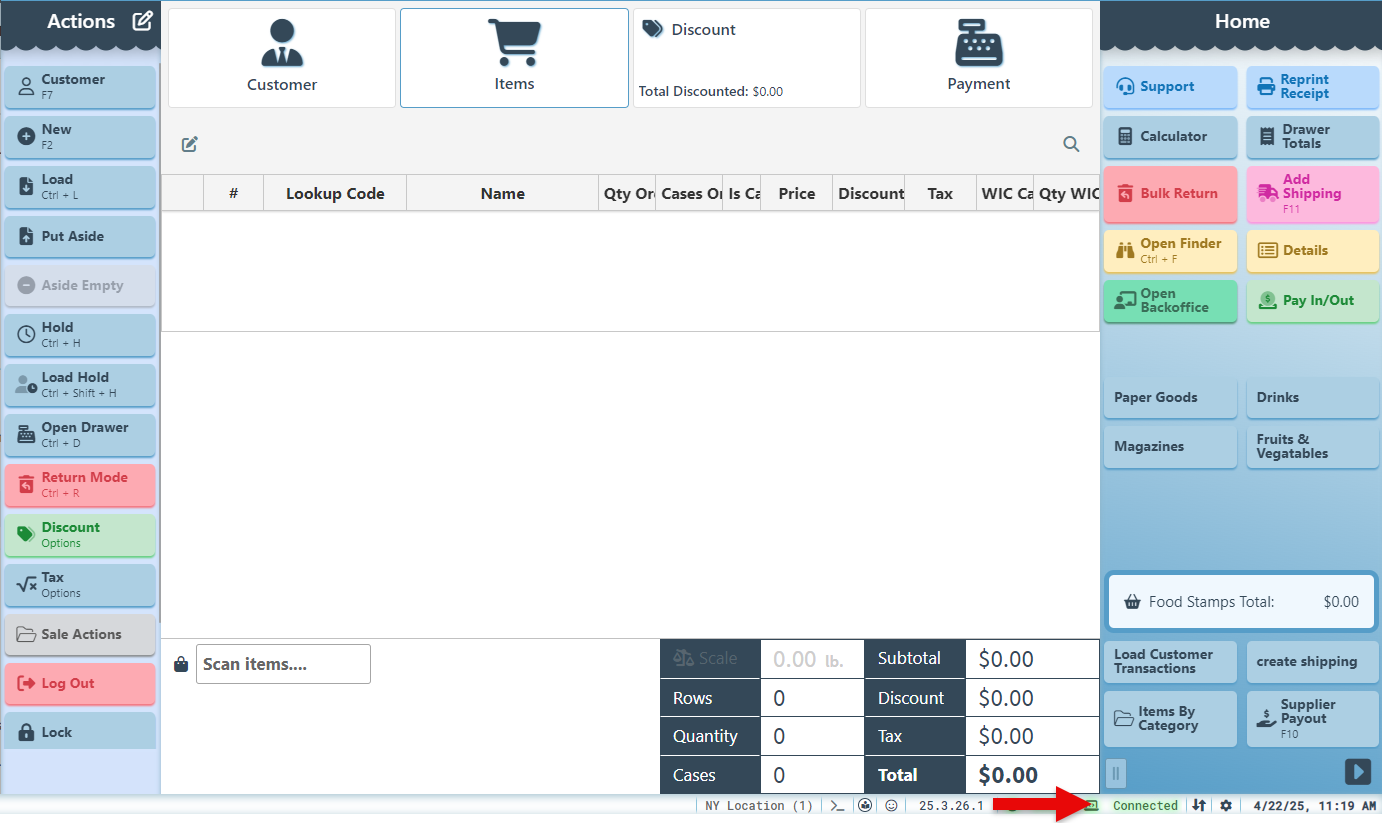
Click the Offline card to switch to offline mode.
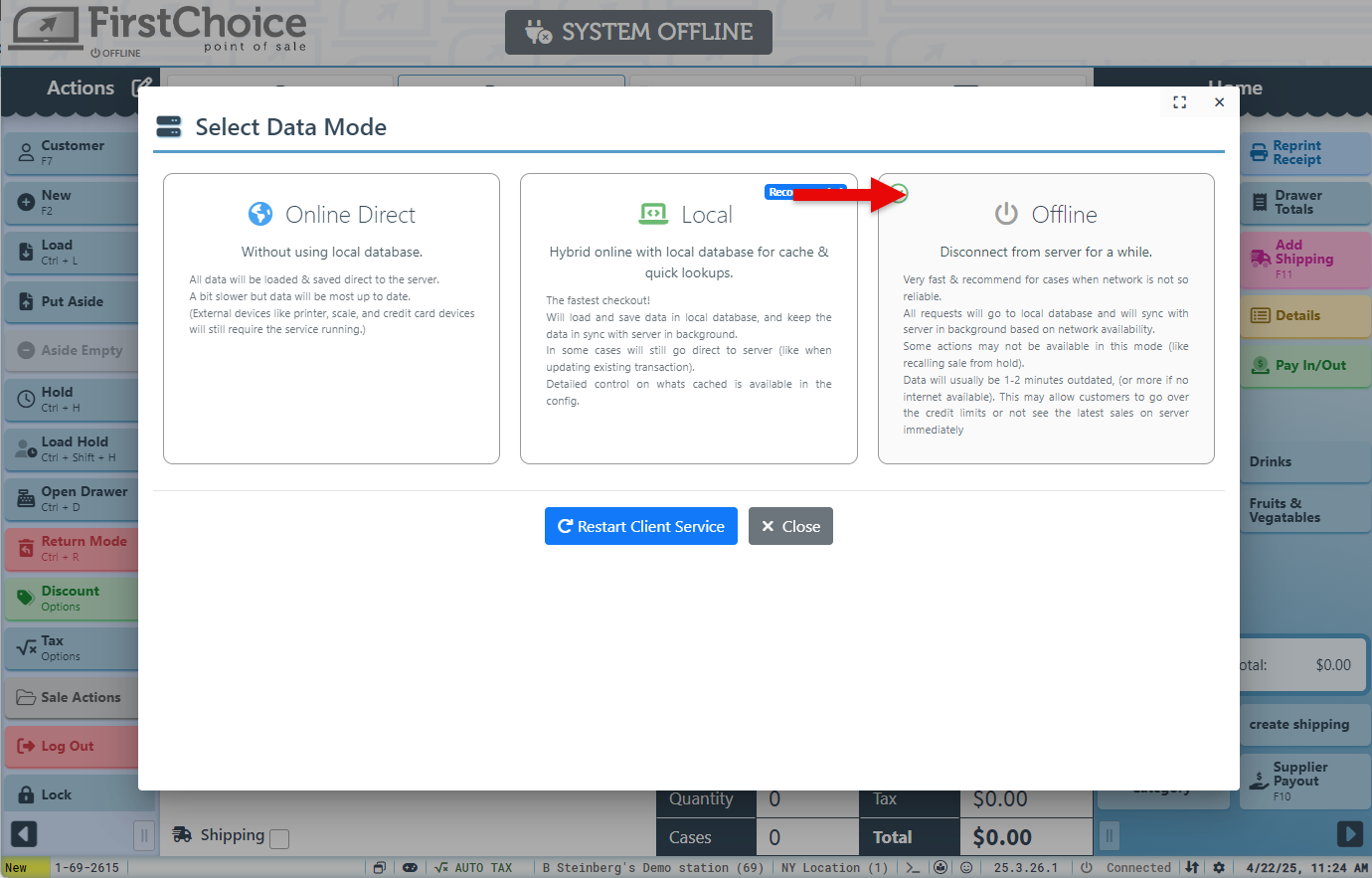
A pop-up will appear at the page header to indicate that the system is offline.
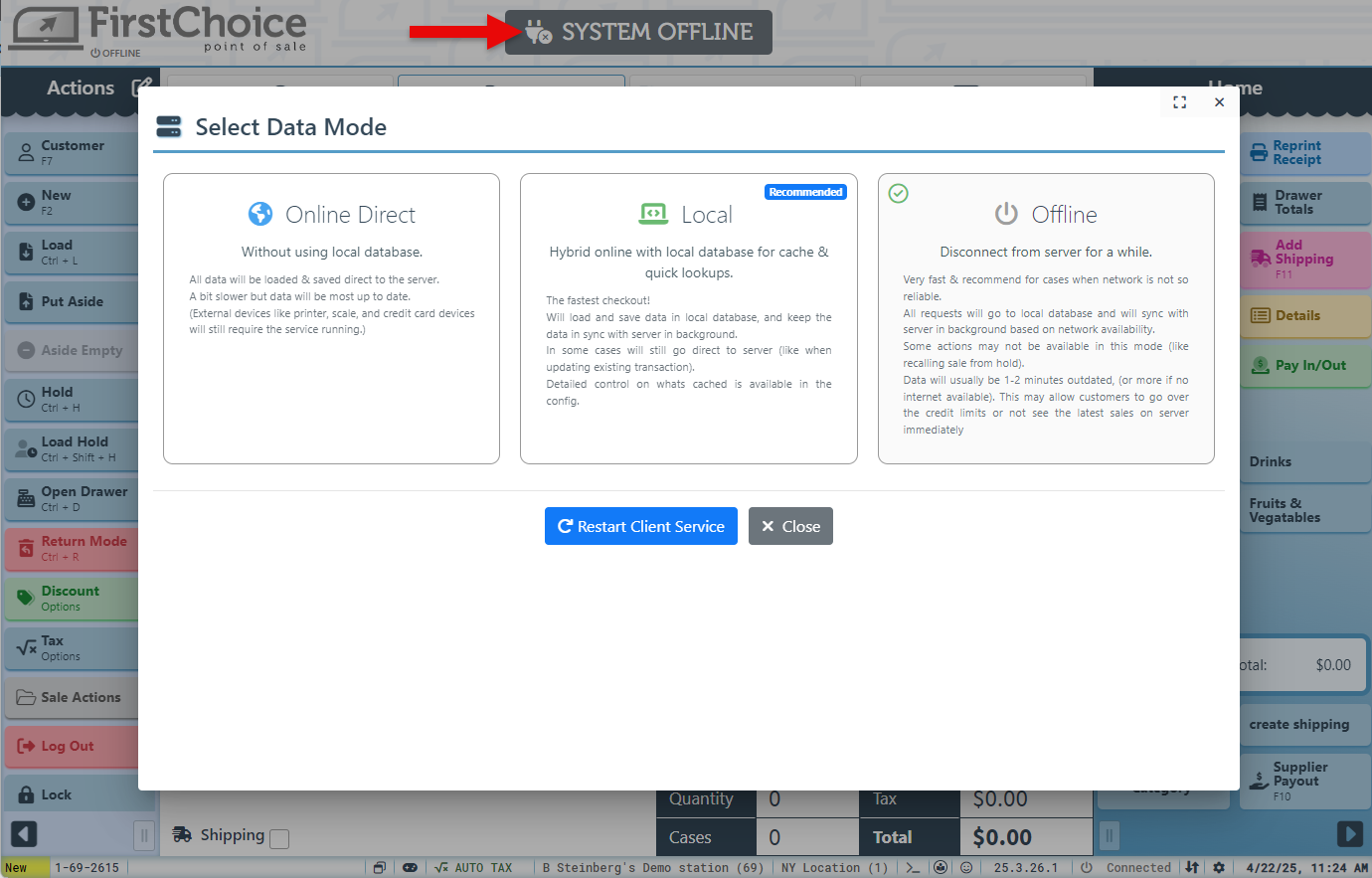
Once the internet is restored, click the “Local” mode card to switch back to online processing. Once back online, all sales made while offline will automatically sync and be processed.
Local Mode must be manually selected, even if it switched to offline mode automatically.
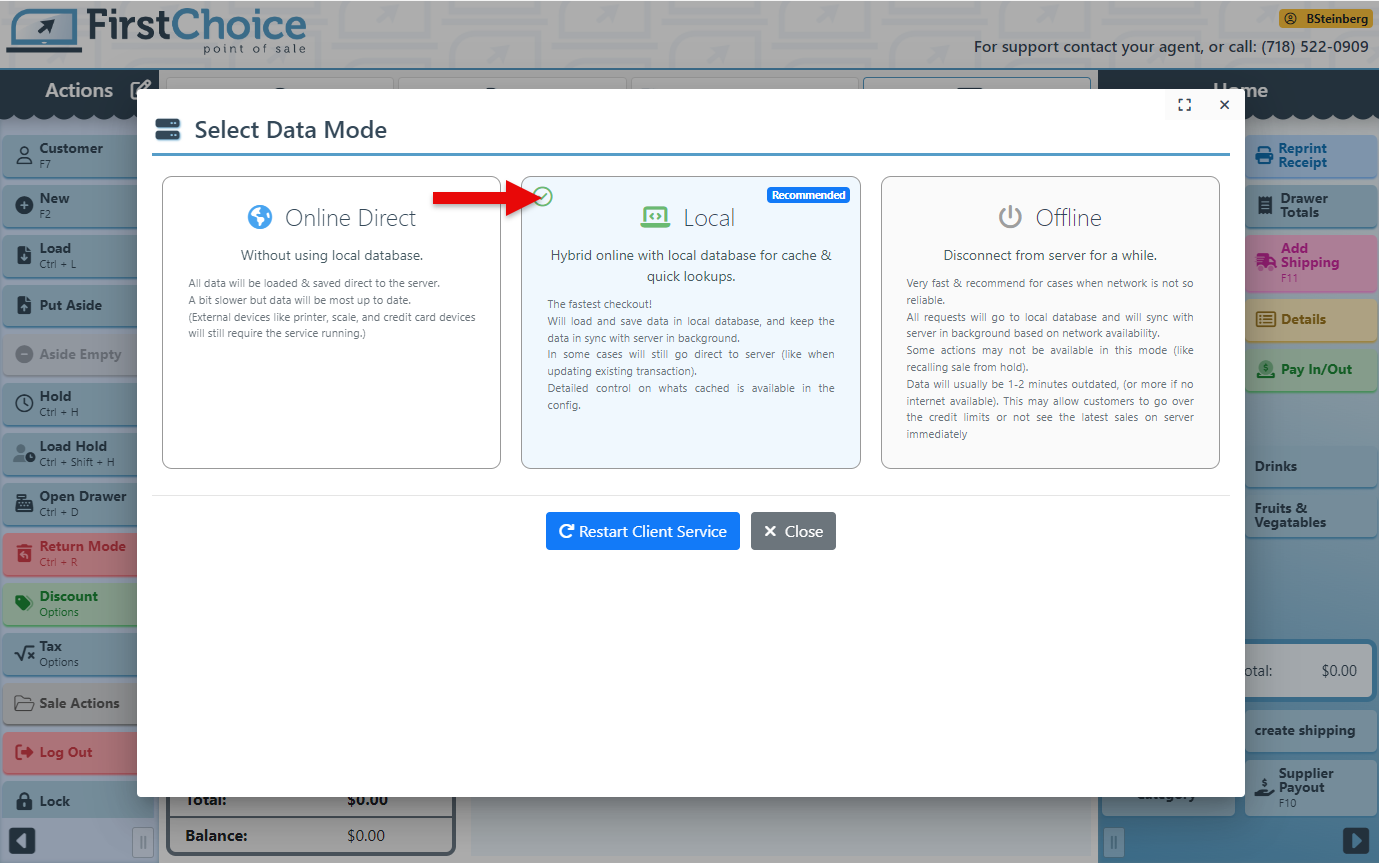
Click Ctrl+F5 to sync transactions again, to ensure that all transactions done in offline mode are properly synced with the system.
