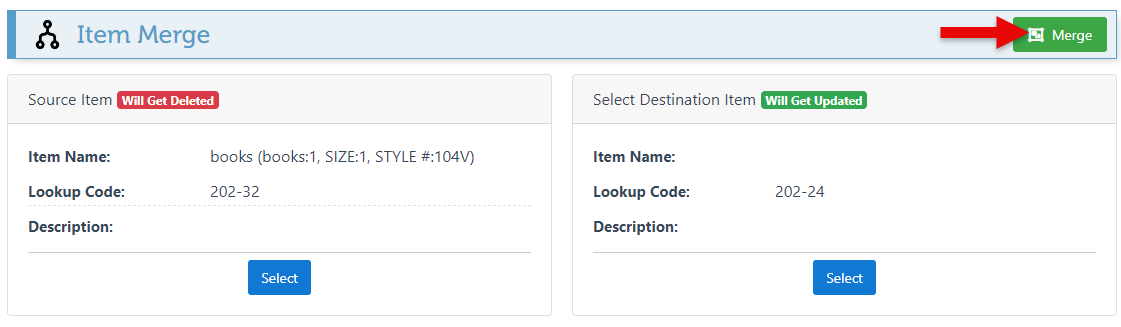Merge Items
The “Merge Items” feature allows users to combine item information and history in the event that duplicate or similar items have been created. In addition, it can be used to merge a new style or updated version of an item to the original item.
Follow the steps below to merge items:
Open Backoffice.
Click “Items” in the Main Navigation menu and select “Items” from the scrollable dropdown.
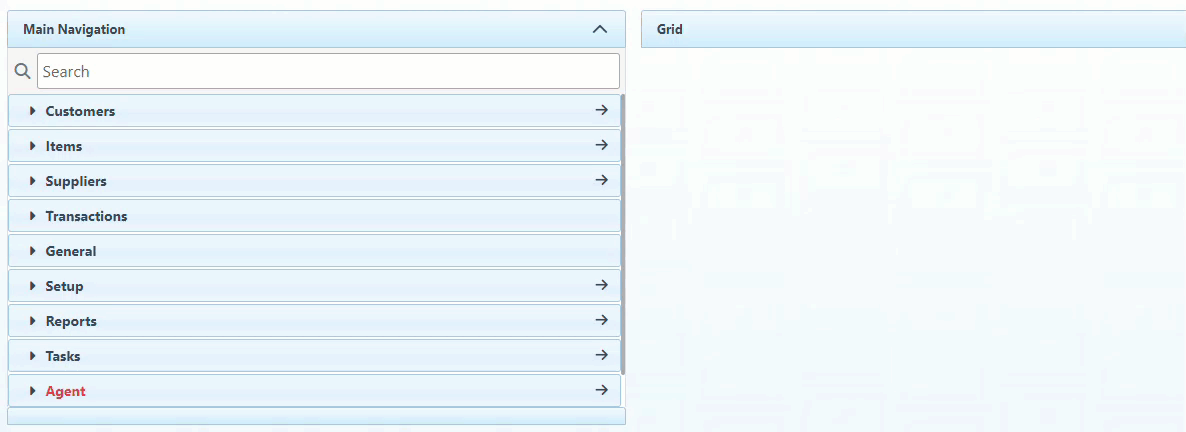
Select the item to be replaced when merged with a new item from the items list.
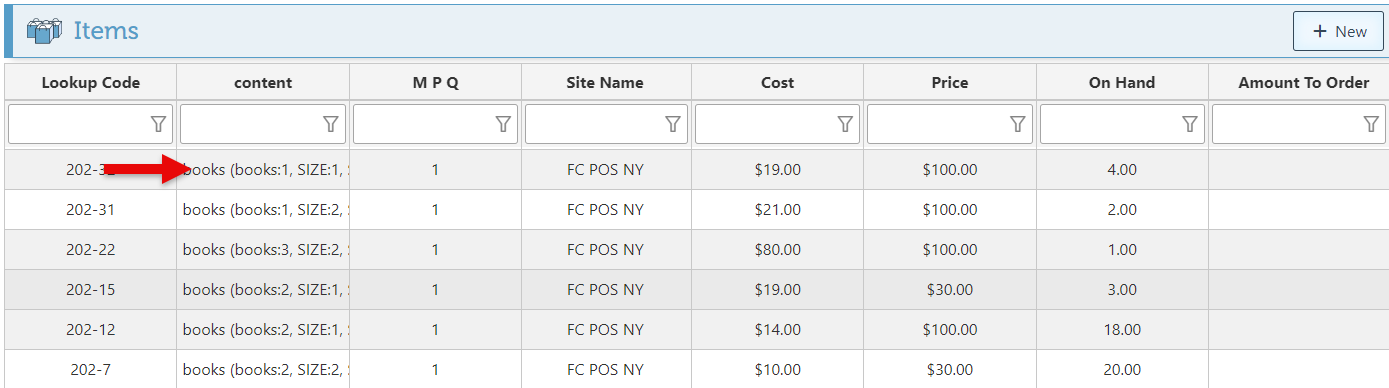
Click the Arrow to the right of the save button to expand the menu and select “Merge” from the dropdown.
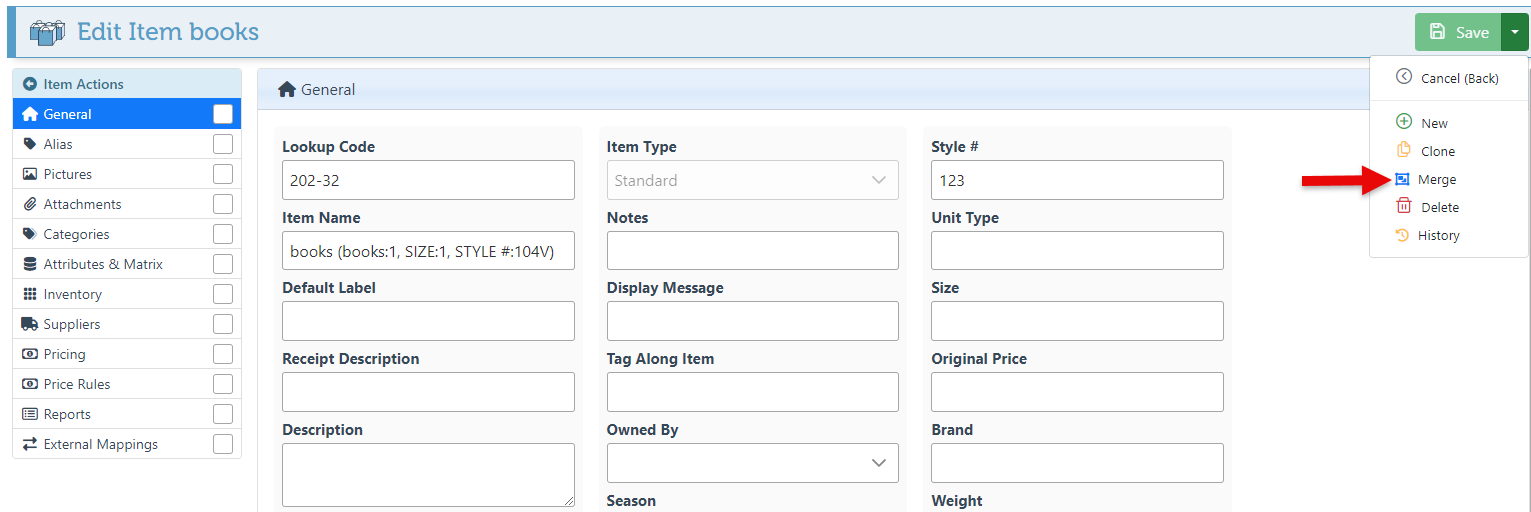
Click “Select” on the Destination Item tab to select a destination item. Proceed to choose the preferred item from the list that appears.
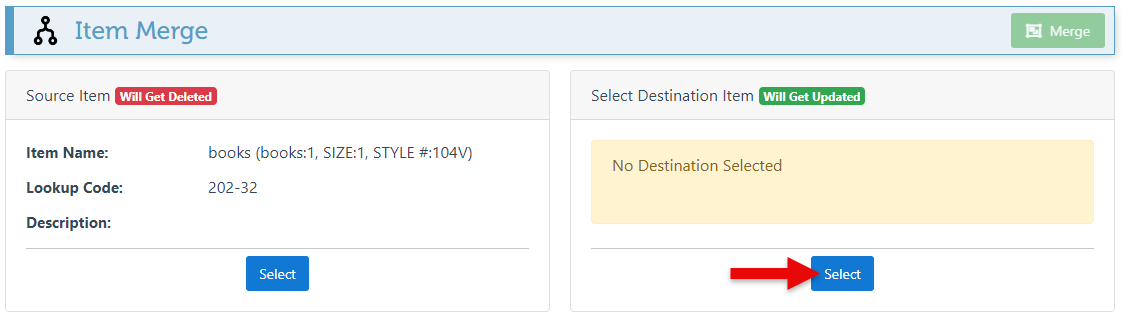
Click “Merge” to complete the process.
Item Inventory, sales history, etc., will be merged, while the lookup code and item name will be set to that of the selected destination item.