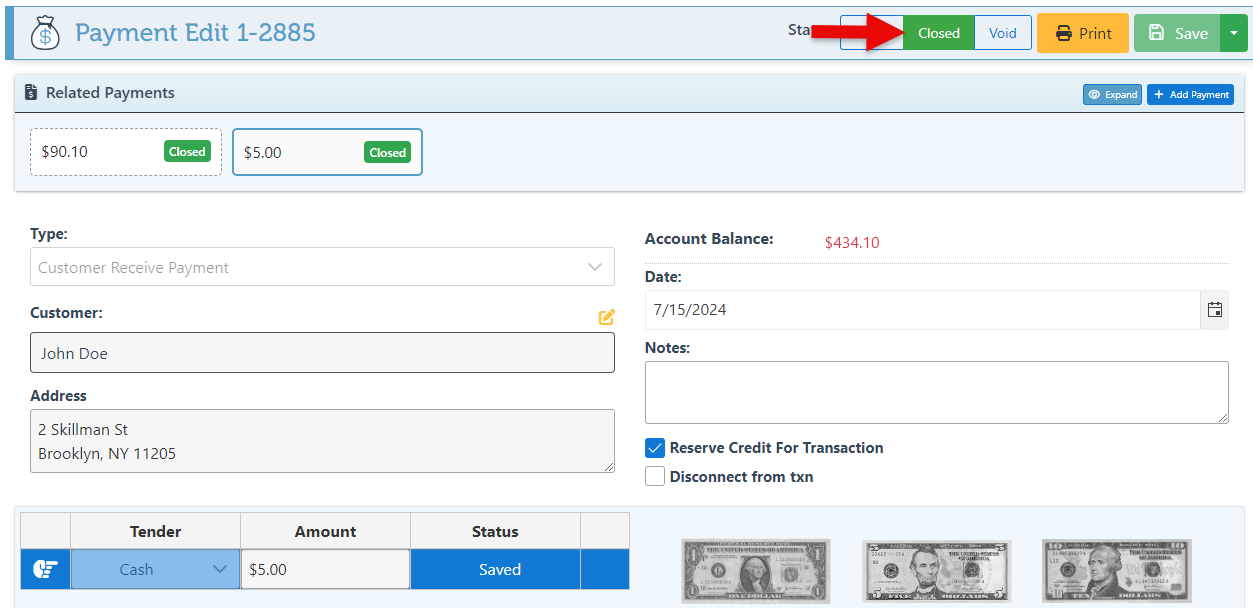Detach and Relink Reserved Payment
Upon reserving a payment for a transaction, the payment becomes associated with the specific transaction. To reassign the reserved payment to a new transaction, it is necessary to first detach it from the original transaction and subsequently link it to a different transaction.
Follow the steps below to remove a reserved credit from a transaction and reattach it to a new transaction:
Log in to app.firstchoicepos.com
Click “Transactions” in the Main Navigation menu, and select “Payments” from the dropdown menu.

Select the relevant payment from the payments list.
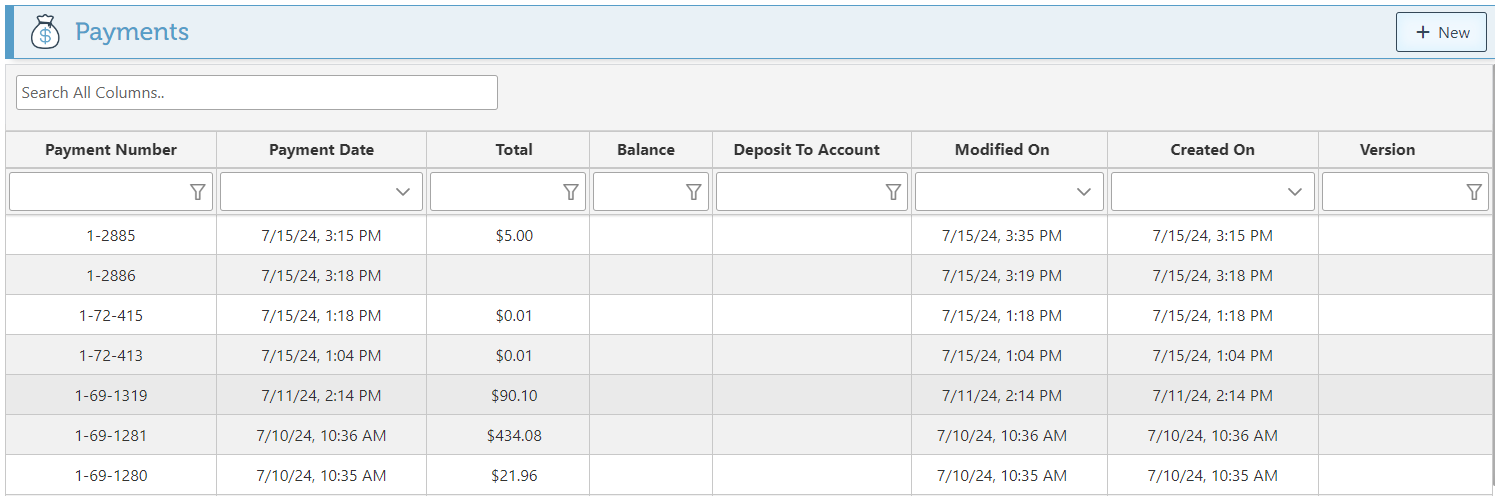
Click “Open” in the state tab to change the payment state.
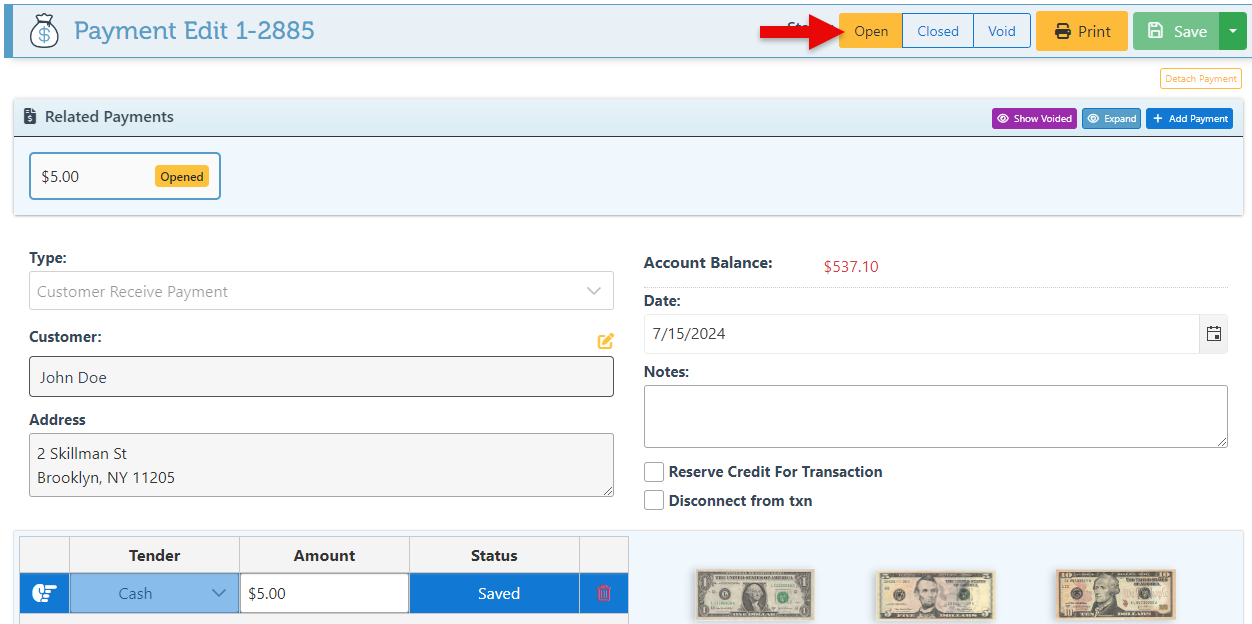
Click the “Detach payment button” to detach the payment from the transaction.
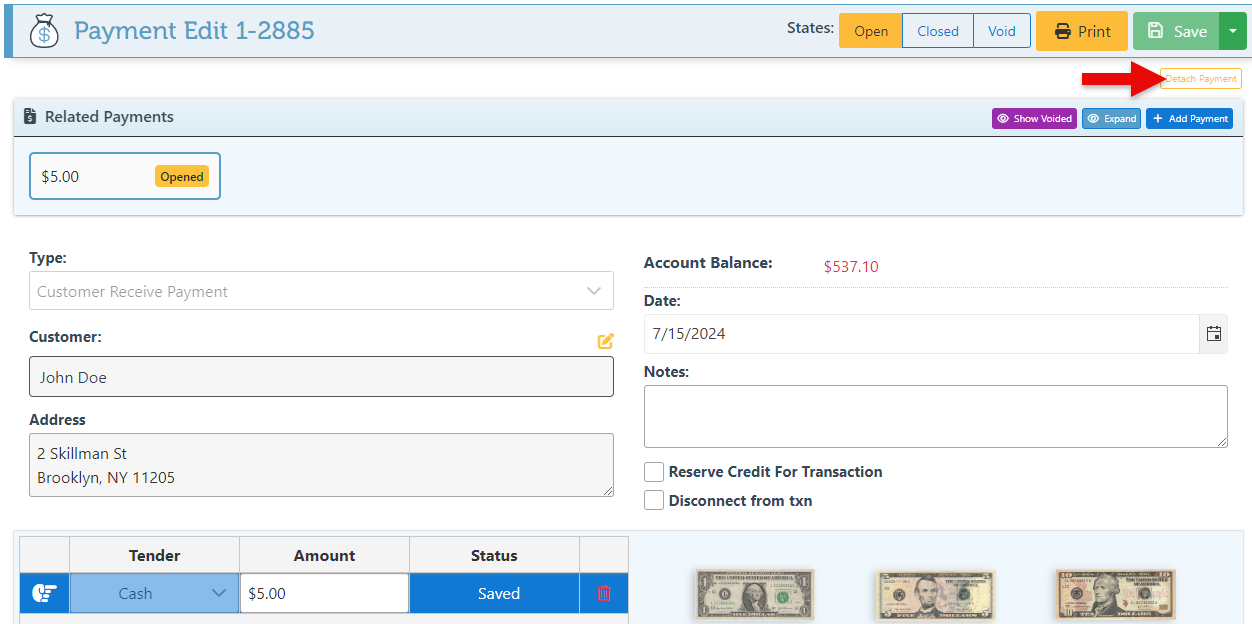
Click the arrow to the right of the save button to expand the tab, and select “Link Txn” from the dropdown menu.
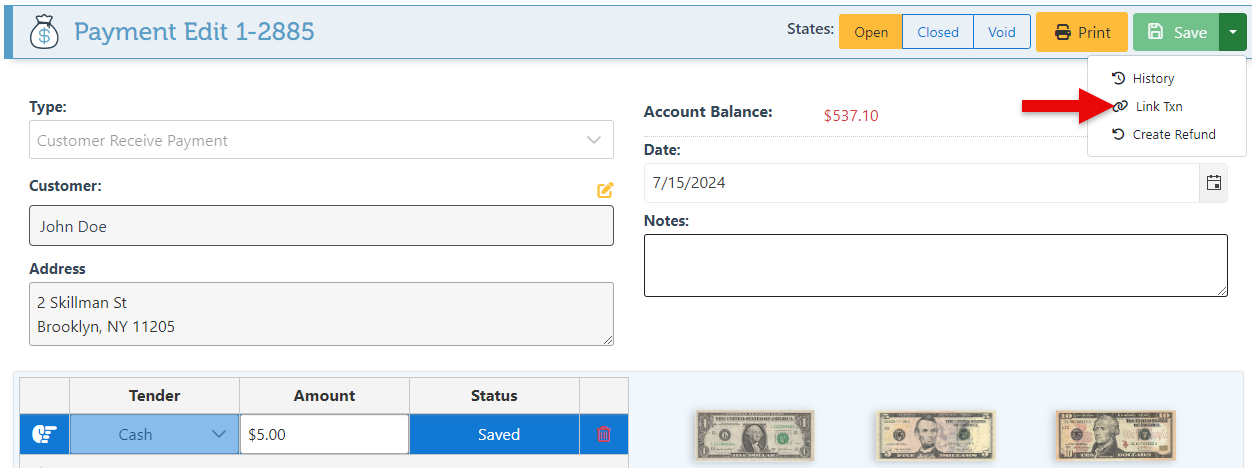
Select a transaction from the appearing list to attach the payment to.
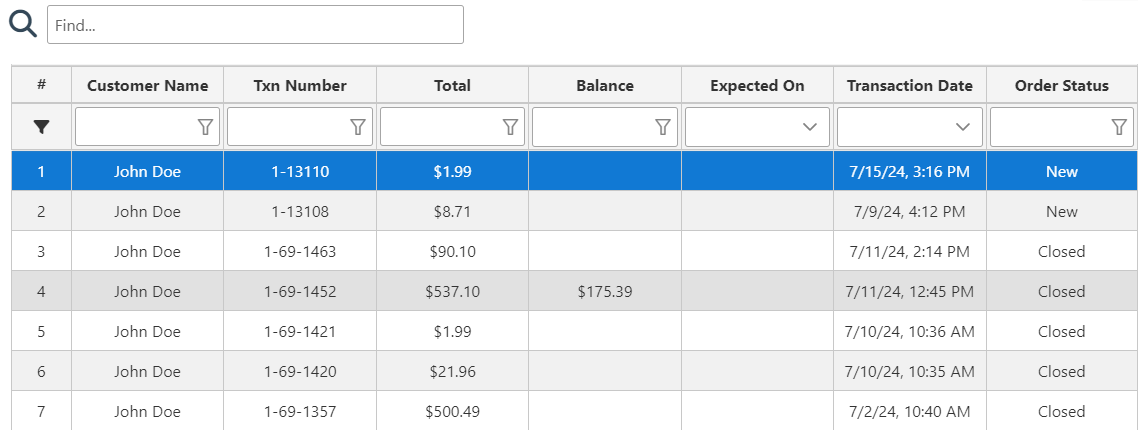
Select the “Reserve Credit For Transaction” checkbox to reserve the payment for the selected transaction.
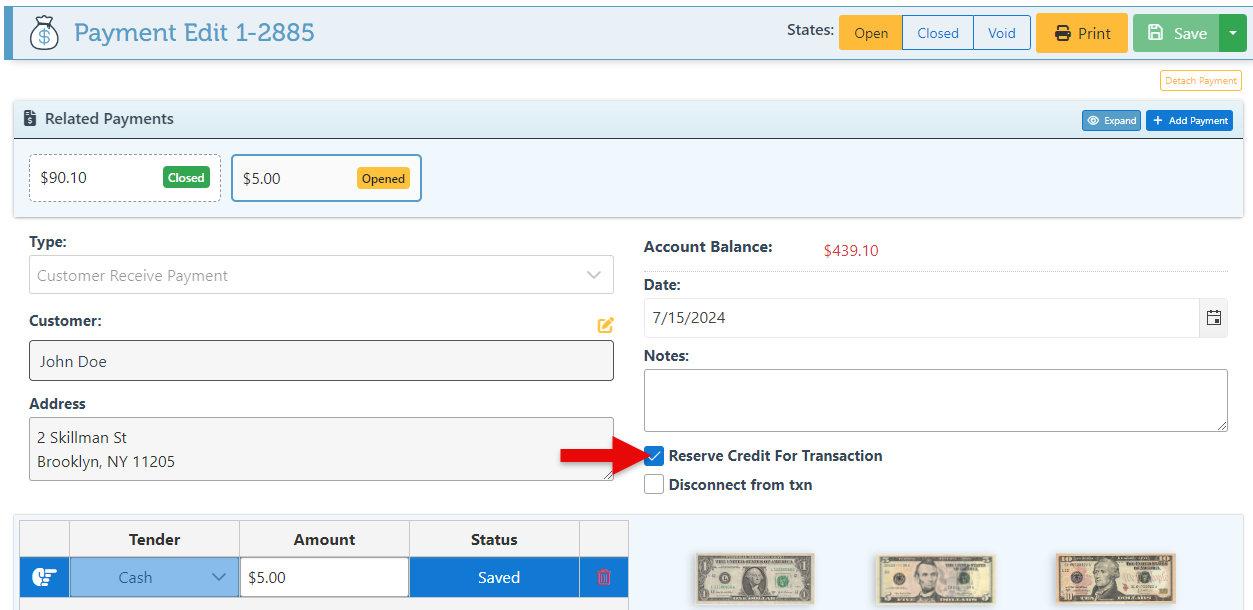
Change the payment state to “Close” to save changes.