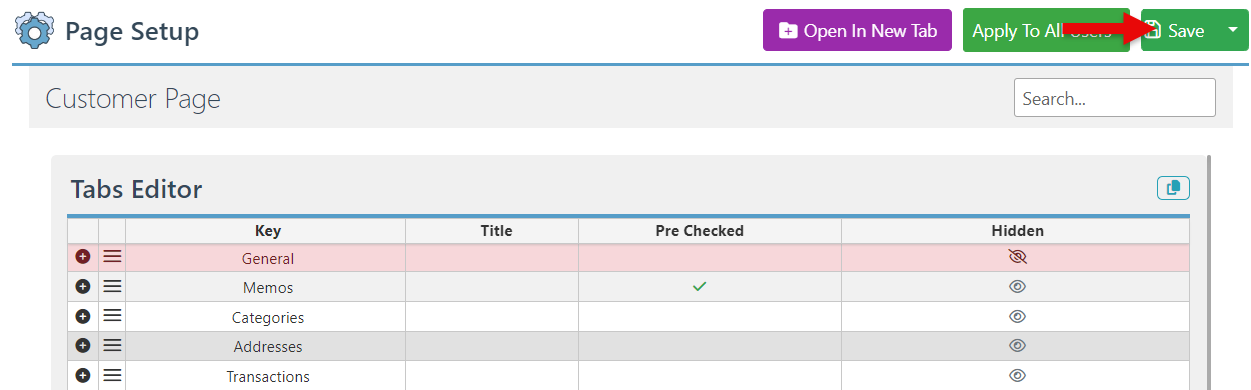Customize Customer Actions layout
The Guide below outlines the steps to customize the tabs displayed in the customer's action menu.
For Clarity purposes, the guide is illustrated using the Create Customer page; the same configurations can also be accessed and set using the Create or Edit item pages.
Follow the steps below to customize the customer actions layout:
Log in to app.firstchoicepos.com
Click “Customer” in the Main Navigation menu, and select “Create Customer” from the dropdown.
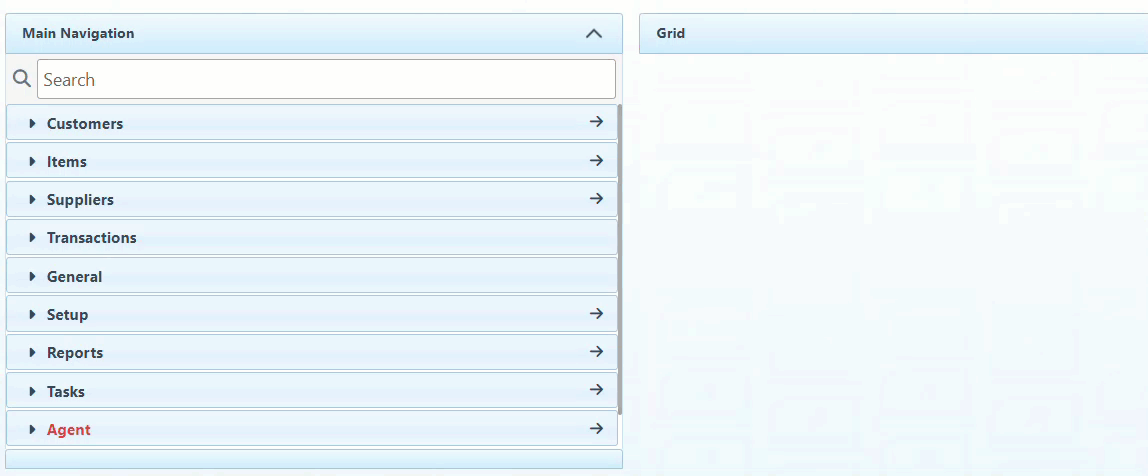
Click the page layout icon at the bottom right of the page.
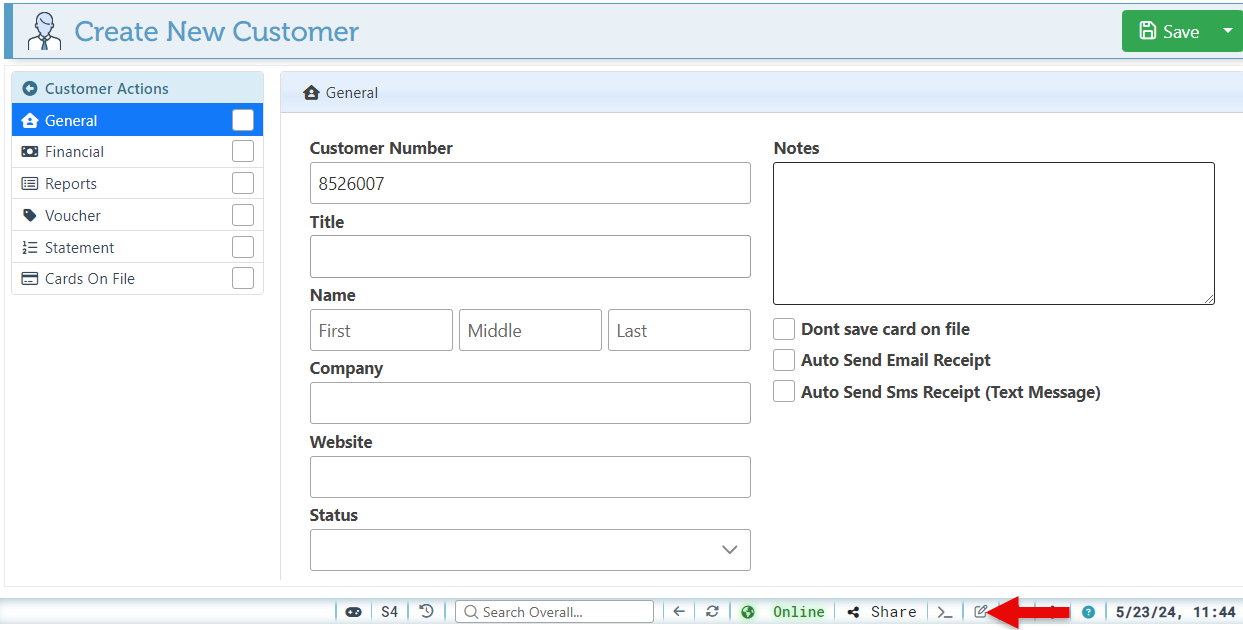
To add or remove tabs from the Customers Actions menu, click on the hidden icon on the tab to hide or unhide it, according to preference.
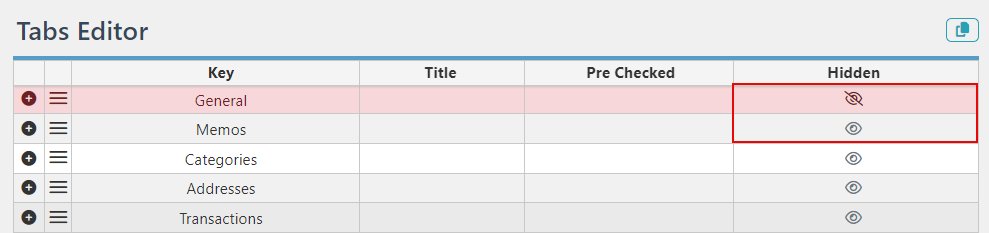
Select tabs in the Pre-Checked column to set them to load automatically on the customer actions page.
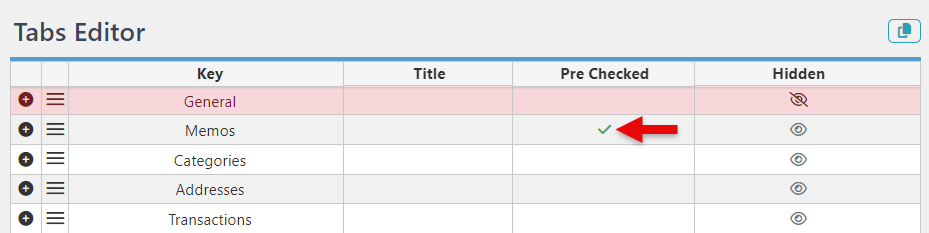
To Edit the tab title, Click on the tab title section and enter the necessary changes.
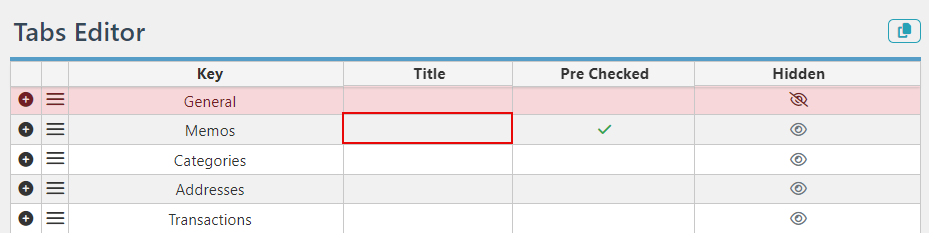
To apply the changes to all Users, Click “Apply To All Users.”
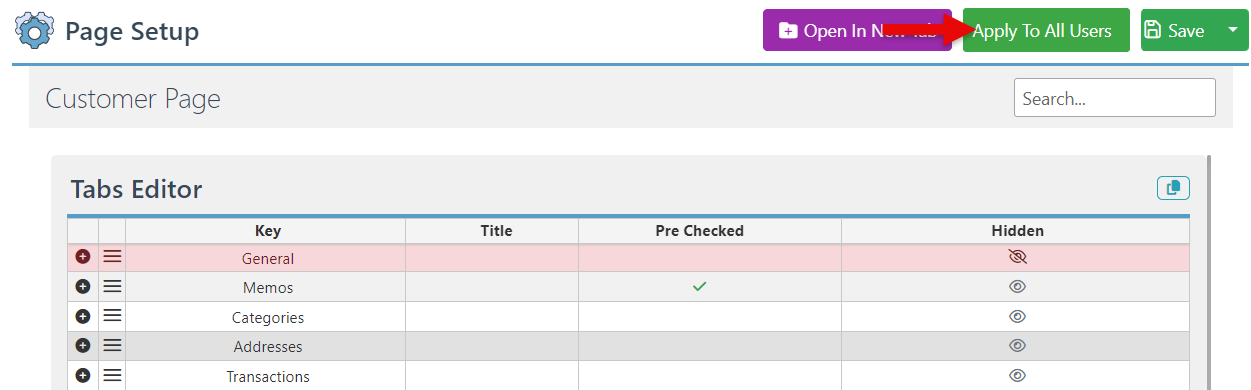
Click “Save” at the top right of the page to save the updated layout.