Create New Employee
Below is a guide to establishing and adding a new employee, which is important for tracking each individual's status within the company, in addition to identifying the specific employee or sales representative responsible for each sale.
Follow the steps below to create a new employee:
Open Backoffice
Click “Setup” in the Main Navigation menu and select “Employees” from the scrollable dropdown.
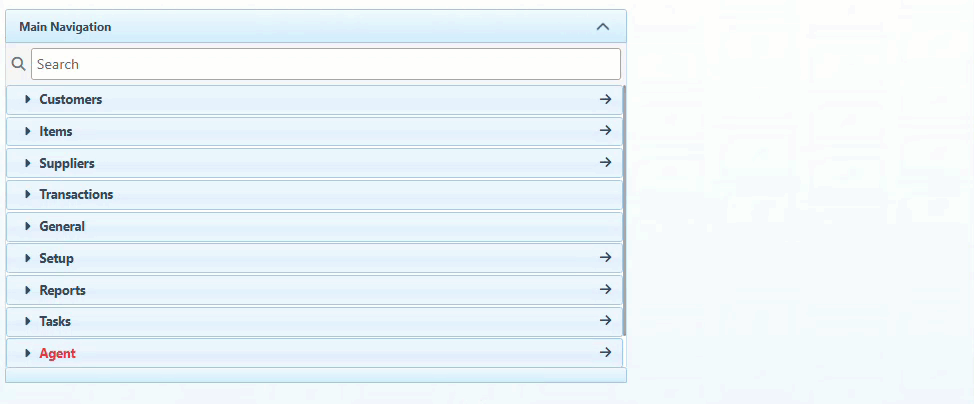
Click “New” at the top right to create a new employee.

Enter the employee name and number in the designated fields. (Usually, the next available number, following a consecutive order.)
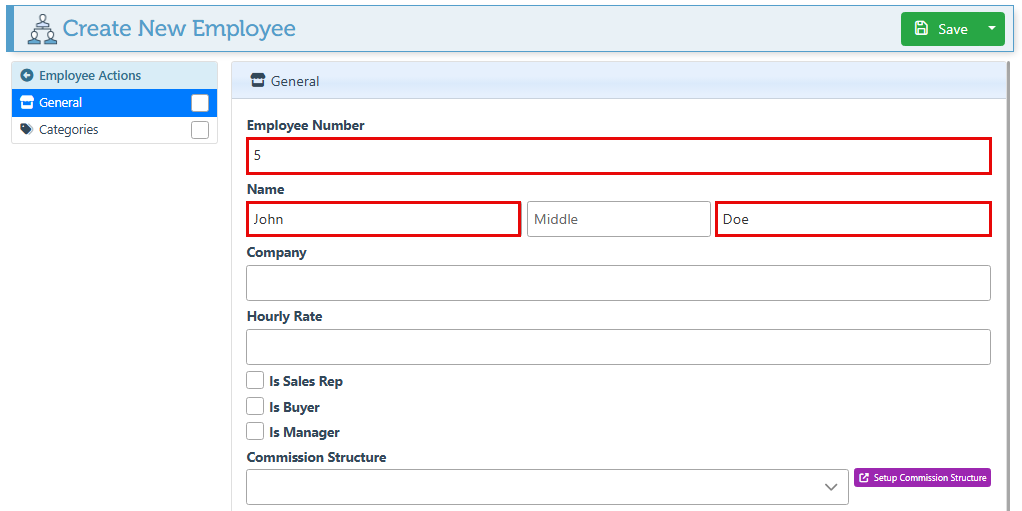
Enter the company name in the designated field to create the employee for a specific subordinate company of the enterprise.
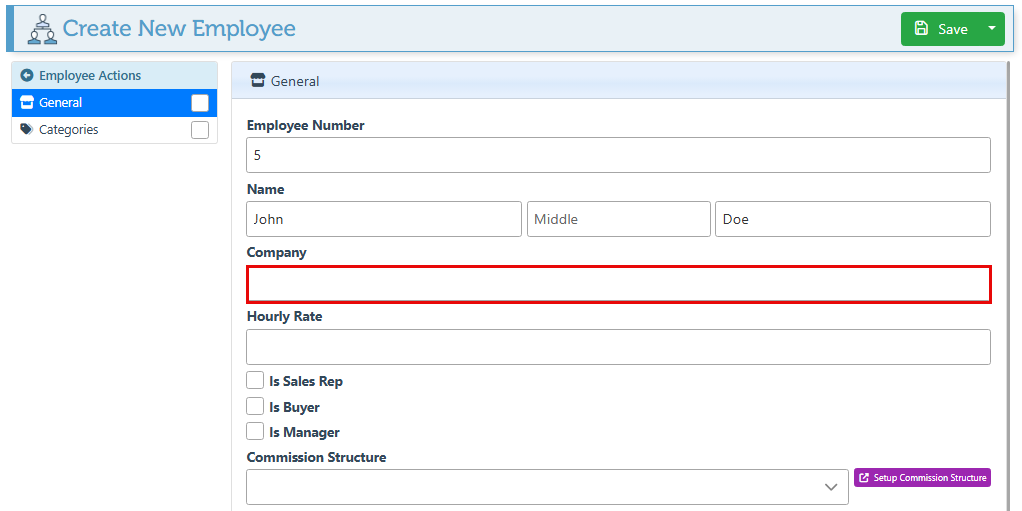
For an employee being paid hourly, enter the amount in the designated field.
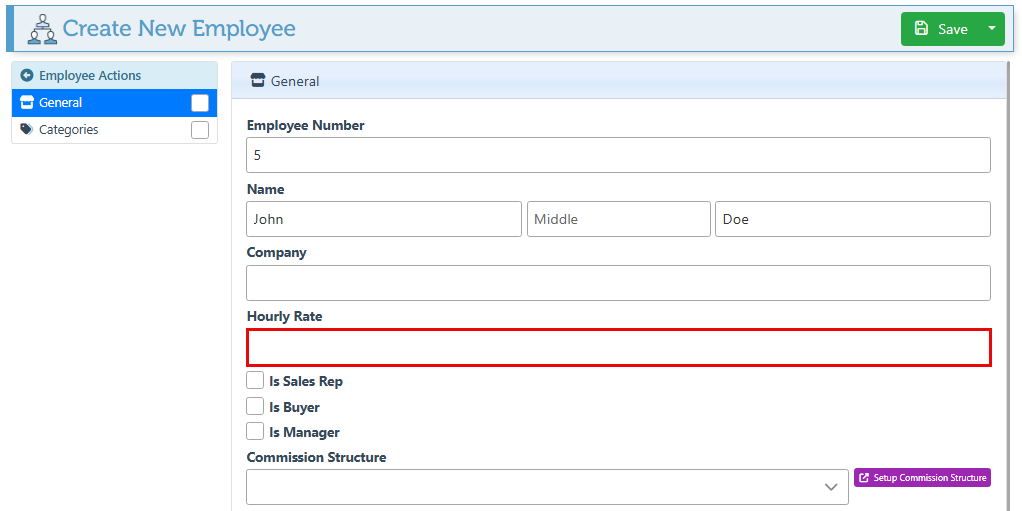
Select the "Is Sales Rep" checkbox to designate the employee as a sales representative. Once selected, the sales rep will appear in all sales rep dropdown menus.
Select the “Is Buyer” checkbox to set the employee as the company buyer.
Select the “Is Manager” checkbox to set this employee as a manager.
To set up an employee commission structure, click the link provided to be redirected to the commission setup page.
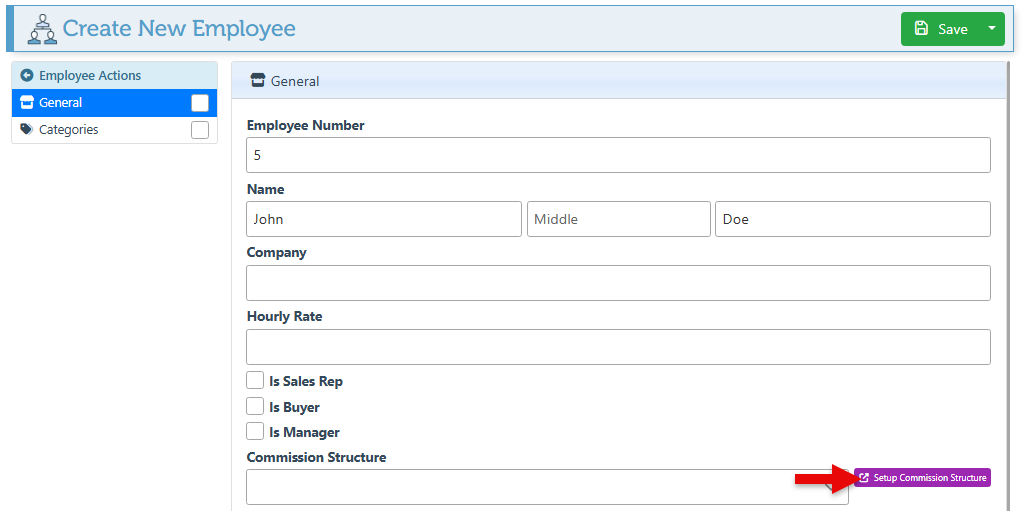
Select a site from the “Limit To Site” dropdown menu to limit employee access to a single site only.
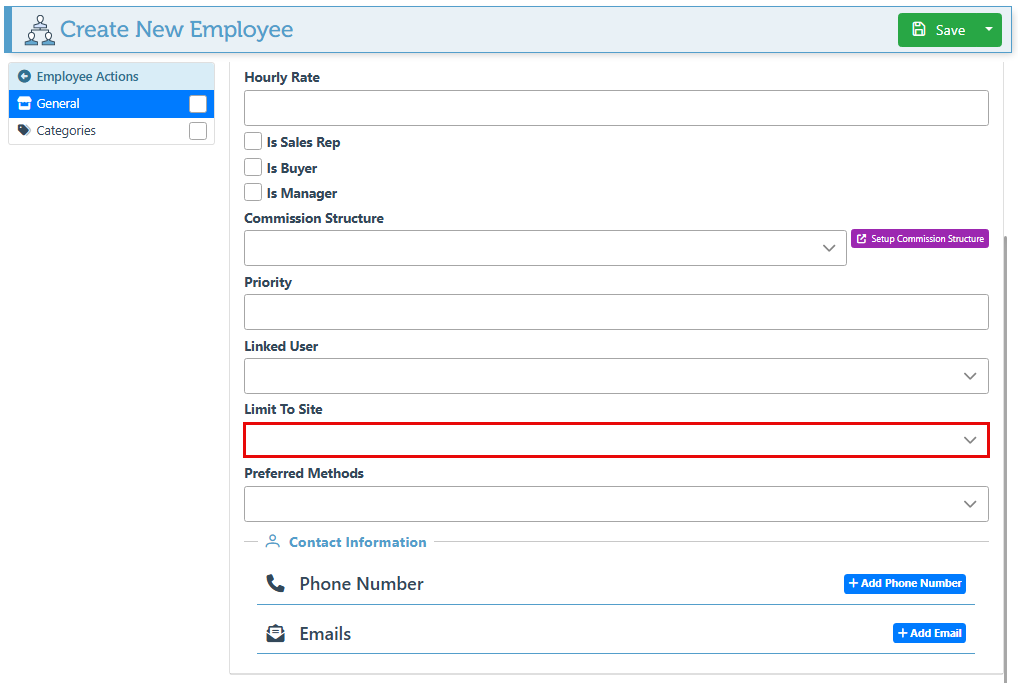
Enter the employee's contact information, including their phone number and email address, and select the preferred method of contact.
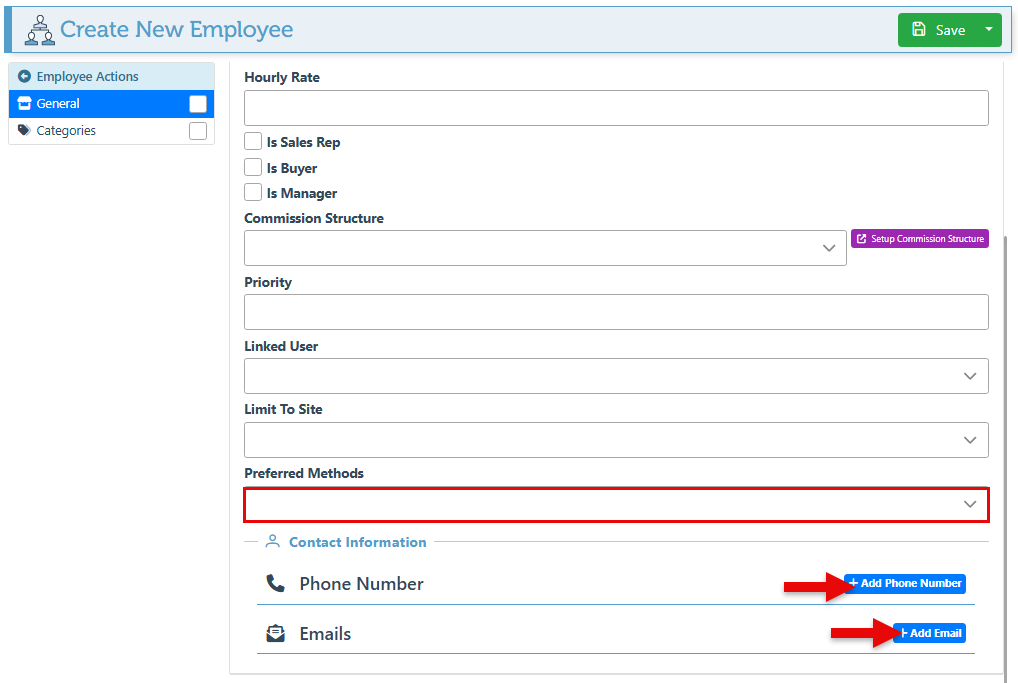
Click “Save” at the top right to save.

