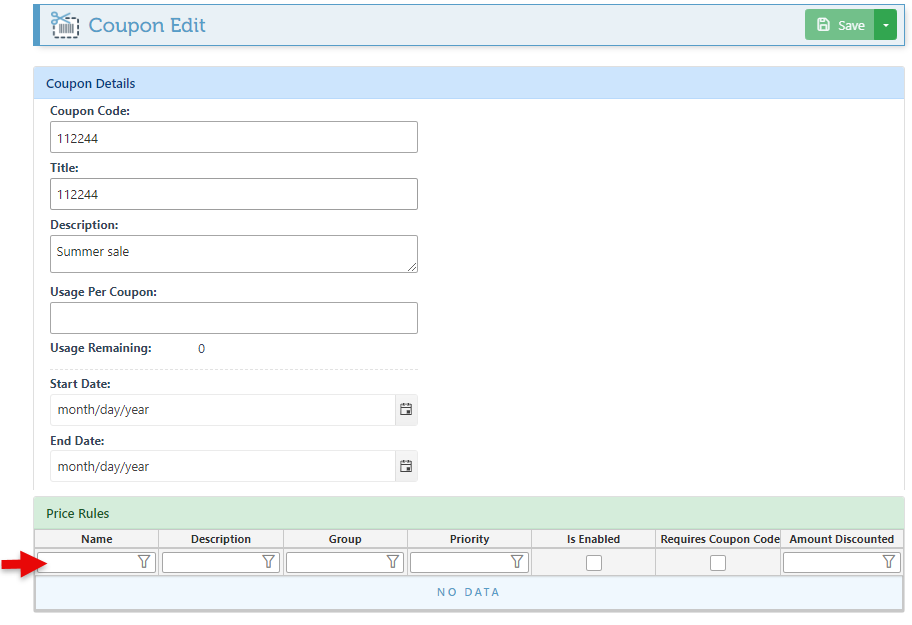Create Coupons
A coupon is a code that applies a specific price rule or discount when used during a purchase. Follow the steps below to create a new coupon:
Log in to app.firstchoicepos.com
Click “Items” in the Main Navigation menu, and select “Create Coupon” from the scrollable dropdown menu.
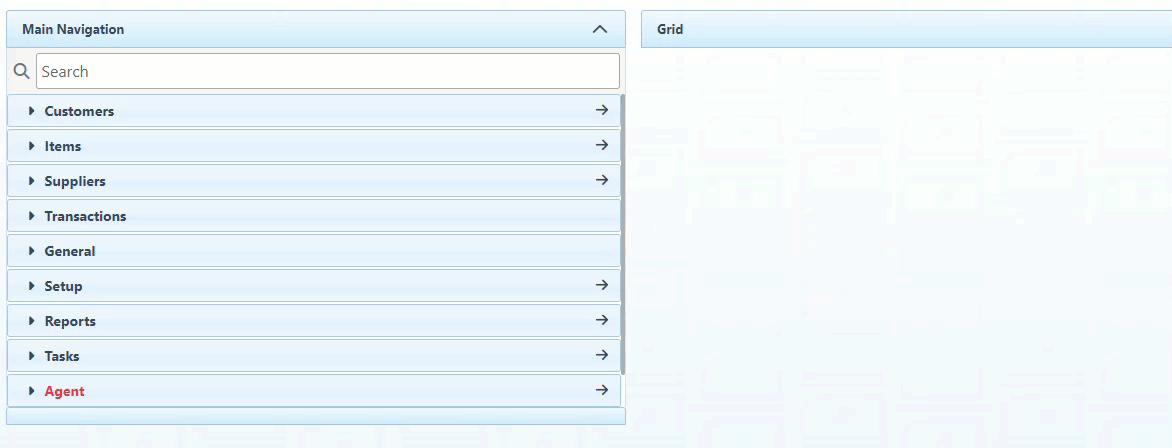
Enter the coupon code and title in the designated fields. Both fields may contain the same information, or the title can be used as a descriptive label for the coupon.
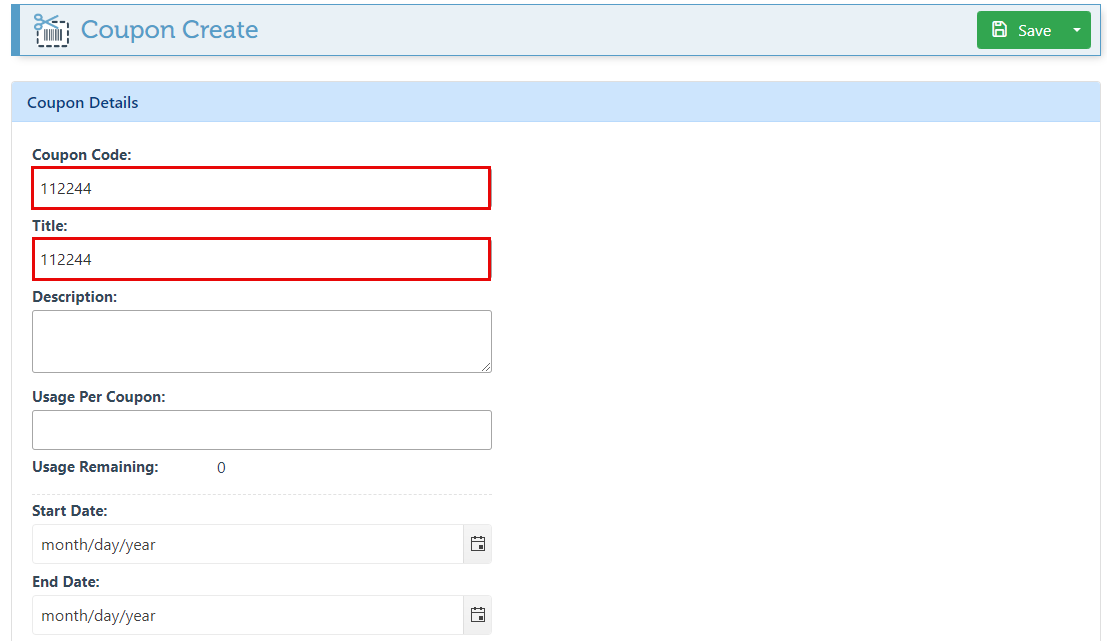
Enter a description for the coupon.

Enter a value in the “Usage Per Coupon” bar to set the coupon's maximum usage amount.
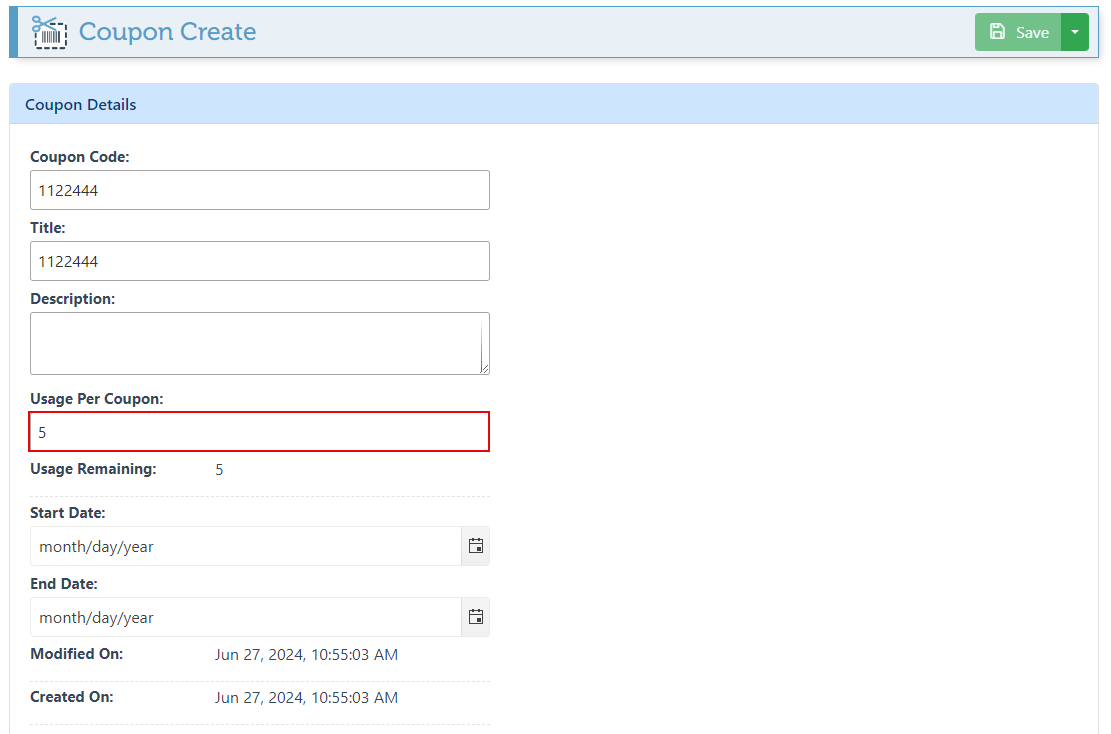
To make the coupon active for a specific time period, select a start and end date in the designated bars.
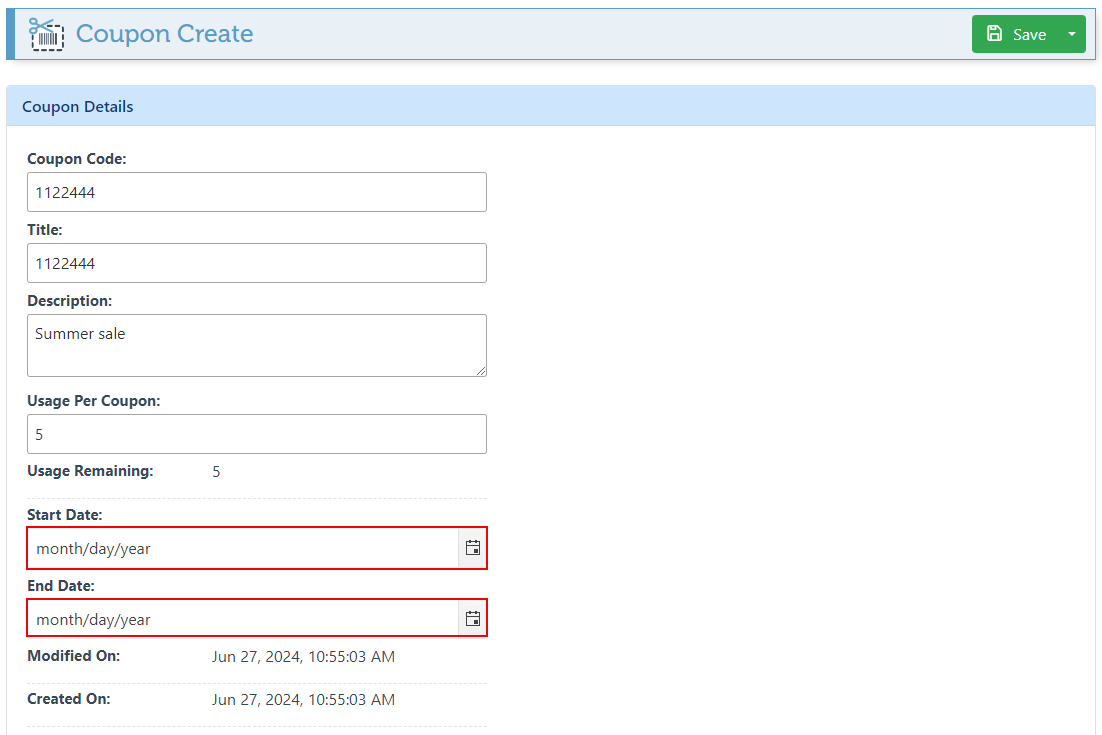
Click “Save” at the top right.
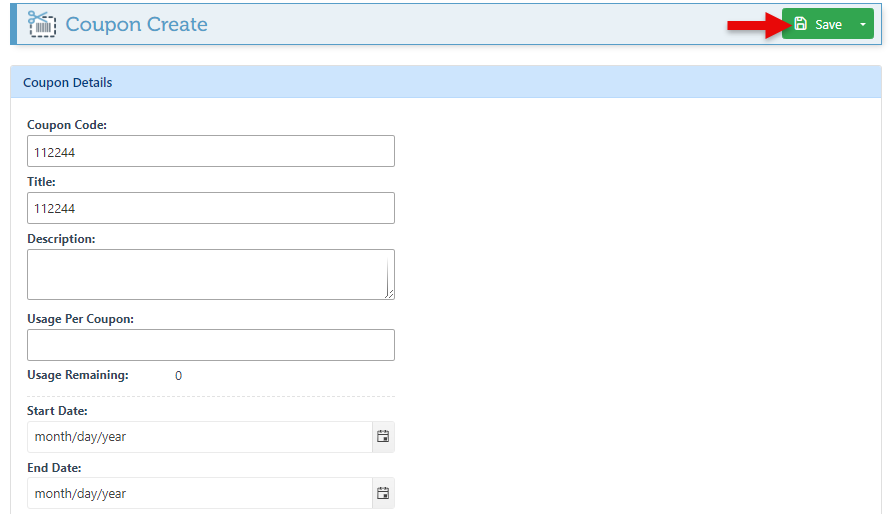
Once saved, a Price Rules bar will appear in the page footer; search and select the price rule (Discount) that the coupon code should apply to the sale. Any settings or limitations on the dollar value of the coupon can be configured in the price rule.