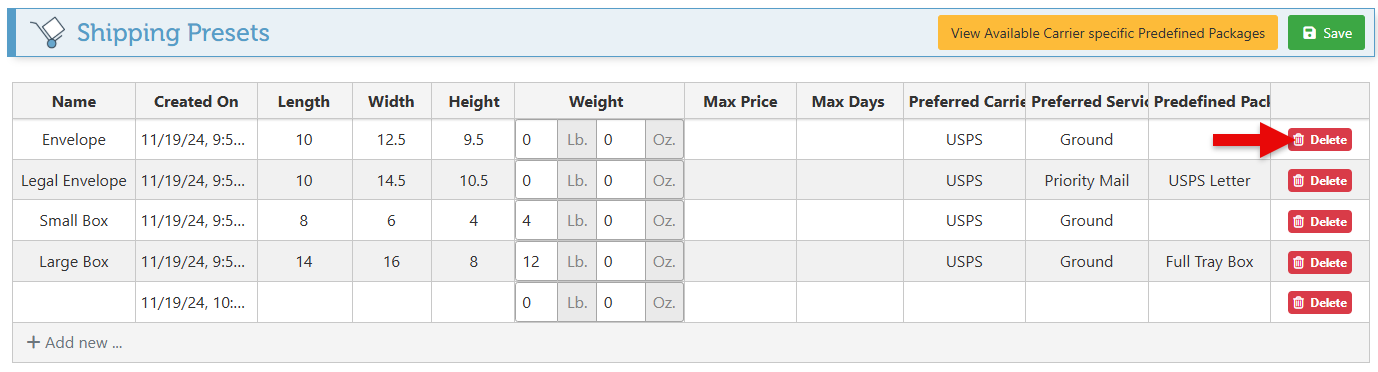Create a Shipping Preset Package
The POS is integrated with the EasyPost API, allowing item packaging to be selected and bought through the POS. To further the efficiency of the shipping feature, shipping presets can be created according to the carrier's predefined packaging options, enabling the sizing, carrier, and other details of the package to be automatically entered when the package type is selected.
Follow the steps below to create a new shipping preset package:
Open Backoffice.
Click “Setup” in the Main Navigation menu and select “Setup Shipping Presets” from the scrollable dropdown menu.
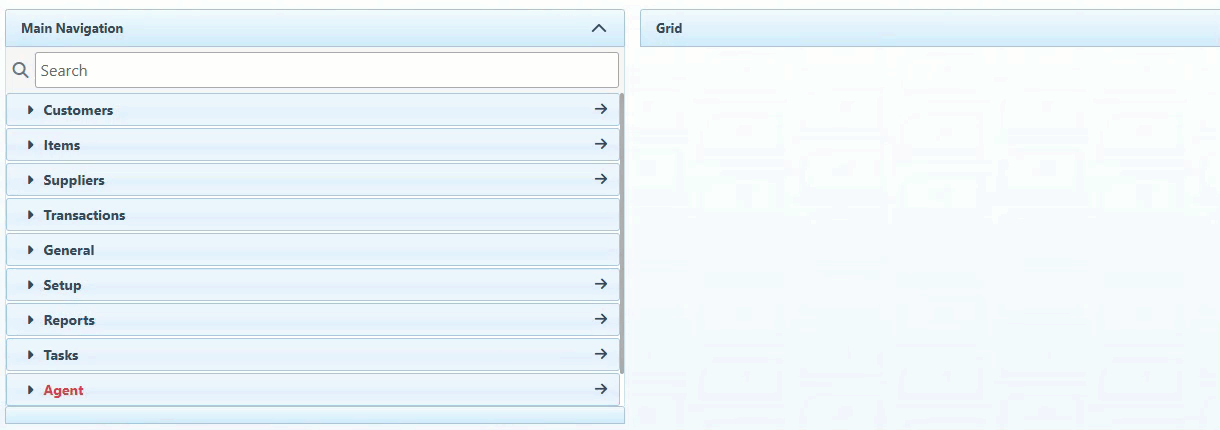
Click “View Available Carrier Specific Predefined Packages” to be redirected to the Easypost homepage for a guide on postal carrier options.
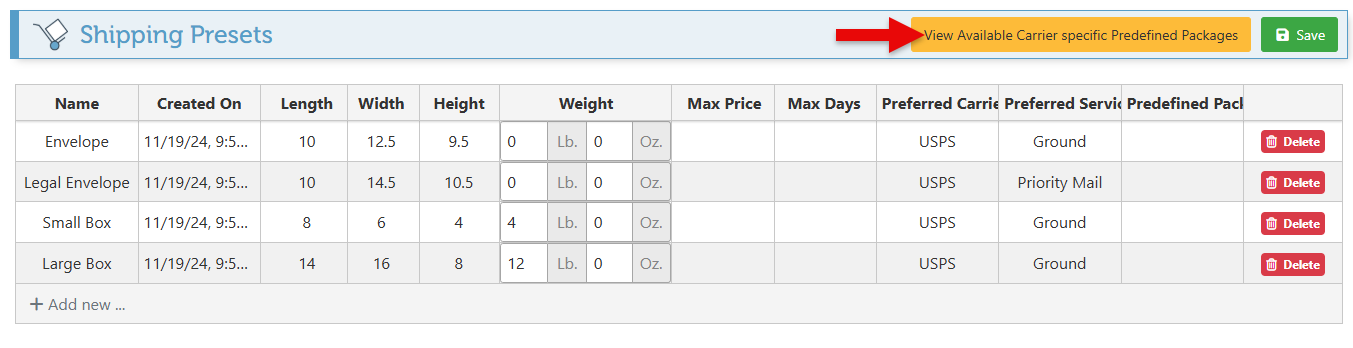
Click “New” to create a new preset shipping package.
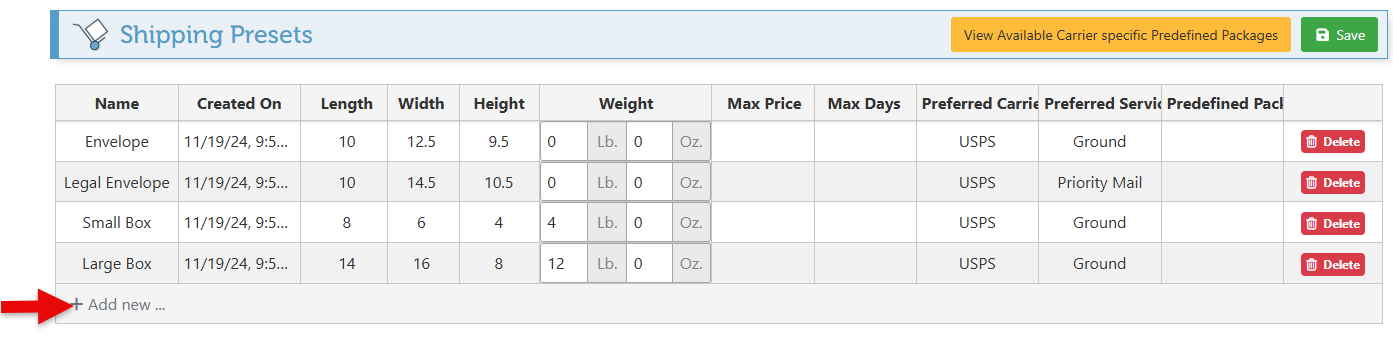
Enter a name for the specific package type in the “Name” field.
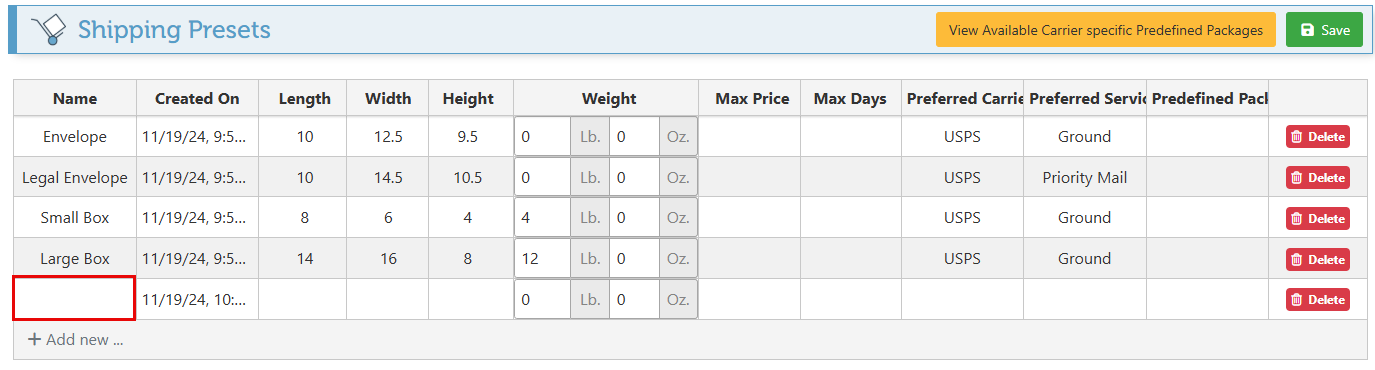
Enter the Length, Width, and Height of the package in the designated fields.
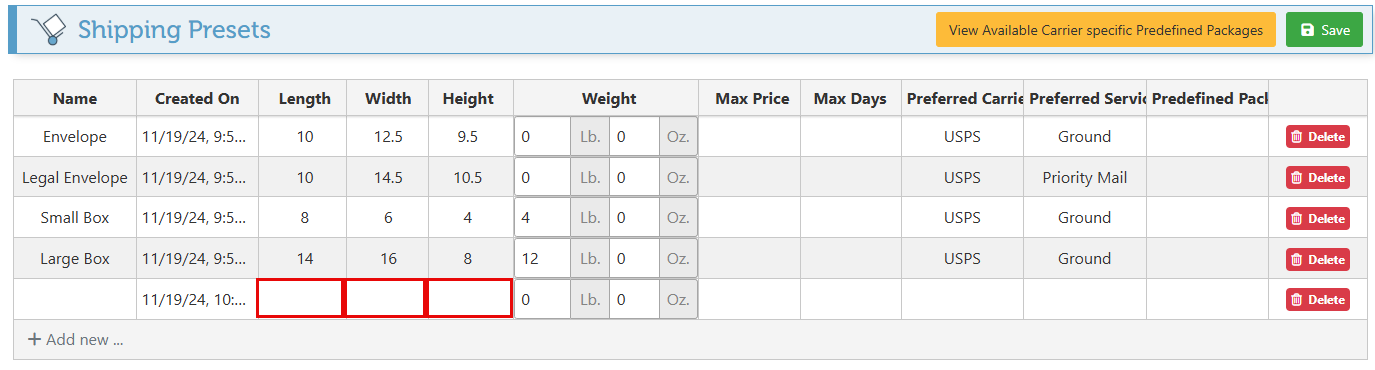
Select the weight of the package using the bars in the weight fields.
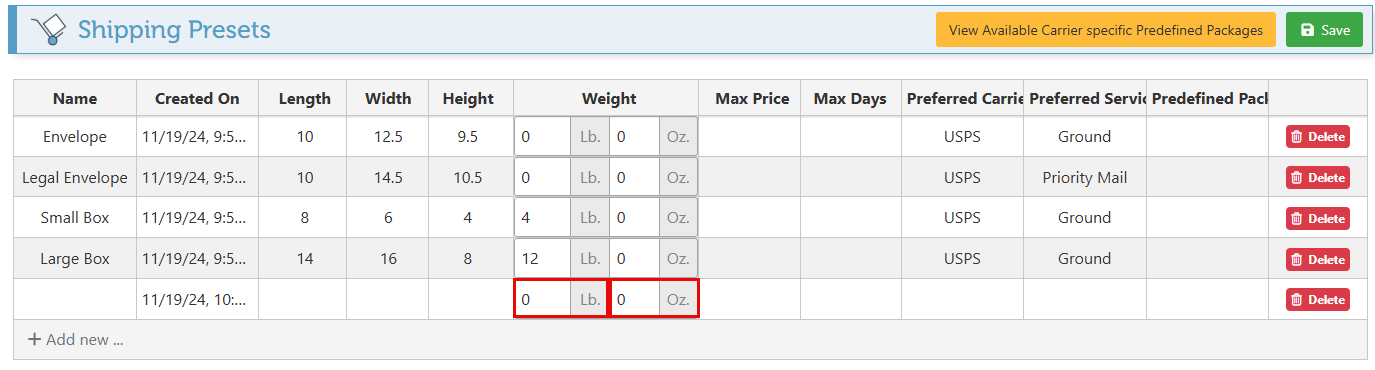
Select the Preferred carrier to be used for the package delivery.
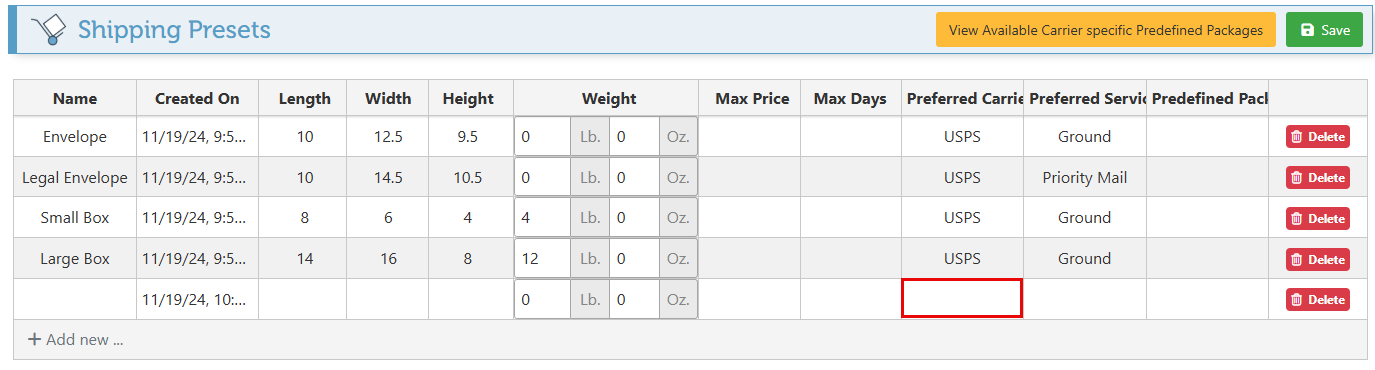
Select the preferred delivery service type.
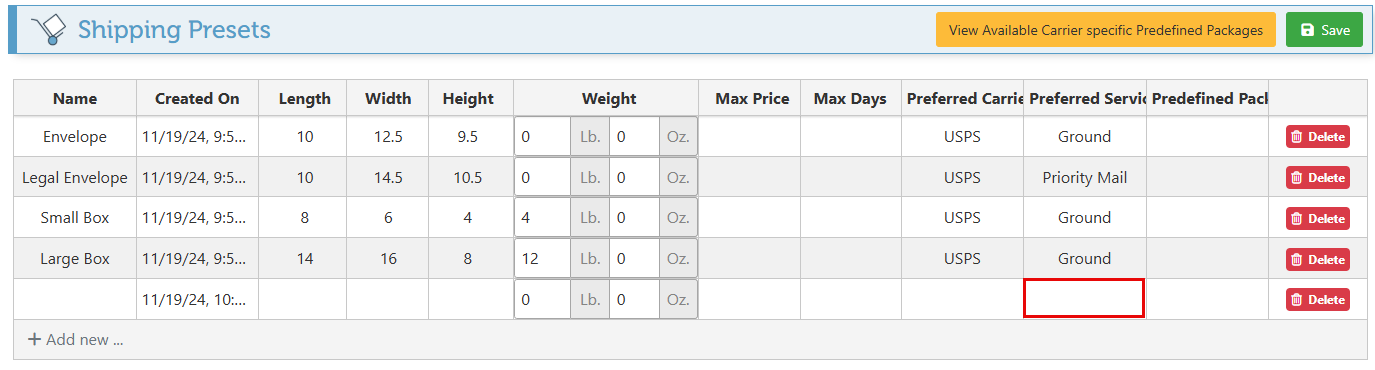
In the event that the created shipping preset is the same as a predefined packaging offered by the carrier, enter the corresponding carrier package name in the “Predefined Package” field.
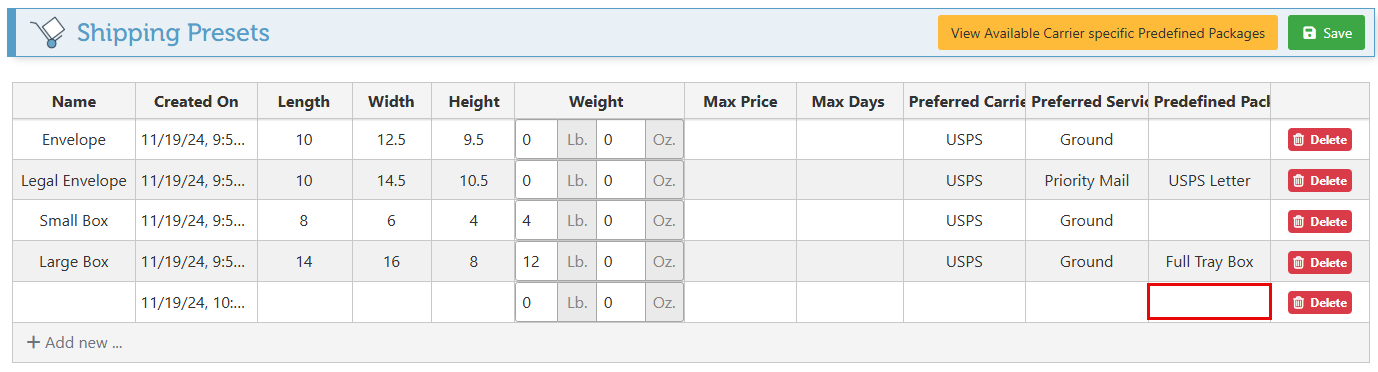
Click “Save” at the top right to save new configurations.
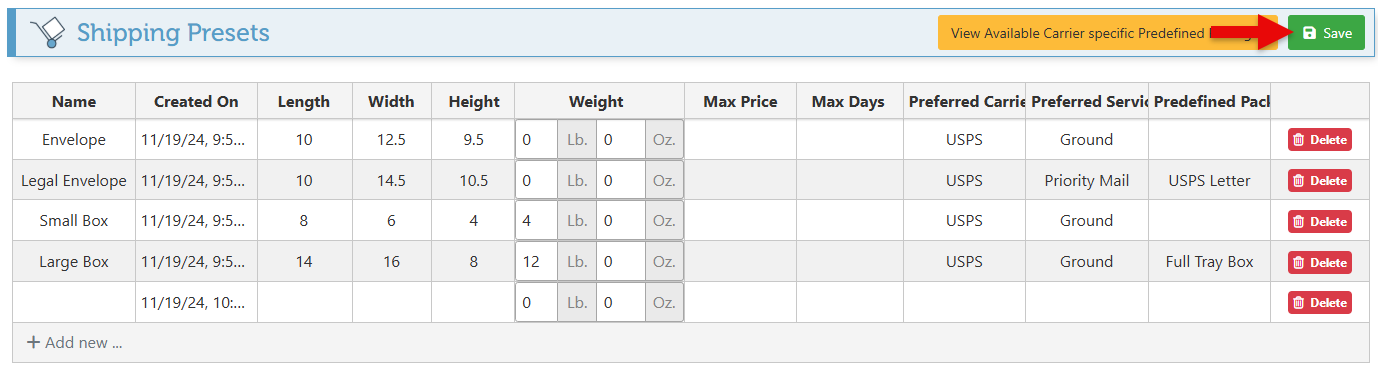
To delete a specific Shipping preset, click the “Delete” button at the right of the relevant row.