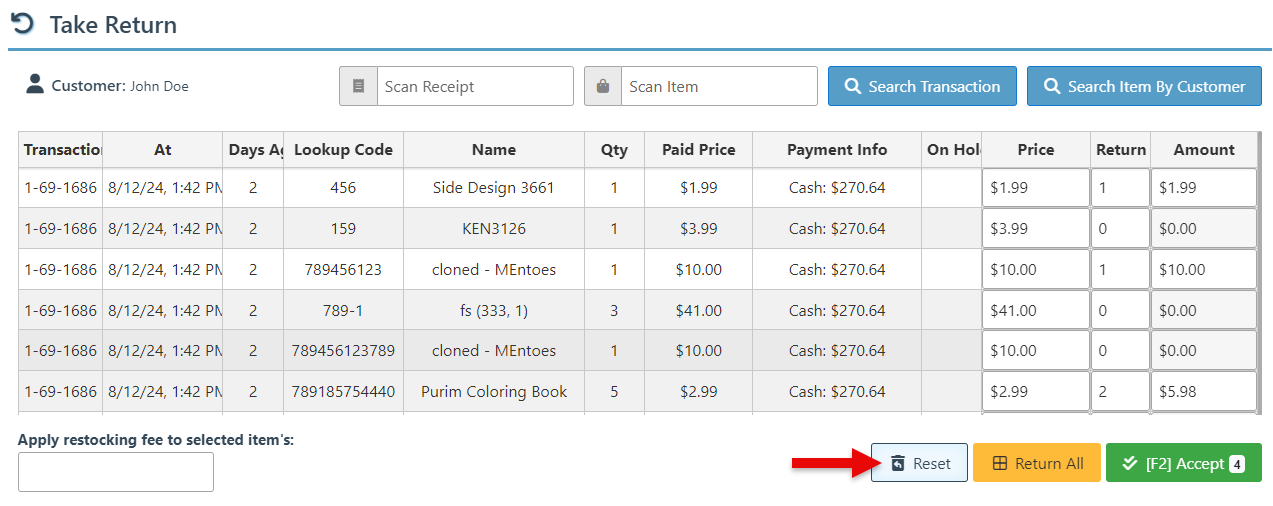Bulk Return
The Bulk Return Feature allows for the return of multiple items at once, making the return process easier and more efficient.
Follow the steps below to initiate a bulk return:
Log in to the POS.
Search and select a customer in the customer tab.

Click the “Bulk Return” button on the Home Panel.
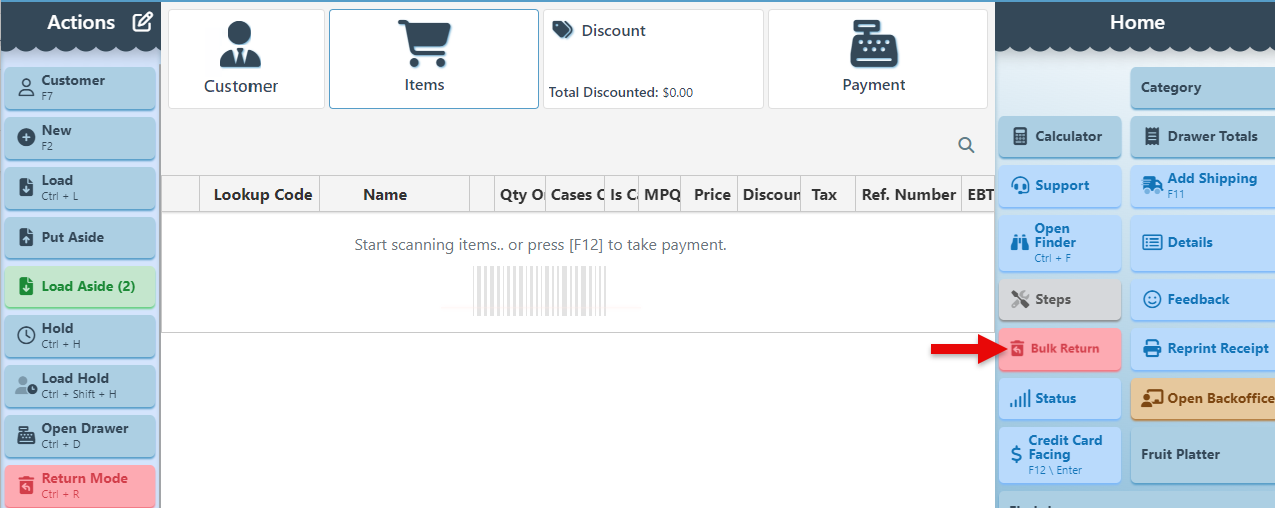
Follow either of the options below to add items to the returns list:
Select specific Items:
Use the scanning bar to scan and add items to the returns list.
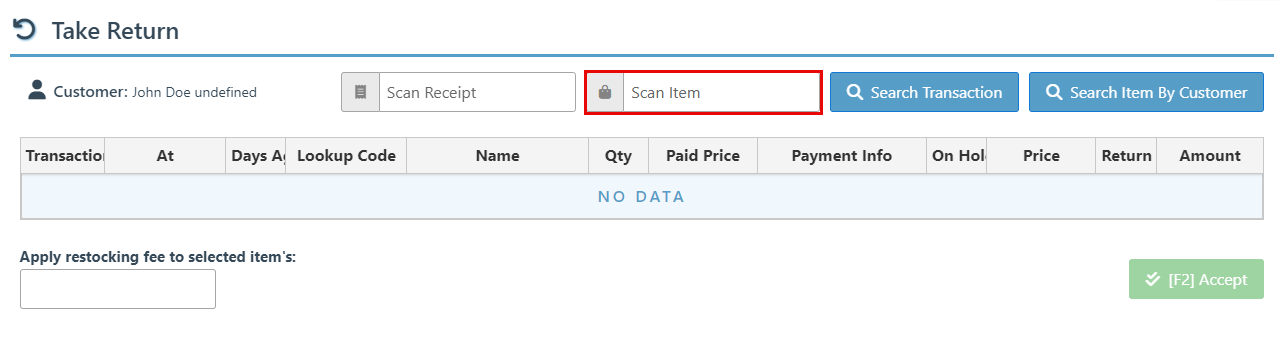
Click “Search Items By Customer” to open a list of all items purchased by the customer from where items can be selected.
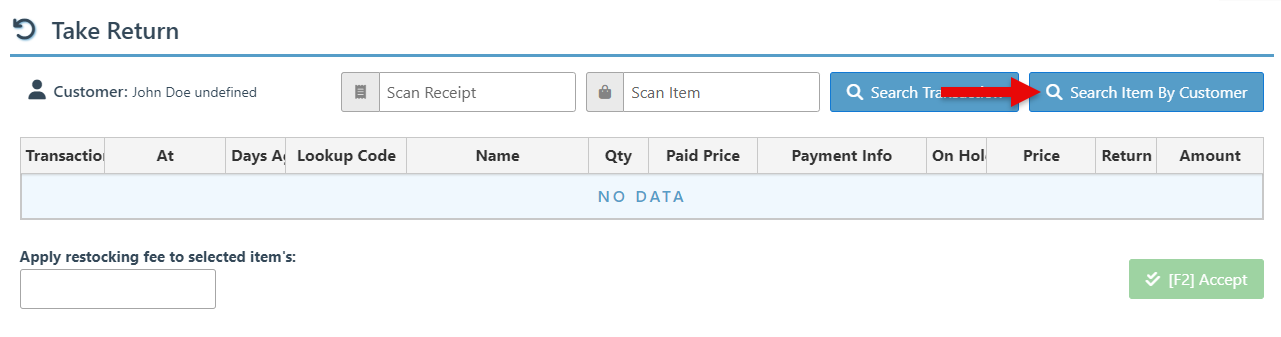
Add items by transaction:
Scan a transaction in the receipt scanner bar to load the transaction from which items can then be selected for return.
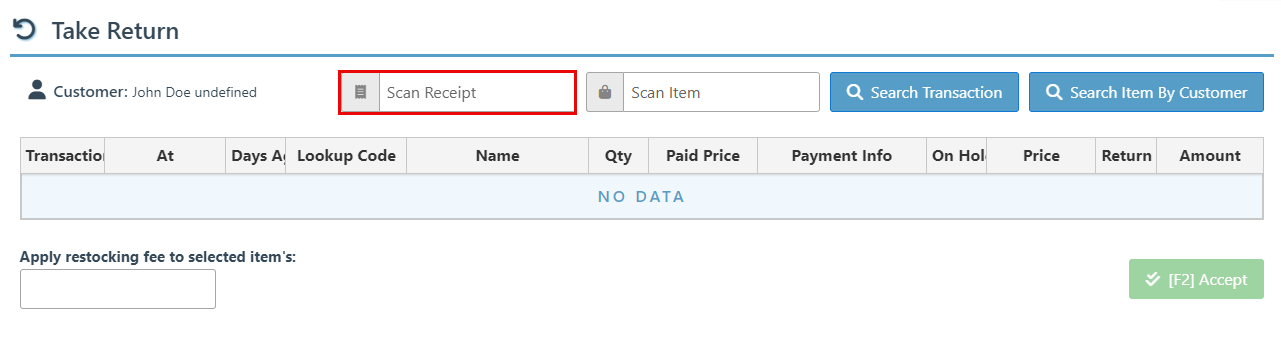
Click “Search Transaction” to open a customer transactions list from where a transaction can be selected. Once the transaction loads, items can be selected for return.
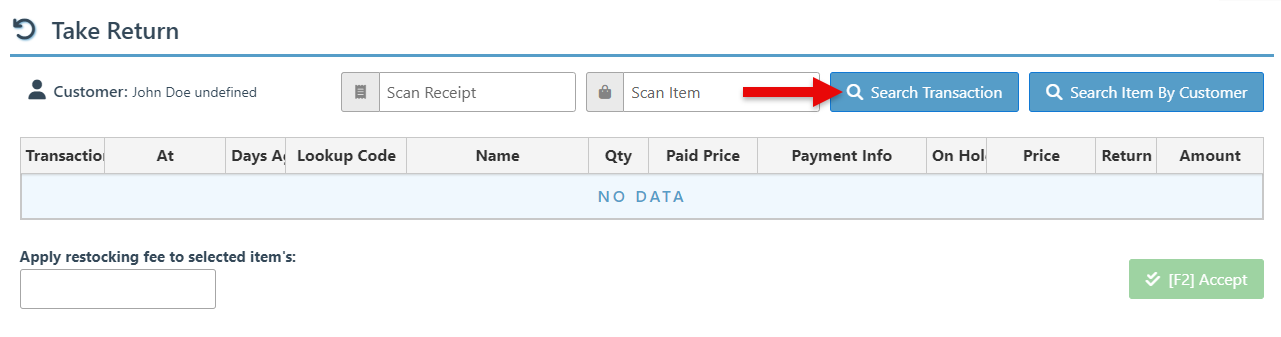
This is used to return multiple items bought in a single transaction. Once a transaction has been selected, all items purchased in the transaction will load, and the return quantity will be set to 0 by default. To return the item, increase the value in the return field to a minimum of 1. Only items with a return value will be selected for return.
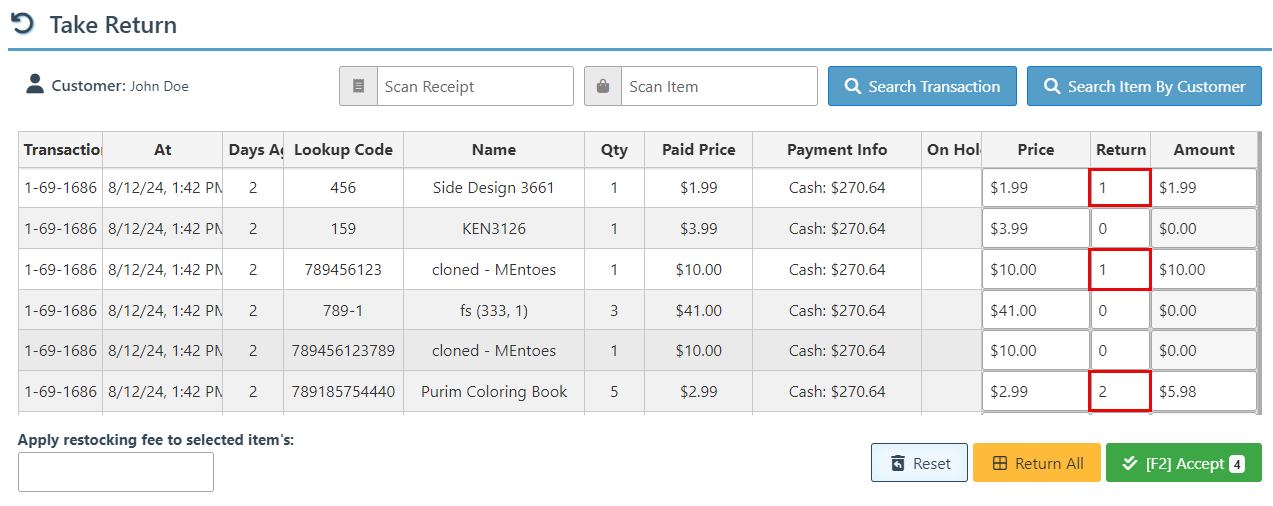
Enter a Value in the “Apply restocking fee” field and click “Apply %” to apply a percentage return fee for each item. The button value will automatically update based on the entered value.

Click “Search by Transaction” or “Search by Customer” again to return items from multiple transactions simultaneously.
Click “Accept” to add the selected return items to the checkout transaction.

Click “Return All” to add all items currently on the returns list (even those not selected) to the checkout transaction for return.
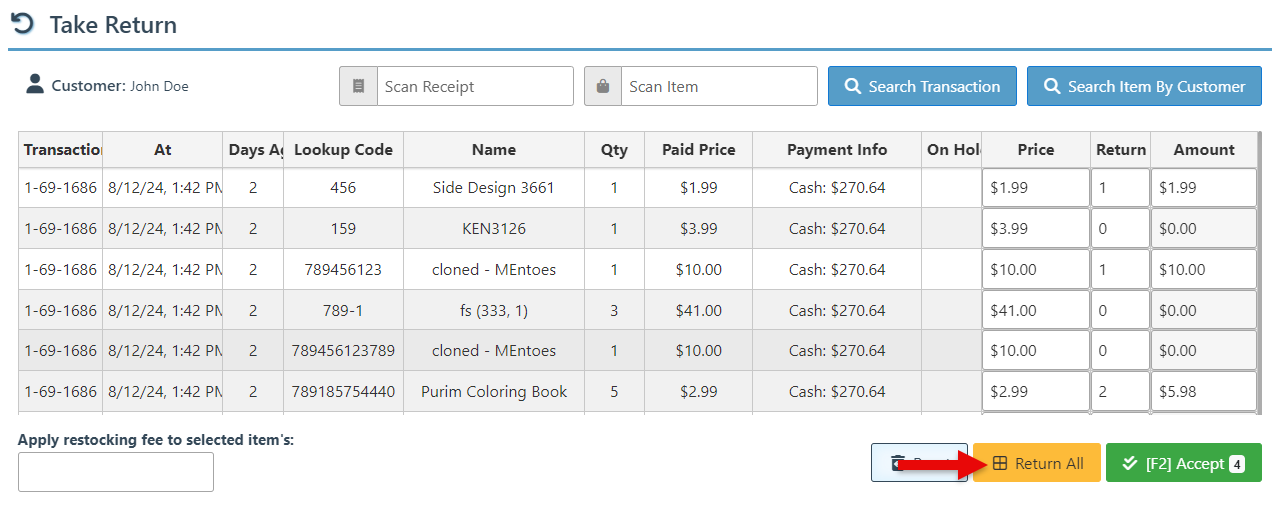
Click “Reset” to clear the list and restart selecting items.