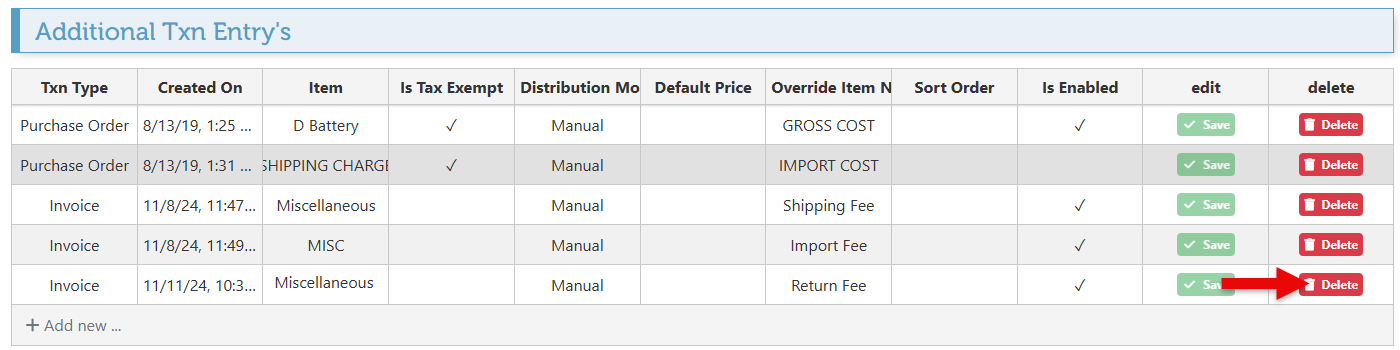Additional Txn Entries
The Additional Transaction Entries feature enables items to be added to the default layout of a transaction, allowing for the inclusion of specific items or fees when necessary. This feature is commonly utilized for shipping fees and related costs, as it enables the efficient assignment of prices to predefined fees.
The additional entries will be displayed at the bottom right of the transaction page, where the price for it can be easily set and added to the transaction total.
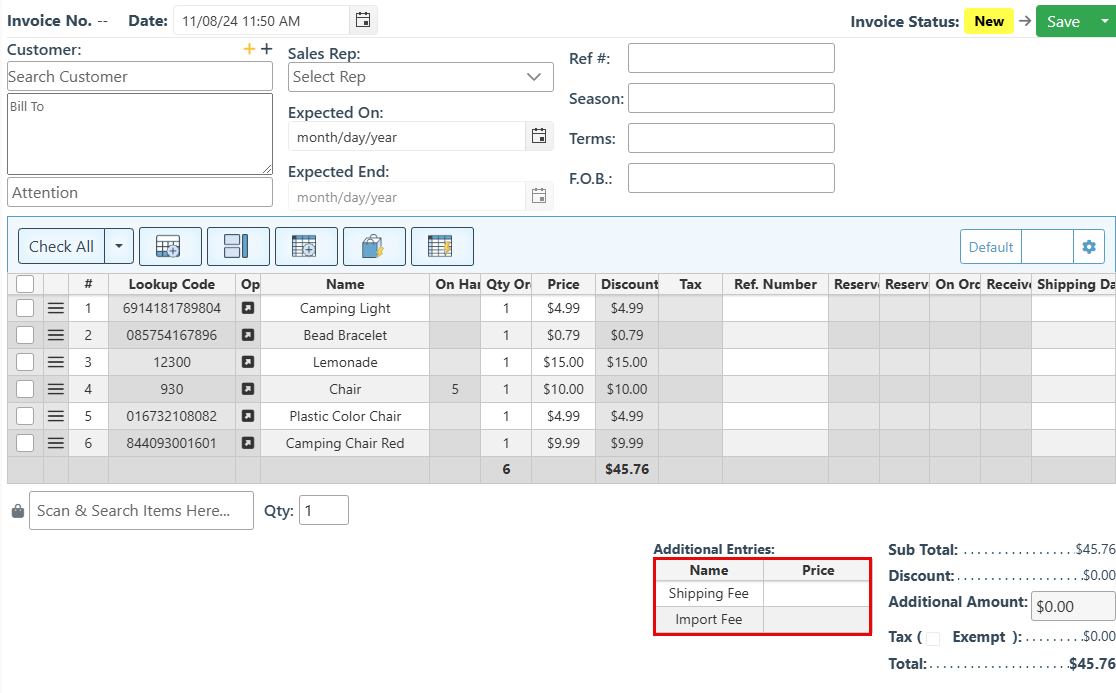
Follow the steps below to create additional txn entries:
Log in to Backoffice.
Click “Transactions” in the Main Navigation menu, and select “Additional Transaction Entries” from the scrollable dropdown menu.
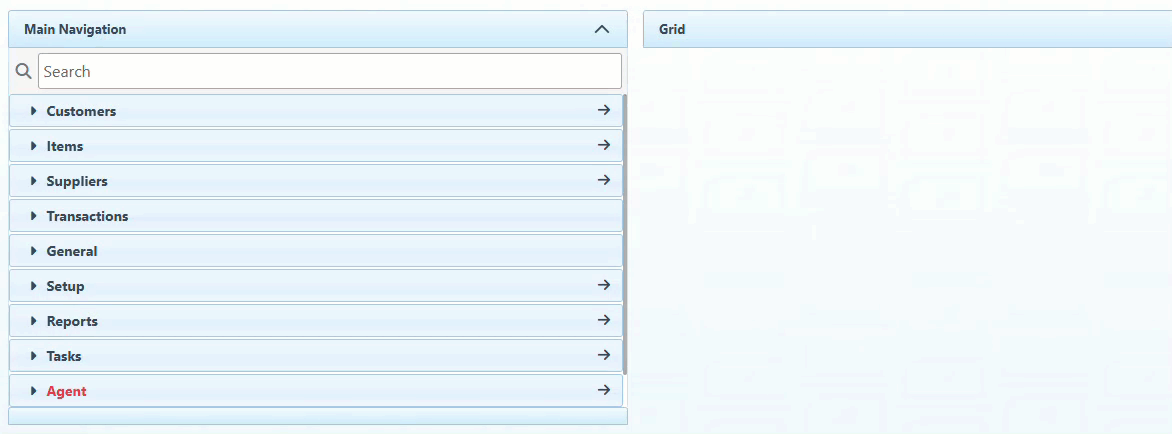
To create a new additional entry, click the “Add New” button.
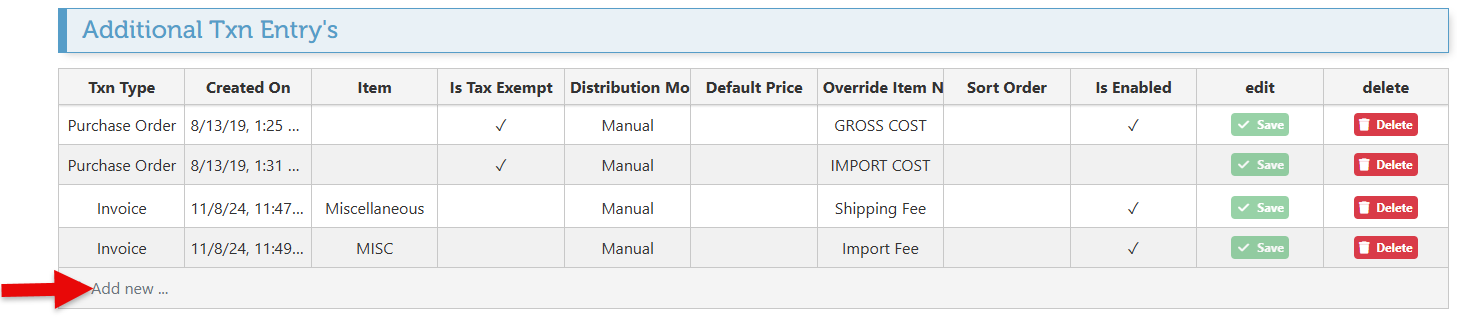
Select the transaction type on which to add the additional entry, from the designated dropdown menu.
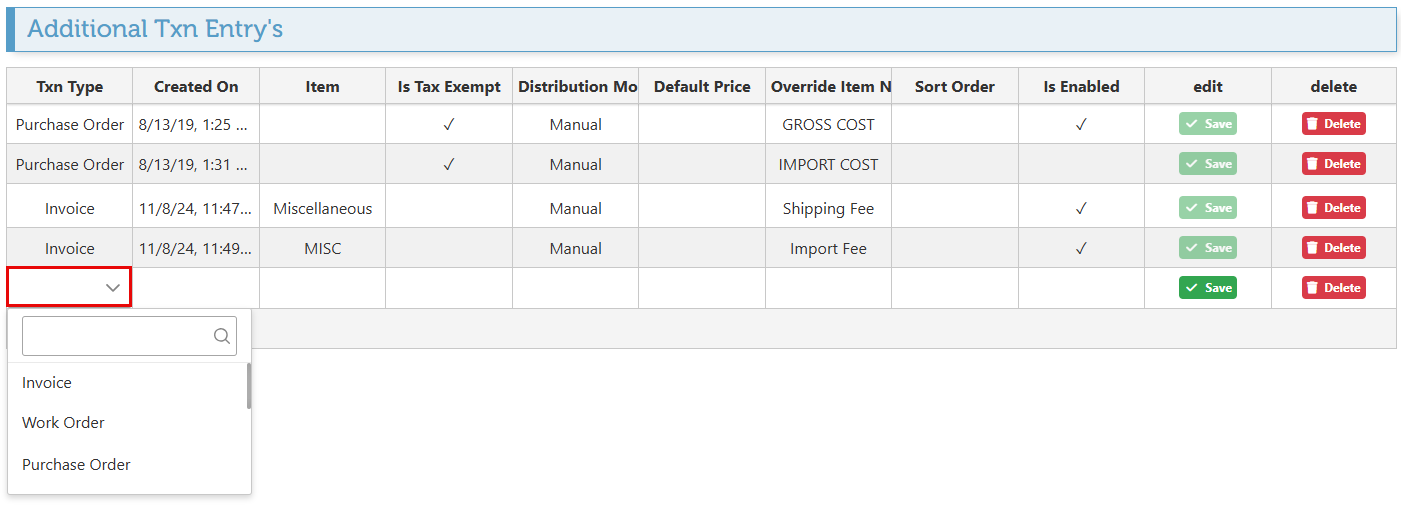
Click the item field to select the item to be added to the transaction layout from the popup items list.
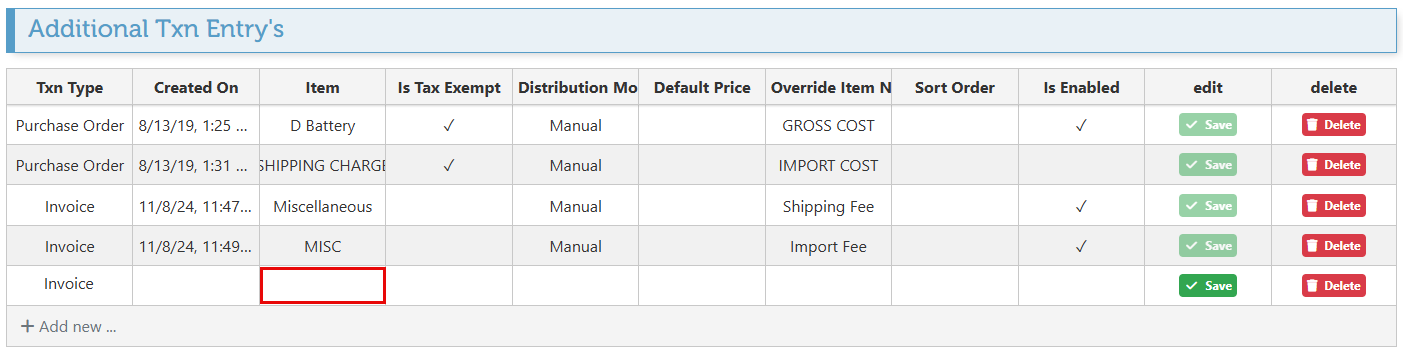
Select the Tax exempt checkbox to set the additional entry to be exempt from the transaction taxes.
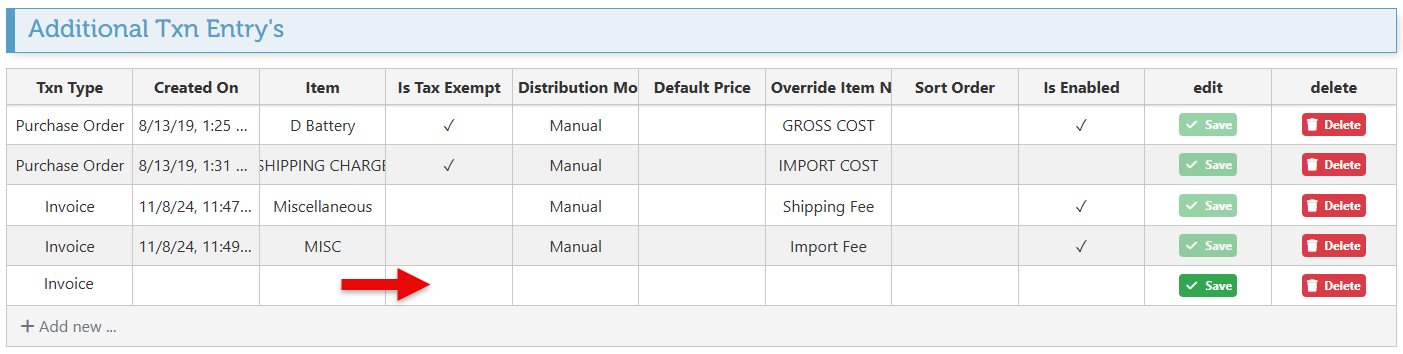
Select "Manual" from the distribution mode dropdown menu to enable the manual setting and adjustment of prices for the entries.
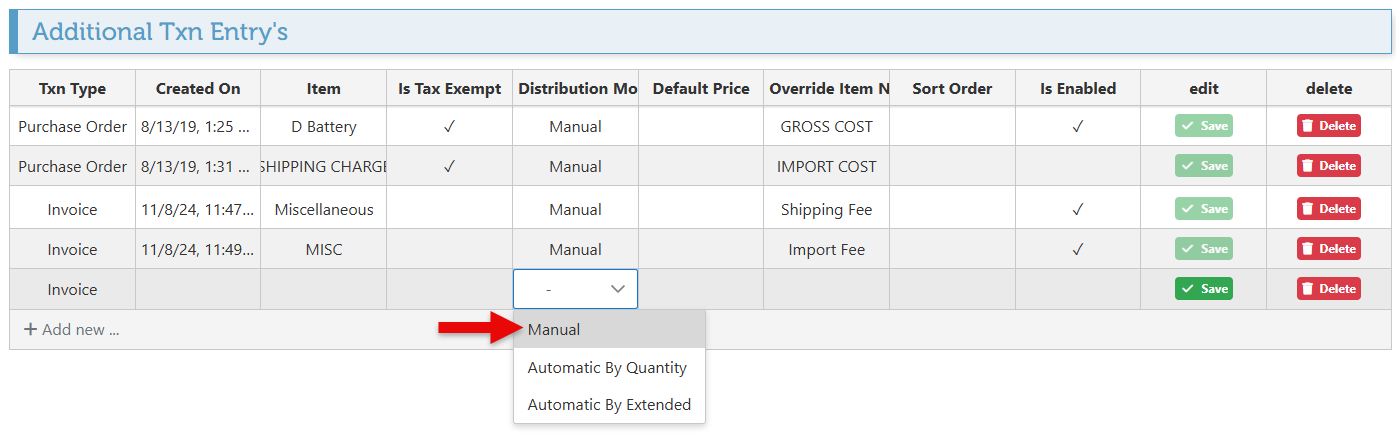
To set a default price for the additional entry, enter a value in the designated field. Otherwise, the price can be manually set on the transaction.
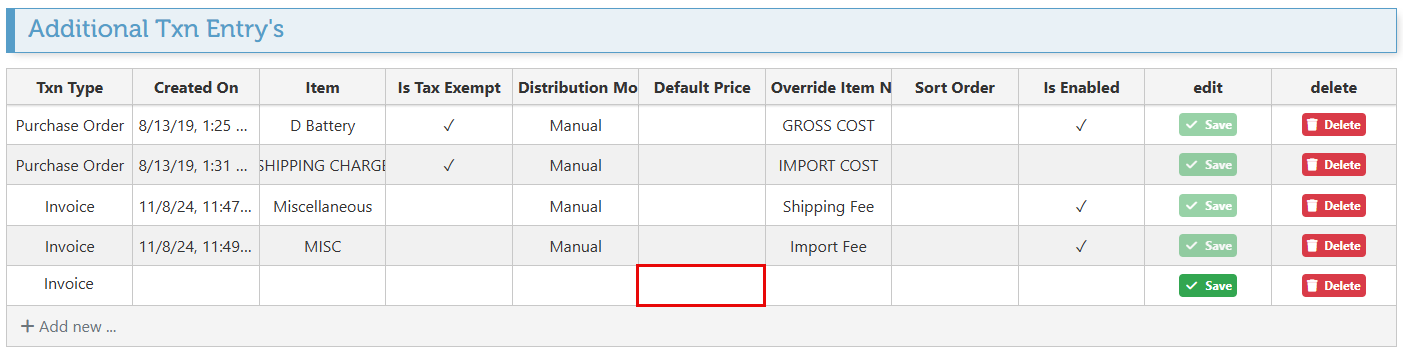
To rename the additional entry item, enter an item name in the “Override Item Name” field.
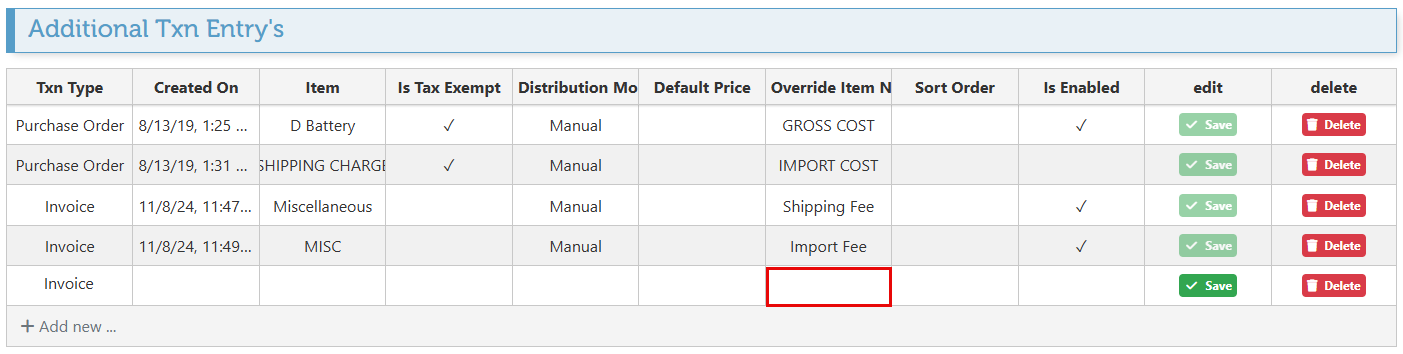
To arrange the entries on the transaction page in a specific order, enter a number in the “Sort Order” field. The entries will be sorted by priority: 1 for first, 2 for second, 3 for third, and so forth.
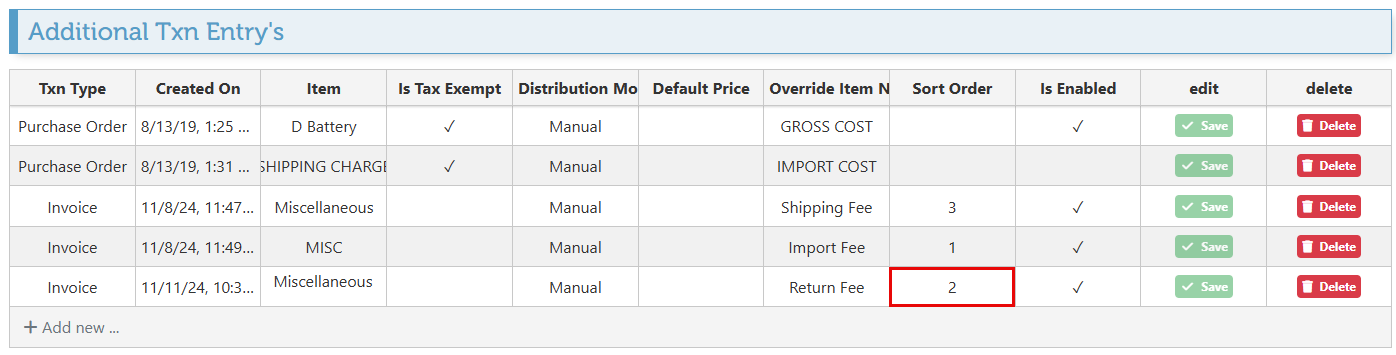
Select the “Is Enabled” option to activate the additional transaction entry configuration. This allows for the enabling and disabling of configurations as needed without permanently deleting the entry configurations.
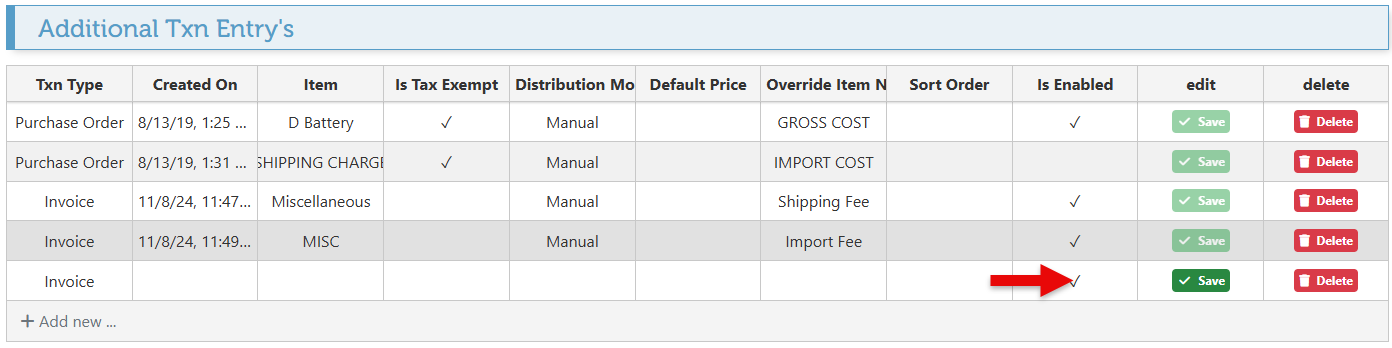
Click “Save” to save new changes.

To delete an additional entry configuration, click the “Delete” button on the row of the relevant entry.