Account Balance Aging
The Account Balance Aging feature enables different balance limitations to be set up for specific time periods, thus creating automatic balance management and control. Aging Rules can be set up as a default site rule or a particular account aging rule:
Follow the steps below to set up a default site aging rule:
Enter Username and password to log in to the POS frontend.
Click the configurations icon at the bottom right.
Select the “Show Advanced” checkbox, and search “Aging Rules” in the search bar.
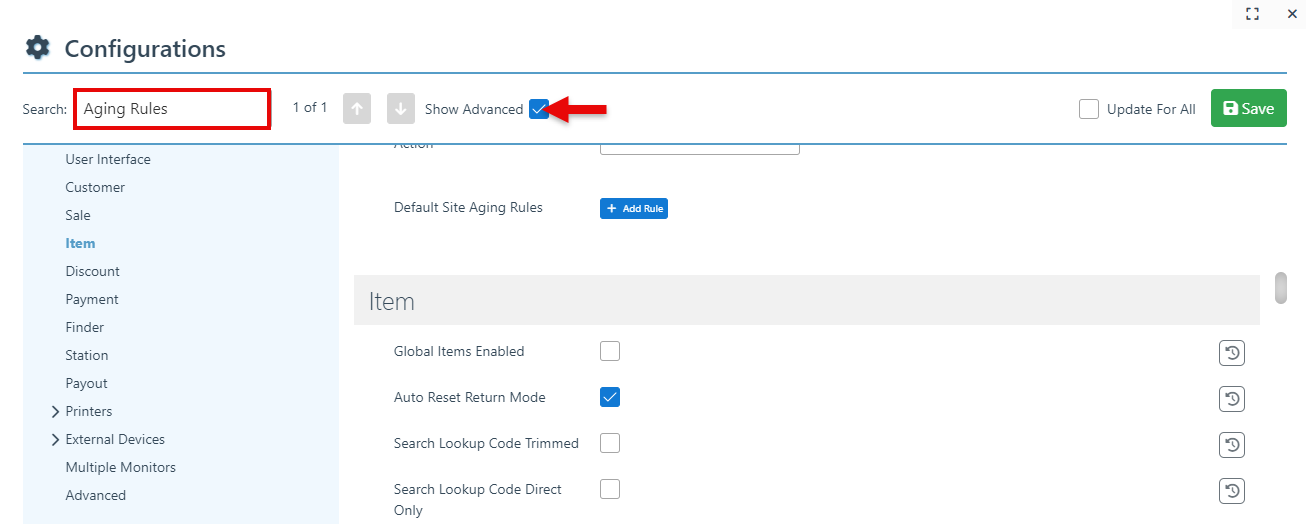
Click “Add Rule.”
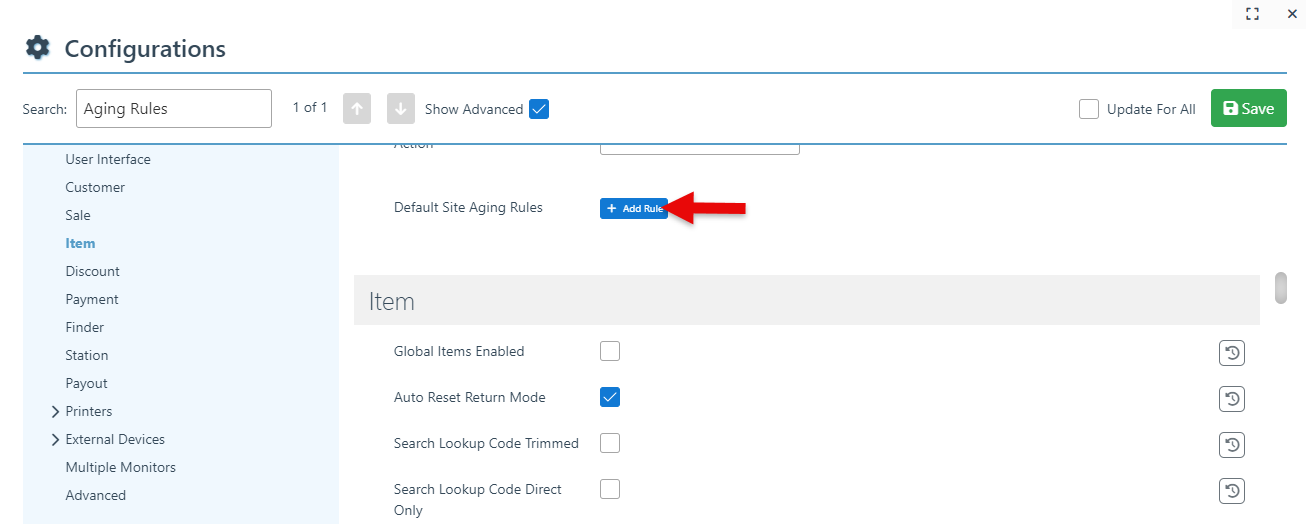
Create an aging rule by selecting a day limit and a corresponding amount or percentage that can be paid on account after that date.
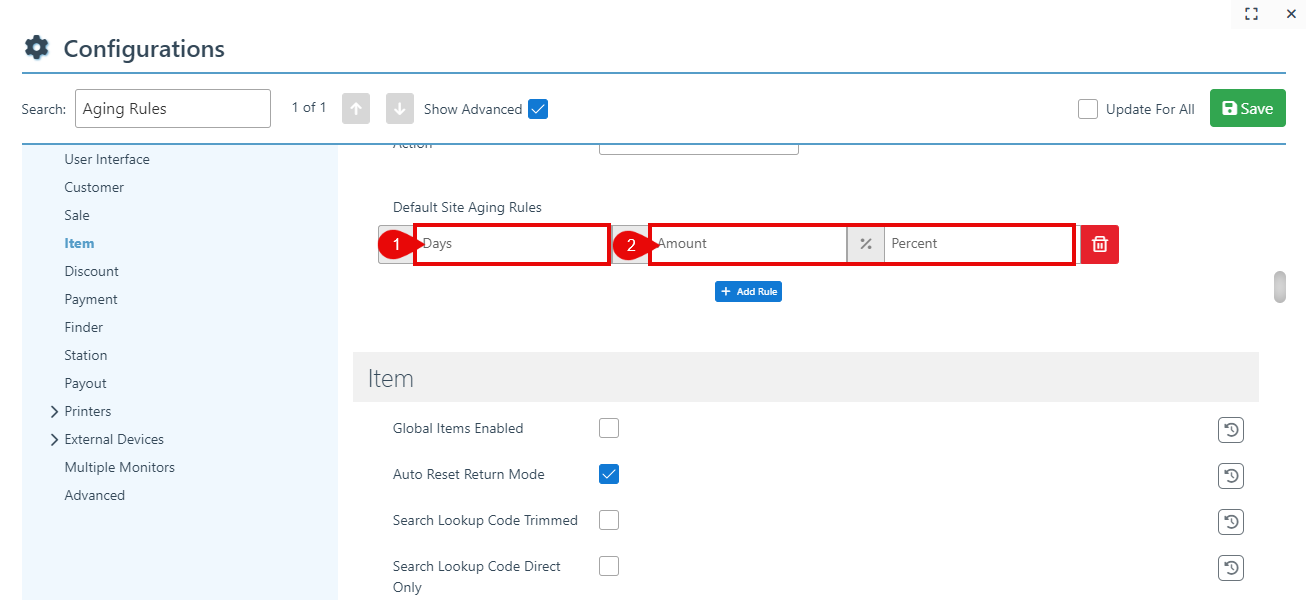
Additional aging rules can be added to create different price rules at specific time limitations.
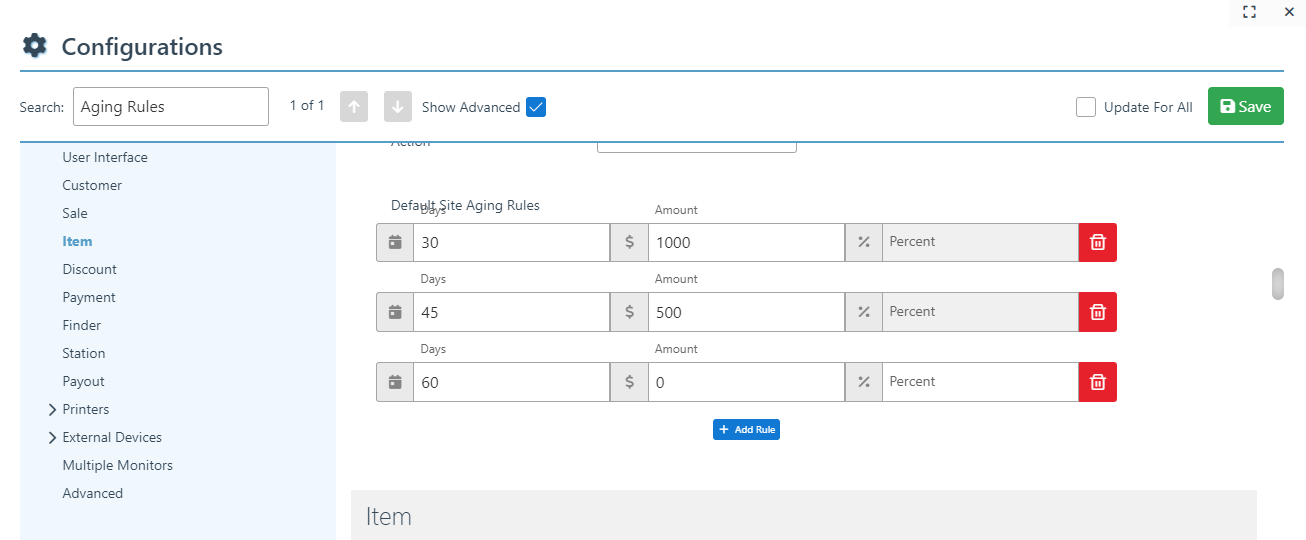
Click “Save” at the top right to save.
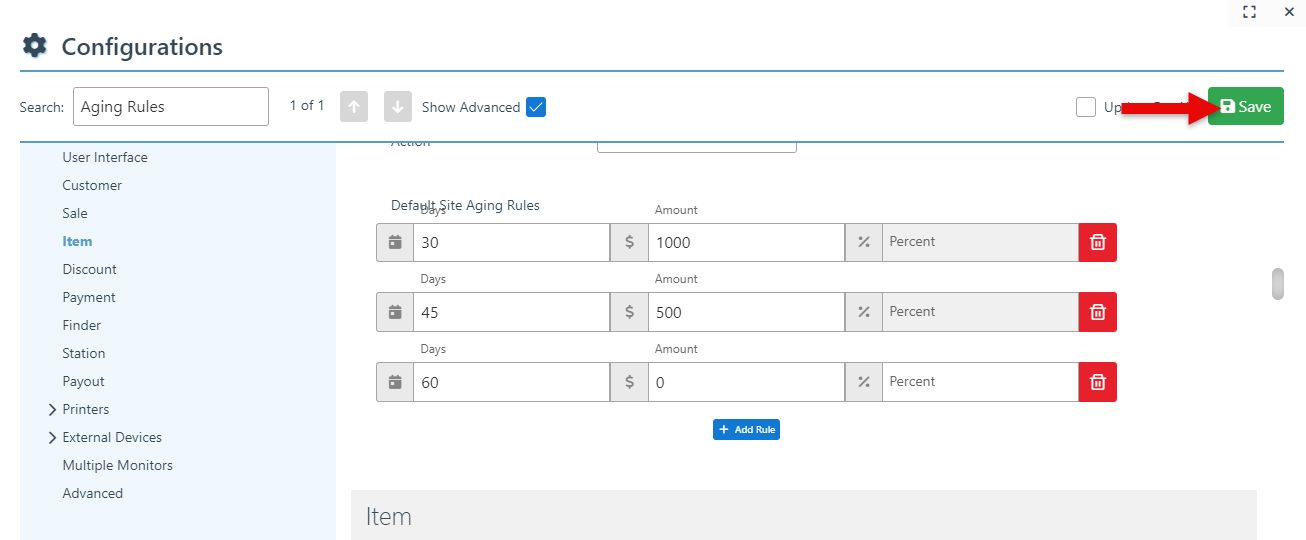
Follow the steps below to set up an aging rule for a specific account:
Aging rules set for an individual account will override all other general aging rule configurations.
Search and select a customer in the Customer tab.

Click on the customer tab to expand the customer detail page.
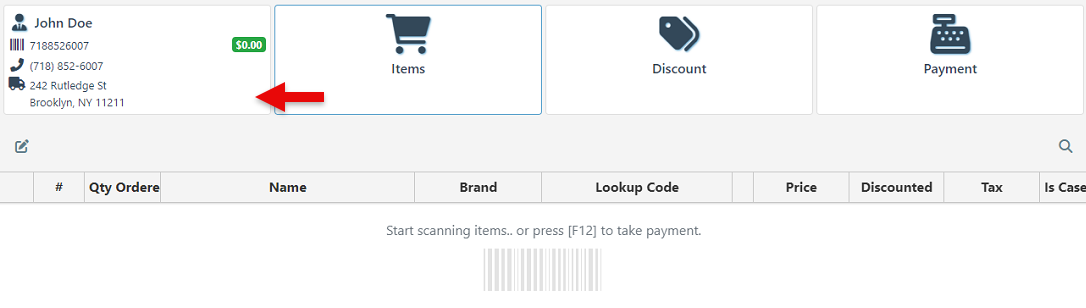
Navigate to the “Pricing” tab.
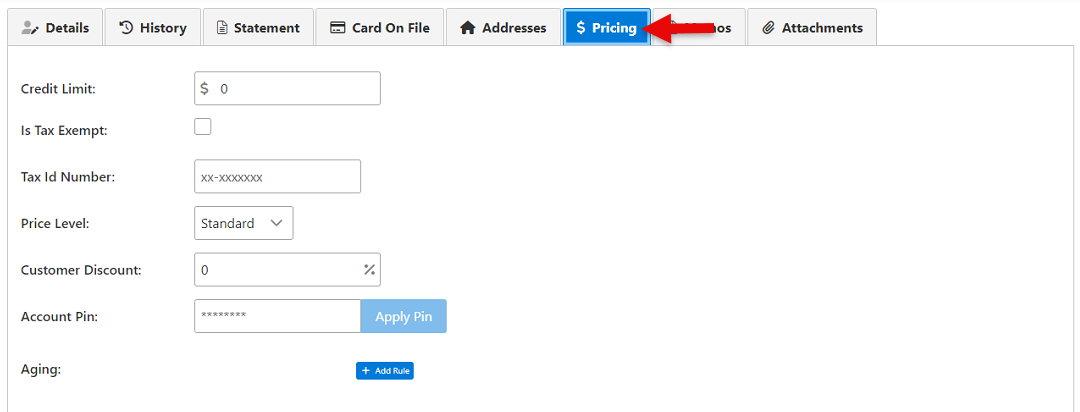
Click “Add Rule” to create a new Aging Rule.
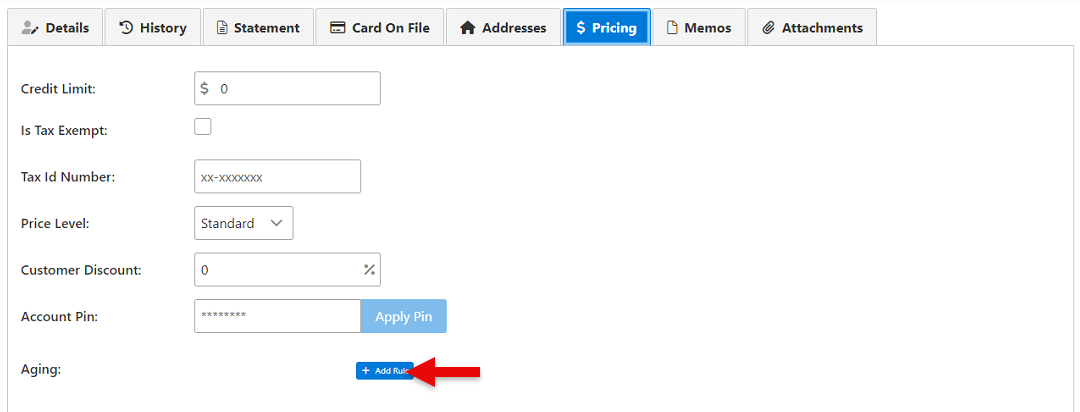
Create an aging rule by selecting a day limit and a corresponding amount or percentage that can be paid on account after that date.
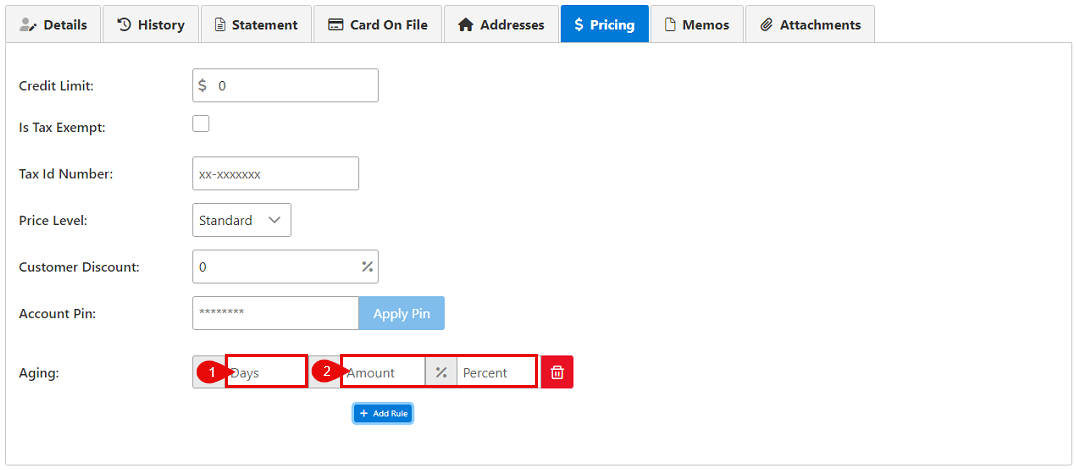
Additional rules can be added to create different price rules at specific time limitations.
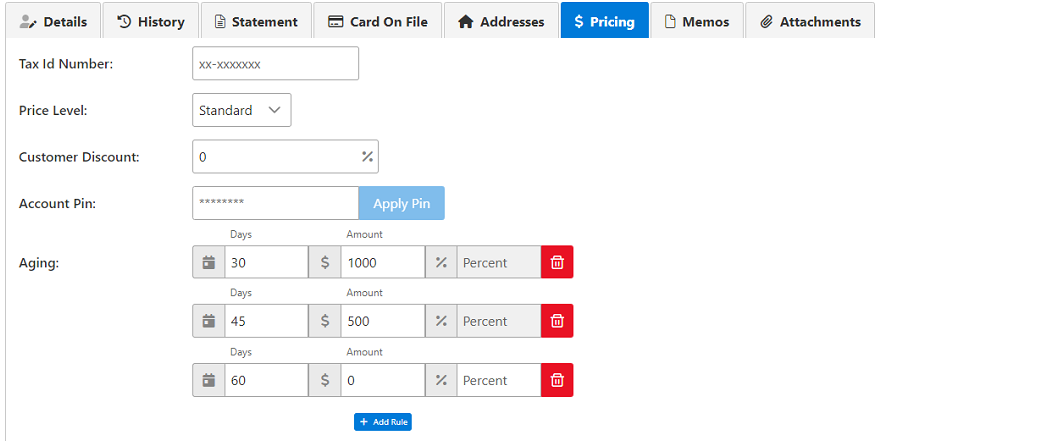
Click “Save” at the top right to save the Aging Rule(s).
